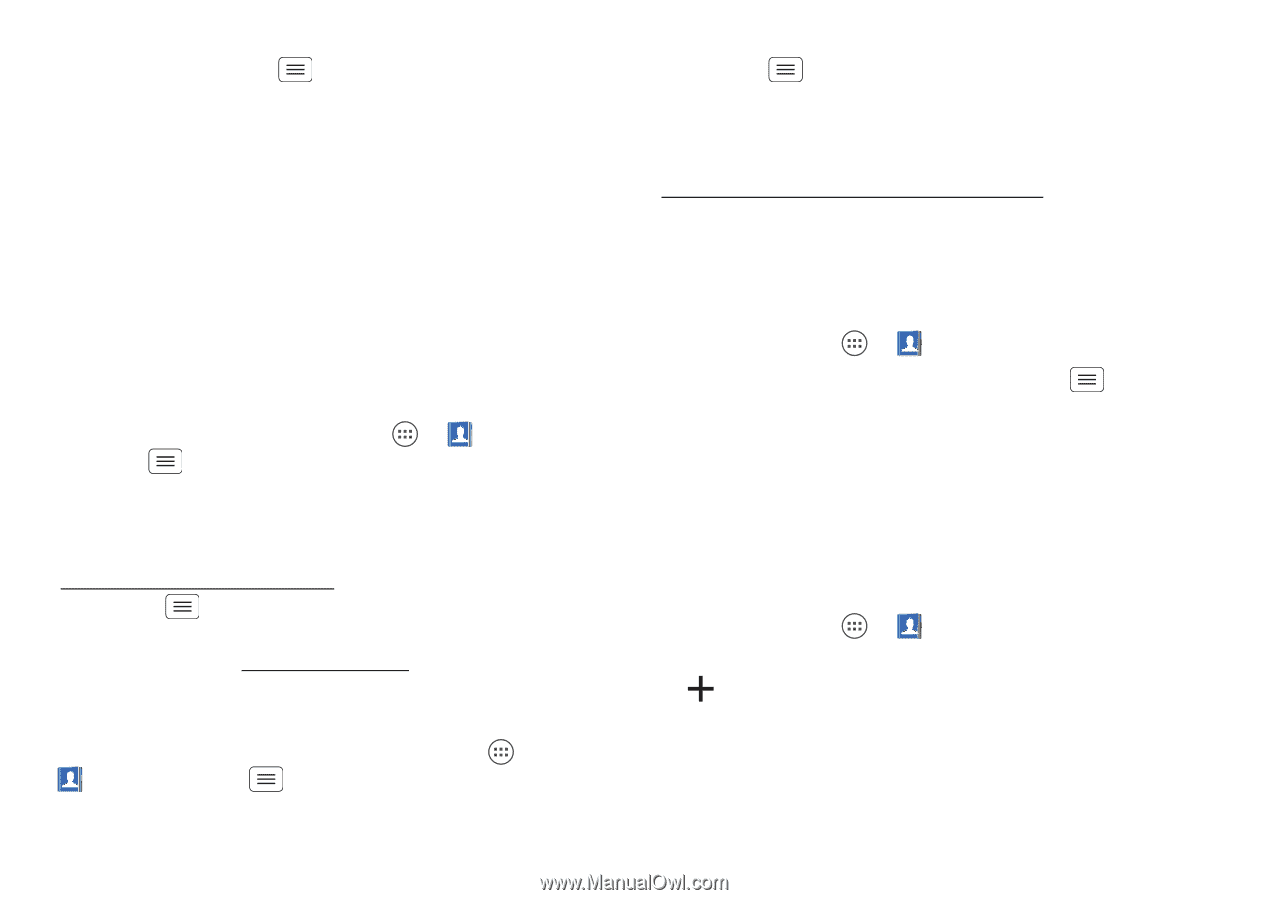Motorola DROID RAZR MAXX User Manual - Page 30
Get contacts, Share contacts, Groups - sim card
 |
View all Motorola DROID RAZR MAXX manuals
Add to My Manuals
Save this manual to your list of manuals |
Page 30 highlights
• To hide the contacts from an account or group in your People list, tap Menu > Contacts to display. Tap a group name to show it, or tap Customize to uncheck groups you always want to hide. Get contacts • To add your social networking contacts, add your account in "Other social networks" on page 36. • To add your email contacts, see "Email" on page 31. Tip: If you add a Corporate Sync account, you can send messages to your coworkers, even if you don't have them stored in your contacts. • To import contacts from your SIM card (if that didn't happen automatically): Tap Apps > People > Menu > Import/export > Import from SIM card. Tap OK to confirm. • To import contacts from your computer, upload the contacts to your Google™ account at www.google.com/contacts. On your smartphone, tap Menu > System settings > Google, tap your Google account, and check Contacts. You can also see these contacts at www.gmail.com. Where are contacts stored? Your smartphone can store contacts in its memory or your Google™ account. To choose where contacts are stored, tap Apps > People > Menu > Settings > Contact storage > Contact storage account. If you don't see your Google 28 Contacts account listed, make sure you're syncing contacts with it: Tap Menu > System settings > Google, tap your Google account, and check Contacts. Contacts are not stored on your SIM card. For help with transferring contacts, go to www.motorola.com/TransferContacts. Share contacts Send a contact with a Bluetooth® connection, text message, or email: Find it: Tap Apps > People To send a contact, tap it, then tap Menu choose how you want to send it. > Share and Note: You can't send your social network contacts. Groups Create groups of Contacts (like "friends," "family," or "coworkers"), then find contacts faster by showing one group. Find it: Tap Apps > People > GROUPS To show or create a group of contacts, tap the group or .