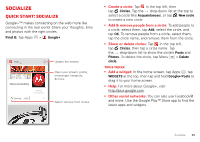Motorola DROID RAZR MAXX User Manual - Page 32
Read, reply, forward & delete text messages, Create text messages
 |
View all Motorola DROID RAZR MAXX manuals
Add to My Manuals
Save this manual to your list of manuals |
Page 32 highlights
Tips & tricks • Forward, or save attachments: Open a conversation, tap and hold a Sent: February 13, 4:00 PM message, then tap to forward. Tap and hold a picture to save it. • Voice entry: Just tap a text box, then tap on the touchscreen keyboard. • Reply to all in text messages: When you send a text message to multiple people, you can let everyone see the other recipients and reply to all, or hide the other recipients so that replies only go to you. To change this, tap Apps > Text Messaging > Menu > Settings > Default group message type. • Text your best friend: Use a widget to text your favorite contact quickly: Tap Apps , tap WIDGETS at the top, tap and hold Direct message to drag it to your home screen, then choose a contact. Read, reply, forward & delete text messages Find it: Tap Apps > Text Messaging Tip: When the screen is locked, tap and flick to Text. • Open: Tap a conversation to open it. • Attachments: When you open a message with an attachment, tap the attachment to open it, or tap and hold it to save it. • Reply: Open a conversation, then enter your response in the text box at the bottom. • Forward: Open a conversation, tap and hold the message you want to forward, then tap at the top. • Delete: Tap and hold a conversation you want to delete (or open the conversation and tap and hold just one message), then tap at the top. • Settings: Tap Menu > Settings to change your signature and other options. Create text messages Find it: Tap Apps > Text Messaging > 1 Enter the recipients at the top. 2 Tap the text box at the bottom to enter the message. For text entry details, see "Type" on page 33. To add an attachment, tap . To send and receive large attachments faster, use "Wi-Fi Networks" on page 54. 30 Messages