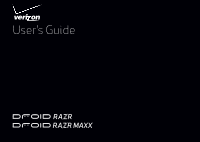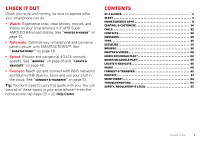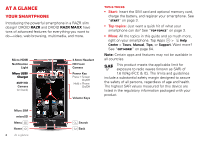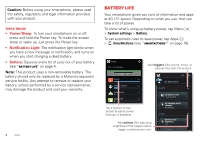Motorola DROID RAZR MAXX User Manual - Page 6
Battery life
 |
View all Motorola DROID RAZR MAXX manuals
Add to My Manuals
Save this manual to your list of manuals |
Page 6 highlights
Caution: Before using your smartphone, please read the safety, regulatory and legal information provided with your product. Tips & tricks • Power/Sleep: To turn your smartphone on or off, press and hold the Power key. To make the screen sleep or wake up, just press the Power key. • Notification Light: The notification light blinks when you have a new message or notification, and turns on when you start charging a dead battery. • Battery: Squeeze every bit of juice out of your battery. See "Battery life" on page 4. Note: This product uses a non-removable battery. The battery should only be replaced by a Motorola-approved service facility. Any attempt to remove or replace your battery, unless performed by a service representative, may damage the product and void your warranty. 4 Start Battery life Your smartphone gives you tons of information and apps at 4G LTE speed. Depending on what you use, that can take a lot of power. To show what's using up battery power, tap Menu > System settings > Battery. To set automatic rules to save power, tap Apps > SmartActions (see "SMARTACTIONS™" on page 18). Battery 99% - Discharging Add triggers (like events, times, or places) that start the actions. 1h 23m 45s on battery Screen 75% Android System 12% Homescreen 4% Android OS 3% Tap a feature to see details & adjust power settings (if available). SAVE CANCEL Low Battery Saver TRIGGERS My battery is low < Less than 25% My charging status changes Not charging ACTIONS Add actions (like adjusting brightness) that happen when trigger conditions are met. Set my screen brightness Low Set GPS