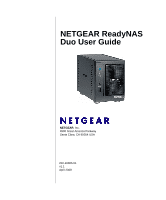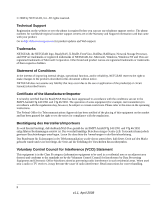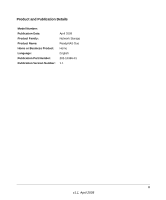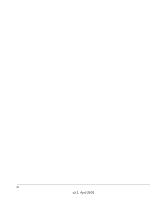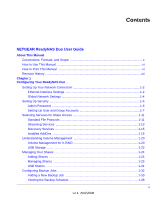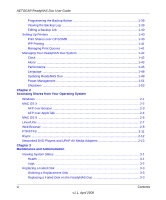Netgear RND2150 RND2110 User Manual
Netgear RND2150 - ReadyNAS Duo NAS Server Manual
 |
UPC - 606449056822
View all Netgear RND2150 manuals
Add to My Manuals
Save this manual to your list of manuals |
Netgear RND2150 manual content summary:
- Netgear RND2150 | RND2110 User Manual - Page 1
NETGEAR ReadyNAS Duo User Guide NETGEAR, Inc. 4500 Great America Parkway Santa Clara, CA 95054 USA 202-10366-01 v1.1 April 2008 - Netgear RND2150 | RND2110 User Manual - Page 2
support service. The phone numbers for worldwide regional customer support centers are on the Warranty and Support Information card that came with your product. Go to http://kbserver.netgear.com for product updates and Web support. Trademarks NETGEAR, the NETGEAR the operating instructions. The - Netgear RND2150 | RND2110 User Manual - Page 3
Product and Publication Details Model Number: Publication Date: Product Family: Product Name: Home or Business Product: Language: Publication Part Number: Publication Version Number: April 2008 Network Storage ReadyNAS Duo Home English 202-10366-01 1.1 iii v1.1, April 2008 - Netgear RND2150 | RND2110 User Manual - Page 4
iv v1.1, April 2008 - Netgear RND2150 | RND2110 User Manual - Page 5
NETGEAR ReadyNAS Duo User Guide About This Manual Conventions, Formats, and Scope x How to Use This Manual xi How to Print This Manual xi Accounts 1-7 Selecting Services for Share Access 1-11 Standard File Protocols 1-11 Streaming Services 1-13 Discovery Services 1-15 Installed AddOns - Netgear RND2150 | RND2110 User Manual - Page 6
NETGEAR ReadyNAS Duo User Guide Programming the Backup Button 1-39 Viewing the Backup Log 1-39 Editing a Backup Job 1-40 Setting Up Printers ...1-40 Print Shares over CIFS/SMB 1-40 IPP - Netgear RND2150 | RND2110 User Manual - Page 7
NETGEAR ReadyNAS Duo User Guide Resynchronizing the Volume 3-5 Resetting Your System (System Switch 3-5 Changing User Passwords 3-6 Appendix A ReadyNAS Duo Glossary Appendix B General Glossary Index Contents vii v1.1, April 2008 - Netgear RND2150 | RND2110 User Manual - Page 8
NETGEAR ReadyNAS Duo User Guide viii Contents v1.1, April 2008 - Netgear RND2150 | RND2110 User Manual - Page 9
provided with your product and the ReadyNAS Setup Manual on the Installation CD. The ReadyNAS Setup Manual takes you step-by-step through the Setup Wizard and quickly prepares the ReadyNAS Duo for your network. The NETGEAR® ReadyNAS Duo User Guide explains each of the available options in detail - Netgear RND2150 | RND2110 User Manual - Page 10
NETGEAR ReadyNAS Duo User Guide Conventions, Formats, and Scope The conventions, formats, and scope of this manual are described in the following paragraphs: • Typographical Conventions. This manual IP addresses, GUI screen text Command prompts, CLI text, code URL links • Formats. This manual uses - Netgear RND2150 | RND2110 User Manual - Page 11
How to Use This Manual NETGEAR ReadyNAS Duo User Guide The HTML version of this manual includes the following: • Buttons, and , for browsing forward or backward through the manual one page at a time. •A button that displays the table of contents and a button that displays an index. Double- - Netgear RND2150 | RND2110 User Manual - Page 12
NETGEAR ReadyNAS Duo User Guide • Click the print icon in the upper left corner of your browser window. Tip: If your printer supports printing two pages on a single sheet of paper, you can Feb. 2008 First publication April 2008 Documentation modifications xii About This Manual v1.1, April 2008 - Netgear RND2150 | RND2110 User Manual - Page 13
Chapter 1 Configuring Your ReadyNAS Duo The Advanced Control mode shows all of the settings available in the Setup Wizard plus some more advanced features. The basic network settings and other, optional, more advanced features are included in this chapter. Figure 1-1 When you first switch to this - Netgear RND2150 | RND2110 User Manual - Page 14
NETGEAR ReadyNAS Duo User Guide Toward the bottom left, there are two buttons that you can specify your network interface-specific settings. In the Standard Setting section, you can specify the IP address, network mask, speed/duplex mode, and MTU settings. In most networks where a DHCP server is - Netgear RND2150 | RND2110 User Manual - Page 15
ReadyNAS Duo User Guide Figure 1-4 • IP Assignment. Select either Use values from a DHCP server or Use values below. - If you elect to assign the IP address using Use values from a DHCP server, NETGEAR advises that you set the lease time on the DHCP server/router to a value of at least a day - Netgear RND2150 | RND2110 User Manual - Page 16
IP address of the router connected to the cable modem or your DSL service. If you selected the DHCP option in the Ethernet or Wireless tab, the Default Gateway field is automatically populated with the setting from your DHCP server. If you selected the Static option, you can manually specify the IP - Netgear RND2150 | RND2110 User Manual - Page 17
DNS service translates host names into IP addresses. If you selected the DHCP option in the Ethernet or Wireless tab, the Domain Name Server fields are automatically populated with the DNS settings from your DHCP server. If you selected the Static option, you can manually specify the IP addresses of - Netgear RND2150 | RND2110 User Manual - Page 18
NETGEAR ReadyNAS Duo User Guide Setting Up Security The Security tab allows you to set the safeguard, you are requested to enter a password recovery question, the expected answer, and an e-mail address. If, in the future, you forget the password, you can go to https:/// - Netgear RND2150 | RND2110 User Manual - Page 19
NETGEAR ReadyNAS Duo User Guide Figure 1-9 Setting Up User and Group Accounts In the User add up to five users at a time. For each user, add the following information: • User name, • E-mail address • User ID • Select a group from the Group pull-down menu. • Password • Disk quota. 3. Click Apply to - Netgear RND2150 | RND2110 User Manual - Page 20
NETGEAR ReadyNAS Duo User Guide Only the user name field is required; however, you should specify a user e-mail address if you intend to set up disk quotas. Without an e-mail address, the user will not be warned when disk usage approaches the specified disk quota limit. If you do not wish to assign - Netgear RND2150 | RND2110 User Manual - Page 21
NETGEAR ReadyNAS Duo User Guide wilma,imhiswif,ourgroup,[email protected],225,50 In this example, user wilma has a password imhiswif, belongs to the group ourgroup, receives email notification sent - Netgear RND2150 | RND2110 User Manual - Page 22
NETGEAR ReadyNAS Duo User Guide If you wish to add a large number of groups, select Import group list from the pull-down menu. Figure 1-13 You can upload a CSV (Comma - Netgear RND2150 | RND2110 User Manual - Page 23
NETGEAR ReadyNAS Duo User Guide Setting Accounts Preferences You can set various account defaults by selecting Preferences option from the pull-down menu. Figure 1-14 Selecting Services for Share Access The Services screen allows you to manage various services for share access. This in effect - Netgear RND2150 | RND2110 User Manual - Page 24
NETGEAR ReadyNAS Duo User Guide • FTP (File Transfer Protocol). Widely used in public file upload and download sites. ReadyNAS Duo supports anonymous on your router for better security. You can also regenerate the SSL key based on the hostname or IP address that users will use to address the ReadyNAS - Netgear RND2150 | RND2110 User Manual - Page 25
NETGEAR ReadyNAS Duo User Guide Figure 1-15 Streaming Services The built-in streaming services on the ReadyNAS Duo allow you to stream multi-media content directly from the ReadyNAS Duo, without the need to have your PC or Mac powered on. Configuring Your ReadyNAS Duo v1.1, April 2008 1-13 - Netgear RND2150 | RND2110 User Manual - Page 26
NETGEAR ReadyNAS Duo User Guide Figure 1-16 • SlimServer provides music streaming to the popular configuration options. • UPnP AV provides media streaming service to stand-alone networked home media adapters and networked DVD players that support the UPnP AV protocol or are Digital Living Network - Netgear RND2150 | RND2110 User Manual - Page 27
NETGEAR ReadyNAS Duo User Guide • Home Media Streaming Server provides streaming of videos, music, and pictures to popular networked DVD players. The streaming players often utilize the streaming client developed by Syabas. Similar to UPnP AV, this service services. OS X has built-in Bonjour support - Netgear RND2150 | RND2110 User Manual - Page 28
NETGEAR ReadyNAS Duo User Guide enabled this feature and downloaded the software, you will be able to share photos located in your Pictures folder. To download ReadyNAS Photos software: 1. Click - Netgear RND2150 | RND2110 User Manual - Page 29
NETGEAR ReadyNAS Duo User Guide 4. When the ReadyNAS Photos login screen displays, enter your User ID and Password and click the arrow. Figure 1-20 5. A screen similar to the one below will display. Connect ReadyNAS Photos - Netgear RND2150 | RND2110 User Manual - Page 30
NETGEAR ReadyNAS Duo User Guide 6. The Add New Album screen displays. Click on the Click here to add album link to add your first album. To add subsequent albums, select - Netgear RND2150 | RND2110 User Manual - Page 31
NETGEAR ReadyNAS Duo User Guide 8. Double-click on the album image to open the album. You certain photos to share, select Share from the menu. The Share Dialog will display. a. Enter the email address or User ID of each buddy. b. Select either the Share this Album radio button or the Share Items - Netgear RND2150 | RND2110 User Manual - Page 32
shared photos have been sent. Understanding Volume Management The ReadyNAS Duo uses X-RAID, an NETGEAR-patented expandable RAID technology. Some benefits of X-RAID technology are: • One-volume technology, but supports volume expansion, either by with the addition of more disks or the replacement of - Netgear RND2150 | RND2110 User Manual - Page 33
NETGEAR ReadyNAS Duo User Guide • X-RAID has One Data Volume. X-RAID devices have only one data volume. This volume encompasses one to two disks, utilizing the capacity of the smallest - Netgear RND2150 | RND2110 User Manual - Page 34
NETGEAR ReadyNAS Duo User Guide First, power down the ReadyNAS Duo, replace the first disk with the large-capacity disk, and then reboot. If your ReadyNAS Duo supports hot-swapping, you can hot-swap the disk without powering down. The ReadyNAS Duo will detect that a new disk was put in place and - Netgear RND2150 | RND2110 User Manual - Page 35
NETGEAR ReadyNAS Duo User Guide To the right of the access icons are command options for this capability is not there with FAT32. Although not natively present in the base operating system, Ext3 support for Windows and OS X can be added. The installation images can be downloaded from the Web. - Netgear RND2150 | RND2110 User Manual - Page 36
NETGEAR ReadyNAS Duo User Guide Managing Your Shares The Shares menu provides all the options pertaining to share services for the ReadyNAS Duo device. This entails share management (including data and print shares), volume management, and share service management. Figure 1-28 Adding Shares To add - Netgear RND2150 | RND2110 User Manual - Page 37
NETGEAR ReadyNAS Duo User Guide 2. Then select Shares > Add Shares. Deselect the Public Access checkbox if you want to enable user authentication for access to this share using CIFS and/or AFP protocols. Figure 1-29 3. Click Apply. Managing Shares Once you have added shares, you can manually fine- - Netgear RND2150 | RND2110 User Manual - Page 38
NETGEAR ReadyNAS Duo User Guide share for each of the services. Move the mouse pointer over the access icons to view the access settings. Figure 1-31 The settings are as follows: • Disabled. Access to this share - Netgear RND2150 | RND2110 User Manual - Page 39
NETGEAR ReadyNAS Duo User Guide Setting Share Access From the Share List screen, click the CIFS For example, if you wish to limit share access to particular hosts, you can enter host IP addresses or valid DNS hostnames in the Host allowed access field. In addition, you can enter a range of - Netgear RND2150 | RND2110 User Manual - Page 40
NETGEAR ReadyNAS Duo User Guide Share • Write-enabled groups: engr Note that access control differs slightly from service to service. Share Display Option. Restricting access to a share does not prevent users in the Windows Explorer address bar. 1-28 v1.1, April 2008 Configuring Your ReadyNAS Duo - Netgear RND2150 | RND2110 User Manual - Page 41
NETGEAR ReadyNAS Duo User Guide Figure 1-33 Recycle Bin. The ReadyNAS Duo can have a Recycle Bin for each share for Windows users. The Enable Recycle Bin option is shown at - Netgear RND2150 | RND2110 User Manual - Page 42
NETGEAR ReadyNAS Duo User Guide others (that is, everyone). Permission for newly created folders is read/write for everyone. If the default does not satisfy your security requirement, you can - Netgear RND2150 | RND2110 User Manual - Page 43
NETGEAR ReadyNAS Duo User Guide Figure 1-36 Advanced Share Permission. The Advanced Share Permission section offers the options to override the default ownership and permission of the share folder on - Netgear RND2150 | RND2110 User Manual - Page 44
NETGEAR ReadyNAS Duo User Guide Figure 1-37 Note: Although access authorization is based on user login in non-Share mode, files Duo without the need for a client-based backup application. With the flexibility to support incremental backups over CIFS/SMB, NFS, and rsync protocols, and full backups - Netgear RND2150 | RND2110 User Manual - Page 45
NETGEAR ReadyNAS Duo User Guide Adding a New Backup Job To create a new backup job, select Add a New Backup Job. A 4-step procedure screen for creating a job displays. Figure 1-38 Step 1 - Select - Netgear RND2150 | RND2110 User Manual - Page 46
NETGEAR ReadyNAS Duo User Guide • Rsync server. Select this if you wish to perform backups from a rsync server. Rsync was originally available for Linux and other flavors of UNIX, but - Netgear RND2150 | RND2110 User Manual - Page 47
NETGEAR ReadyNAS Duo User Guide My Documents/My Pictures With a remote source, you might need to enter a login and password to access the share. If you are accessing a password-protected share on a remote ReadyNAS Duo server configured for Share security mode, enter the - Netgear RND2150 | RND2110 User Manual - Page 48
NETGEAR ReadyNAS Duo User Guide If you wish, you can elect not to schedule the backup job so that you can invoke it manually instead by clearing (deselecting) the Perform backup every... check box. (You might want to do this if your ReadyNAS Duo has a backup button.) Figure 1-40 - Netgear RND2150 | RND2110 User Manual - Page 49
NETGEAR ReadyNAS Duo User Guide file ownership whenever possible; however, this might cause problems in Share Security mode when backup files are accessed trusting your backup job to a schedule, it is a good practice to manually perform the backup to make sure that access to the remote backup source - Netgear RND2150 | RND2110 User Manual - Page 50
NETGEAR ReadyNAS Duo User Guide Viewing the Backup Schedule After saving the backup job, a it from the automatic scheduling queue. 3. Click Delete to permanently remove the job. 4. Click Go to manually start the backup job. The status changes when the backup starts, when an error is encountered, or - Netgear RND2150 | RND2110 User Manual - Page 51
NETGEAR ReadyNAS Duo User Guide Programming the Backup Button On ReadyNAS Duo systems that have the Backup Button feature, you can program the button to execute one or more pre- - Netgear RND2150 | RND2110 User Manual - Page 52
NETGEAR ReadyNAS Duo User Guide job. Setting Up Printers The ReadyNAS Duo device supports automatic recognition of USB printers. If you USB Printers section of the Print Queue service screen. Figure 1-44 Print Shares over CIFS in the Windows Explorer address bar to list all data and printer shares on - Netgear RND2150 | RND2110 User Manual - Page 53
NETGEAR ReadyNAS Duo User Guide . Figure 1-45 IPP Printing The ReadyNAS Duo also supports the IETF standard Internet Printing Protocol (IPP) over HTTP. Any client supporting IPP printing (IPP is available natively on the latest Windows XP OS and OS X) can now use this protocol to utilize printers - Netgear RND2150 | RND2110 User Manual - Page 54
NETGEAR ReadyNAS Duo User Guide Managing Your ReadyNAS Duo System To set up and manage your ReadyNAS Duo effectively, make sure that you review the settings in the following sections, and implement any necessary modifications or updates. Clock An accurate time setting on the Clock screen is required - Netgear RND2150 | RND2110 User Manual - Page 55
NETGEAR ReadyNAS Duo User Guide NTP Option You can elect to synchronize the system time on the from the main menu. Alerts Contacts The Contacts tab allows you to specify up to three e-mail addresses where system alerts will be sent. The ReadyNAS Duo device has a robust system monitoring feature and - Netgear RND2150 | RND2110 User Manual - Page 56
Settings tab allows you to control the settings for the optional alerts. Figure 1-49 NETGEAR strongly recommends that you keep all alerts enabled; however, you might choose to disable an alert if you are aware of a problem and wish to temporarily disable it. At the bottom of the screen in the Other - Netgear RND2150 | RND2110 User Manual - Page 57
NETGEAR ReadyNAS Duo User Guide If you were unable to receive the test message from the Alerts Settings tab, it might have been blocked by the firewall. In that case, specify an appropriate SMTP server in this tab. Figure 1-50 Internet Service Providers (ISPs) for home might also block untrusted - Netgear RND2150 | RND2110 User Manual - Page 58
NETGEAR ReadyNAS Duo User Guide Figure 1-51 • Select Disable journaling if you understand the the performance options to be checked, you can effectively double your write performance and provide uninterrupted service of your ReadyNAS Duo for a very low price. • The Optimize for OS X option - Netgear RND2150 | RND2110 User Manual - Page 59
NETGEAR ReadyNAS Duo User Guide - Since Windows runs in case-insensitive mode, one side "ABC"). - Some Windows applications that assume case-insensitive operations (for example, BackupExec) may have problems. Do not enable this option if you have clients accessing the NAS running Windows NT/95 or - Netgear RND2150 | RND2110 User Manual - Page 60
NETGEAR ReadyNAS Duo User Guide Language The Language Setting screen offers the option of setting the ReadyNAS Duo device to the appropriate character set for file names. Figure 1-52 For - Netgear RND2150 | RND2110 User Manual - Page 61
NETGEAR ReadyNAS Duo User Guide Note: This option does not set the web browser language operating firmware either automatically using the Remote Update option or by manually loading an update image downloaded from the NETGEAR Support website. Remote Update The preferred and quicker method if the - Netgear RND2150 | RND2110 User Manual - Page 62
NETGEAR ReadyNAS Duo User Guide If you wish to continue, click Perform System Update. After the connected to the Internet, or Internet access is blocked, you can download an update file from the Support site and upload that file to the ReadyNAS Duo by selecting the Local update tab. The update file - Netgear RND2150 | RND2110 User Manual - Page 63
NETGEAR ReadyNAS Duo User Guide Settings If you do have a reliable Internet connection, you can enable the automatic update check and download options in the Settings tab. Figure 1-57 If - Netgear RND2150 | RND2110 User Manual - Page 64
NETGEAR ReadyNAS Duo User Guide Disk Spin-Down Option You can elect to spin down your mode. Once enabled, if you decide to disable disk spin-down, you need to manually re-enable journal mode if desired. NETGEAR recommends UPS if you utilize this option. Power Timer The ReadyNAS Duo can be scheduled - Netgear RND2150 | RND2110 User Manual - Page 65
UPS attached to another NAS check box and enter the IP Address in the Remote IP field. NETGEAR recommends that you enable this feature if you have enabled be data or quota integrity problems. 1. Please refer to the Release Notes for RAIDiator 3 on the NETGEAR Support site for more information. - Netgear RND2150 | RND2110 User Manual - Page 66
NETGEAR ReadyNAS Duo User Guide Figure 1-60 When you reboot or shut down the ReadyNAS Duo, you must close the browser window and use RAIDar to reconnect to FrontView. 1-54 v1.1, April 2008 Configuring Your ReadyNAS Duo - Netgear RND2150 | RND2110 User Manual - Page 67
various operating systems. If you have problems accessing your shares, make sure to enable the corresponding service by selecting Shares > Share Listing the device MAC address. Figure 2-1 To access the share in Windows, specify the hostname followed by the share name in the Explorer address bar, for - Netgear RND2150 | RND2110 User Manual - Page 68
NETGEAR ReadyNAS Duo User Guide Figure 2-2 MAC OS X To access the same share over AFP with OS X, select Network from the Finder Go > Network menu. Figure 2-3 From here, there are - Netgear RND2150 | RND2110 User Manual - Page 69
NETGEAR ReadyNAS Duo User Guide AFP over Bonjour To access the AFP share advertised over Bonjour on Mac OS X, select Network from the Finder Go menu to see a listing of - Netgear RND2150 | RND2110 User Manual - Page 70
NETGEAR ReadyNAS Duo User Guide Figure 2-6 From the Volumes field, select the share you want to access and click OK. AFP over AppleTalk If you chose to advertise your AFP service over AppleTalk, a listing of available networks is displayed. Figure 2-7 Open the My Network folder to display the - Netgear RND2150 | RND2110 User Manual - Page 71
NETGEAR ReadyNAS Duo User Guide Figure 2-8 Select Guest and click Connect. Then, select the share you want to connect to and click OK. Figure 2-9 In Share security mode, you need - Netgear RND2150 | RND2110 User Manual - Page 72
NETGEAR ReadyNAS Duo User Guide MAC OS 9 To access the same share under Mac OS 9, select set in Share mode, you can select the Guest radio button and leave the password field blank. If your login is successful, are given a listing of one or more shares. Select the share you wish to connect to - Netgear RND2150 | RND2110 User Manual - Page 73
NETGEAR ReadyNAS Duo User Guide Figure 2-12 You should see the same files in the share that you do in Windows Explorer. Figure 2-13 Linux/Unix To access this share - Netgear RND2150 | RND2110 User Manual - Page 74
NETGEAR ReadyNAS Duo User Guide Figure 2-14 Note: The ReadyNAS Duo does not support NIS as it is unable to correlate NIS information with CIFS logins. In mixed environments where you want CIFS and NFS integration, you can set the security to User mode and manually specify the UID and GID of the - Netgear RND2150 | RND2110 User Manual - Page 75
NETGEAR ReadyNAS Duo User Guide If the ReadyNAS Duo is in Share security mode, enter the share name and share password. Otherwise, log in with a valid user name and password - Netgear RND2150 | RND2110 User Manual - Page 76
NETGEAR ReadyNAS Duo User Guide Figure 2-18 One useful application for a Web share is to set up an internal company website. You can copy HTML files to the Web share - Netgear RND2150 | RND2110 User Manual - Page 77
Guide To access the share via FTP in Share security mode, log in as "anonymous" and use your e-mail address for the password. Figure 2-19 . Note: Enabling FTP access in Share mode opens up the share to anyone on your network who has an FTP client. NETGEAR FTP service. With FTPS, both the password - Netgear RND2150 | RND2110 User Manual - Page 78
NETGEAR ReadyNAS Duo User Guide Rsync Access to the share through rsync is identical /tmp To do the same except with a login user and password hello, enter: # rsync -a user@::backup /tmp Password: ***** Note: The ReadyNAS Duo does not support Rsync over SSH. 2-12 Accessing Shares from Your - Netgear RND2150 | RND2110 User Manual - Page 79
tab before invoking the service. Figure 2-21 Consult the Device Compatibility list for information about which DVD players and media adapters work with the ReadyNAS Duo. 1. Consult the player manual for information on the file formats that it supports. Accessing Shares from Your Operating System - Netgear RND2150 | RND2110 User Manual - Page 80
NETGEAR ReadyNAS Duo User Guide 2-14 Accessing Shares from Your Operating System v1.1, April 2008 - Netgear RND2150 | RND2110 User Manual - Page 81
Chapter 3 Maintenance and Administration Viewing System Status The Status menu contains links to the Health screen and Logs screen that provide system status information. Health The Health screen displays the status of each disk, and the fan, temperature, and UPS status in detail. When available, - Netgear RND2150 | RND2110 User Manual - Page 82
NETGEAR ReadyNAS Duo User Guide Figure 3-2 To recalibrate the fan, click Recalibrate. Logs Select Status > Logs to access the Clear Logs screen. The Clear Logs screen provides information about the - Netgear RND2150 | RND2110 User Manual - Page 83
Disk NETGEAR ReadyNAS Duo User Guide When take out the failed disk (see the following sections for replacement instructions for your disk model). If the disk is no longer under warranty indication of a failed disk. The ReadyNAS Duo supports hotswap bays, so there is no need to power down the device - Netgear RND2150 | RND2110 User Manual - Page 84
NETGEAR ReadyNAS Duo User Guide To replace the disk: 1. Open the disk tray door. 2. Press the button under the failed disk. The latch pops out. Figure 3-5 3. Pull out the disk - Netgear RND2150 | RND2110 User Manual - Page 85
NETGEAR ReadyNAS Duo User Guide Figure 3-6 The ReadyNAS Duo system performs RAID synchronization in complete. Resetting Your System (System Switch) Refer to the Installation Guide included in the shipping box (a PDF of the Installation Guide is also on your Installation CD) for the location of the - Netgear RND2150 | RND2110 User Manual - Page 86
NETGEAR ReadyNAS Duo User Guide 1. Reinstall the ReadyNAS Duo firmware. 2. Reset the ReadyNAS Duo back wish to set the ReadyNAS Duo back to a factory default state, you can do so following these instructions below: • To re-install the ReadyNAS Duo firmware: Use a paper clip to depress the switch - Netgear RND2150 | RND2110 User Manual - Page 87
. Figure 3-7 NETGEAR ReadyNAS Duo User Guide Maintenance and Administration 3-7 v1.1, April 2008 - Netgear RND2150 | RND2110 User Manual - Page 88
NETGEAR ReadyNAS Duo User Guide 3-8 Maintenance and Administration v1.1, April 2008 - Netgear RND2150 | RND2110 User Manual - Page 89
symbols _ (underscore), - (hyphen), and . (period). • Name must start with a letter. • Name length must be 15 characters or less. Host A valid IP address or a host name. Host Name A valid host name must conform to the following restrictions: • Name must consist only of characters a-z, A-Z, 0-9, and - Netgear RND2150 | RND2110 User Manual - Page 90
NETGEAR ReadyNAS Duo User Guide • 192.168.2. • 192.168.2.0/255.255.255.0 • 192.168.2.0/24 Share Name • Name must consist only of characters a-z, A-Z, 0-9, and the symbols - (hyphen) and . (period). • Name - Netgear RND2150 | RND2110 User Manual - Page 91
Glossary.". A folder on a NAS volume that can be shared among different network file services such as CIFS for Windows, AFP (AppleTalk File Protocol) for Macs, NFS for Unix through various network file services. NETGEAR patent-pending Expandable RAID technology. General Glossary B-1 v1.1, April - Netgear RND2150 | RND2110 User Manual - Page 92
NETGEAR ReadyNAS Duo User Guide B-2 General Glossary v1.1, April 2008 - Netgear RND2150 | RND2110 User Manual - Page 93
Backup Manager 1-32 Bonjour 1-15 AFP 2-3 C CIFS 1-11 CIFS permission 1-28 Clock NTP 1-43 setting time 1-42 Comma Separated Value. See CSV Common Internet File Service. See CIFS. CSV 1-8 format of 1-10 D Default Gateway 1-4 DHCP 1-6 settings 1-2 Digital Living Network. See DLNA. Discovery - Netgear RND2150 | RND2110 User Manual - Page 94
NETGEAR ReadyNAS Duo User Guide E EXT3 1-23 F increasing capacity replacing disks 1-21 Installed AddOns 1-11 IP address setting 1-3 static, setting 1-3 iTunes Streaming Server 48 Unicode 1-49 Linux/Unix accessing shares 2-7 Logs 3-2 M MAC address host name use 1-4 MAC OS 9 accessing shares 2-6 MAC OS - Netgear RND2150 | RND2110 User Manual - Page 95
resetting system system switch 3-5 resynchronizing volume 3-5 NETGEAR ReadyNAS Duo User Guide Rsync 1-12 accessing shares 2-12 server, backup 1-11 streaming services 1-11 Home Media Streaming Server 1-15 iTunes Stream Server 1-14 multi-media 1-13 SlimServer 1-14 UPnP AV 1-14 Support 1-ii system - Netgear RND2150 | RND2110 User Manual - Page 96
NETGEAR ReadyNAS Duo User Guide updating ReadyNAS 1-49 UPnP 1-15 UPnP AV 1-14 UPnP AV Media Adapters networked 2-13 UPS configuration of 1-53 performance, adding 1-47 USB 1-23 flash device 1- - Netgear RND2150 | RND2110 User Manual - Page 97
NETGEAR ReadyNAS Duo User Guide v1.1, April 2008 Index-5 - Netgear RND2150 | RND2110 User Manual - Page 98
NETGEAR ReadyNAS Duo User Guide Index-6 v1.1, April 2008 - Netgear RND2150 | RND2110 User Manual - Page 99
NETGEAR ReadyNAS Duo User Guide v1.1, April 2008 Index-7 - Netgear RND2150 | RND2110 User Manual - Page 100
NETGEAR ReadyNAS Duo User Guide Index-8 v1.1, April 2008
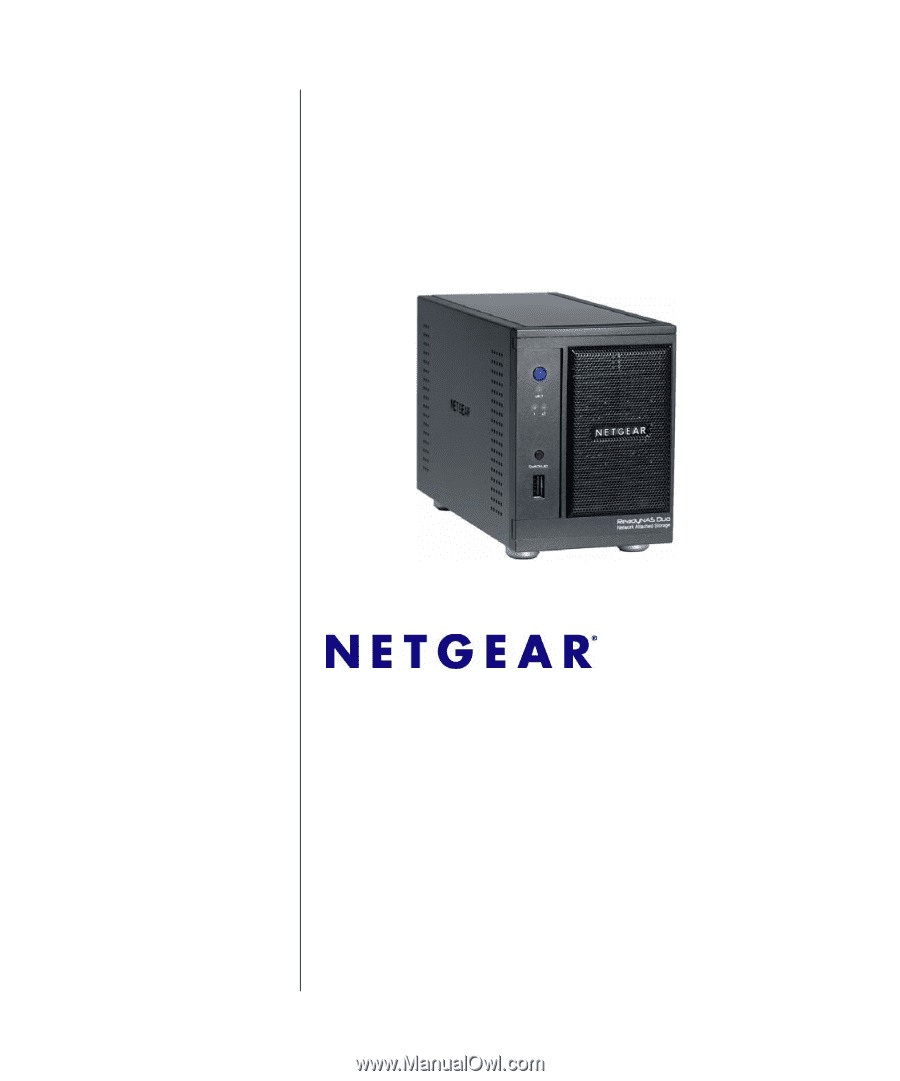
202-10366-01
v1.1
April 2008
NETGEAR
, Inc.
4500 Great America Parkway
Santa Clara, CA 95054 USA
NETGEAR ReadyNAS
Duo User Guide