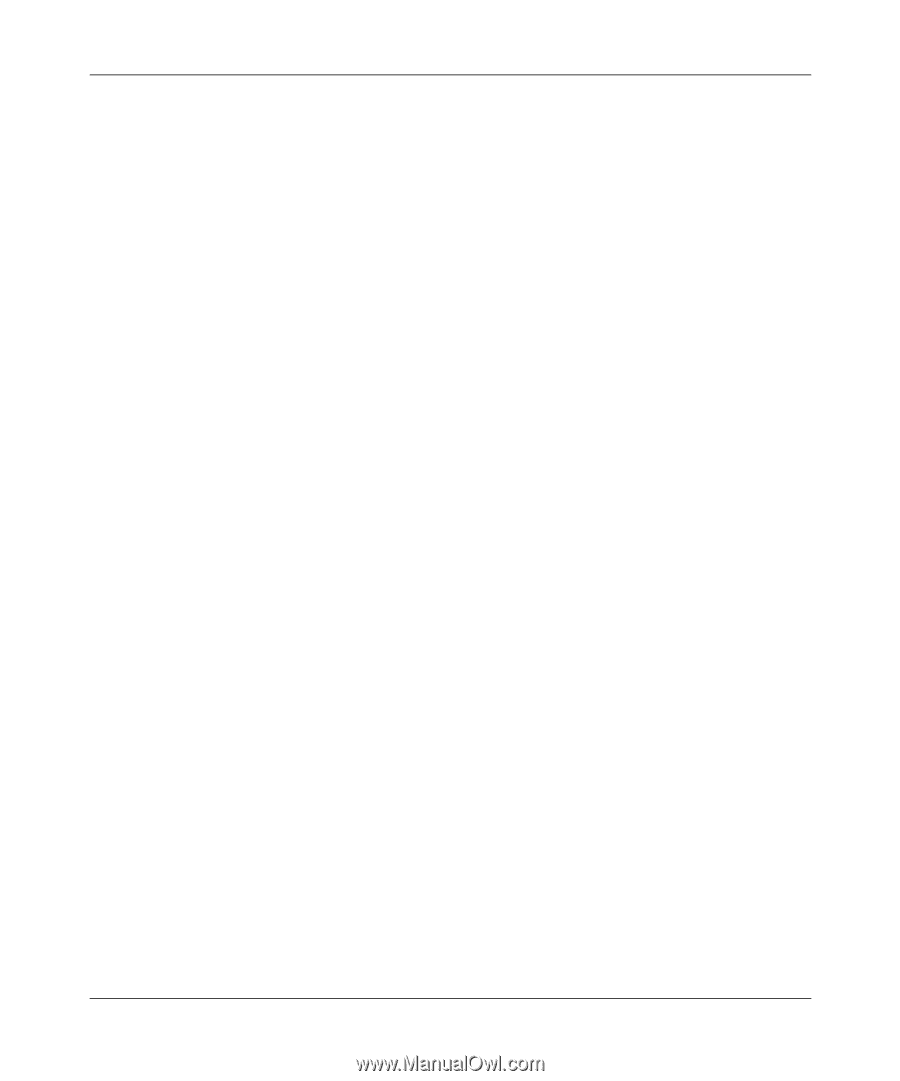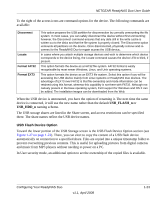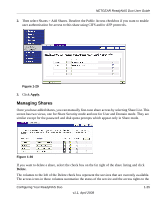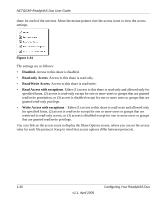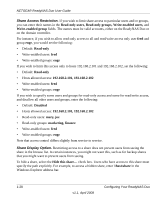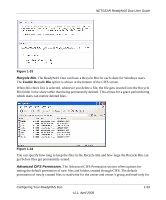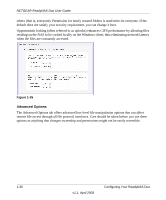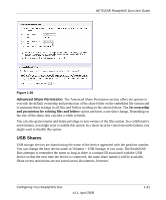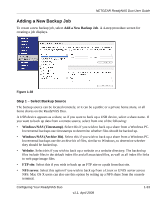Netgear RND2150 RND2110 User Manual - Page 40
Share Access Restriction., Share Display Option., Read-only users, Read-only groups
 |
UPC - 606449056822
View all Netgear RND2150 manuals
Add to My Manuals
Save this manual to your list of manuals |
Page 40 highlights
NETGEAR ReadyNAS Duo User Guide Share Access Restriction. If you wish to limit share access to particular users and/or groups, you can enter their names in the Read-only users, Read-only groups, Write-enabled users, and Write-enabled group fields. The names must be valid accounts, either on the ReadyNAS Duo or on the domain controller. For instance, if you wish to allow read-only access to all and read/write access only user fred and group engr, you would set the following: • Default: Read-only • Write-enabled users: fred • Write-enabled groups: engr If you wish to limit this access only to hosts 192.168.2.101 and 192.168.2.102, set the following: • Default: Read-only • Hosts allowed access: 192.168.2.101, 192.168.2.102 • Write-enabled users: fred • Write-enabled groups: engr If you wish to specify some users and groups for read-only access and some for read/write access, and disallow all other users and groups, enter the following: • Default: Disabled • Hosts allowed access: 192.168.2.101, 192.168.2.102 • Read-only users: mary, joe • Read-only groups: marketing, finance • Write-enabled users: fred • Write-enabled groups: engr Note that access control differs slightly from service to service. Share Display Option. Restricting access to a share does not prevent users from seeing the share in the browse list. In certain instances, you might not want this, such as for backup shares that you might want to prevent users from seeing. To hide a share, select the Hide this share... check box. Users who have access to this share must specify the path explicitly. For example, to access a hidden share, enter \\host\share in the Windows Explorer address bar. 1-28 v1.1, April 2008 Configuring Your ReadyNAS Duo