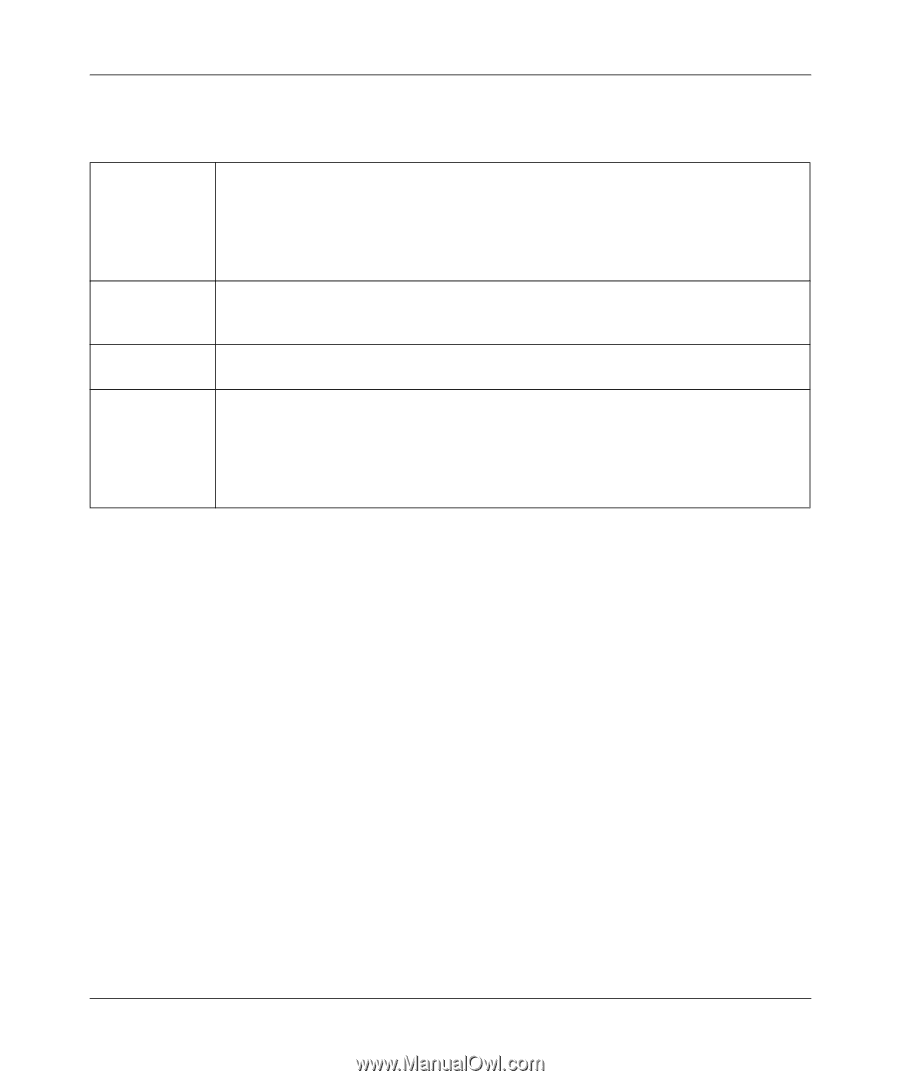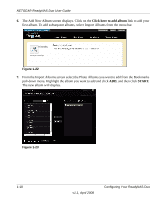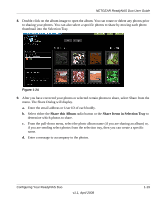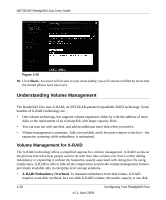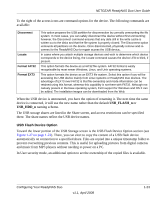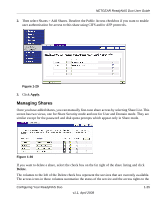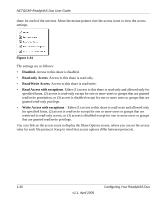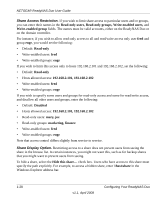Netgear RND2150 RND2110 User Manual - Page 35
USB_FLASH_n, USB_HDD_n, USB Flash Device Option
 |
UPC - 606449056822
View all Netgear RND2150 manuals
Add to My Manuals
Save this manual to your list of manuals |
Page 35 highlights
NETGEAR ReadyNAS Duo User Guide To the right of the access icons are command options for the device. The following commands are available: Disconnect Locate Format FAT32 Format EXT3 This option prepares the USB partition for disconnection by correctly unmounting the file system. In most cases, you can safely disconnect the device without first unmounting; however, the Disconnect command ensures that any data still in the write cache is written out to the disks and that the file system is properly closed. The Disconnect option unmounts all partitions on the device. Once disconnected, physically remove and reconnect to the ReadyNAS Duo to regain access the USB device,. In cases where you attach multiple storage devices and wish to determine which device corresponds to the device listing, the Locate command causes the device LED to blink, if present. This option formats the device as a FAT32 file system. FAT32 format is easily recognizable by most newer Windows, Linux, and Unix operating systems. This option formats the device as an EXT3 file system. Select this option if you will be accessing the USB device mainly from Linux systems or ReadyNAS Duo devices. The advantage of EXT3 over FAT32 is that file ownership and mode information can be retained using this format, whereas this capability is not there with FAT32. Although not natively present in the base operating system, Ext3 support for Windows and OS X can be added. The installation images can be downloaded from the Web. When the USB device is unmounted, you have the option of renaming it. The next time the same device is connected, it will use the new name rather than the default USB_FLASH_n or USB_HDD_n naming scheme. The USB storage shares are listed in the Share screen, and access restrictions can be specified there. The share names reflect the USB device names. USB Flash Device Option Toward the lower portion of the USB Storage screen is the USB Flash Device Option section (see Figure 1-27 on page 1-22). There, you can elect to copy the content of a USB flash device automatically on connection to a specified share. Files are copied into a unique timestamp folder to prevent overwriting previous contents. This is useful for uploading pictures from digital cameras and music from MP3 players without needing to power on a PC. In User security mode, an additional option to set the ownership of the copied files is available. Configuring Your ReadyNAS Duo v1.1, April 2008 1-23