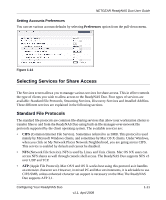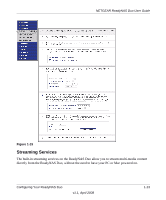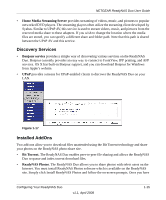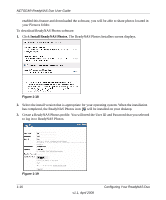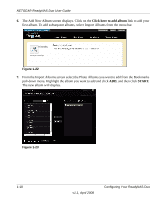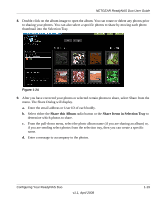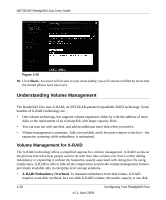Netgear RND2150 RND2110 User Manual - Page 28
Install ReadyNAS Photos., The ReadyNAS Photos Installers screen displays. - readynas duo software
 |
UPC - 606449056822
View all Netgear RND2150 manuals
Add to My Manuals
Save this manual to your list of manuals |
Page 28 highlights
NETGEAR ReadyNAS Duo User Guide enabled this feature and downloaded the software, you will be able to share photos located in your Pictures folder. To download ReadyNAS Photos software: 1. Click Install ReadyNAS Photos. The ReadyNAS Photos Installers screen displays. Figure 1-18 2. Select the install version that is appropriate for your operating system. When the installation has completed, the ReadyNAS Photos icon will be installed on your desktop. 3. Create a ReadyNAS Photos profile. You will need the User ID and Password that you selected to log in to ReadyNAS Photos. Figure 1-19 1-16 v1.1, April 2008 Configuring Your ReadyNAS Duo

NETGEAR ReadyNAS Duo User Guide
1-16
Configuring Your ReadyNAS Duo
v1.1, April 2008
enabled this feature and downloaded the software, you will be able to share photos located in
your Pictures folder.
To download ReadyNAS Photos software:
1.
Click
Install ReadyNAS Photos.
The ReadyNAS Photos Installers screen displays.
2.
Select the install version that is appropriate for your operating system. When the installation
has completed, the ReadyNAS Photos icon
will be installed on your desktop.
3.
Create a ReadyNAS Photos profile. You will need the User ID and Password that you selected
to log in to ReadyNAS Photos.
Figure 1-18
Figure 1-19