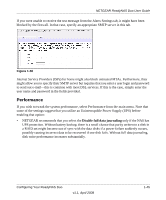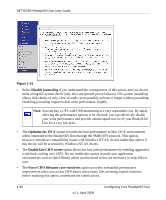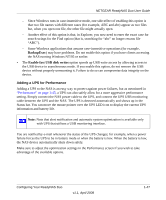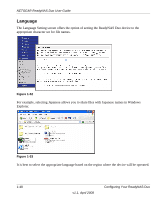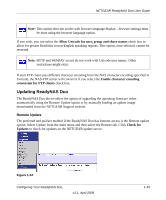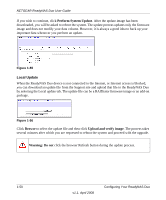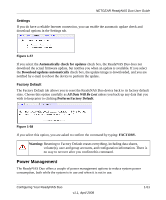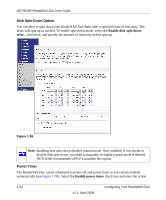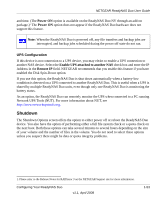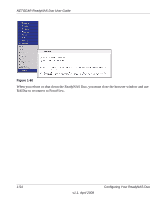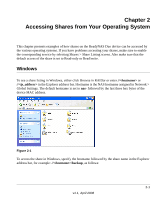Netgear RND2150 RND2110 User Manual - Page 62
Perform System Update, Browse, Upload and verify image, Warning, Local Update
 |
UPC - 606449056822
View all Netgear RND2150 manuals
Add to My Manuals
Save this manual to your list of manuals |
Page 62 highlights
NETGEAR ReadyNAS Duo User Guide If you wish to continue, click Perform System Update. After the update image has been downloaded, you will be asked to reboot the system. The update process updates only the firmware image and does not modify your data volume. However, it is always a good idea to back up your important data whenever you perform an update. Figure 1-55 Local Update When the ReadyNAS Duo device is not connected to the Internet, or Internet access is blocked, you can download an update file from the Support site and upload that file to the ReadyNAS Duo by selecting the Local update tab. The update file can be a RAIDiator firmware image or an add-on package. Figure 1-56 Click Browse to select the update file and then click Upload and verify image. The process takes several minutes after which you are requested to reboot the system and proceed with the upgrade. Warning: Do not click the browser Refresh button during the update process. 1-50 v1.1, April 2008 Configuring Your ReadyNAS Duo