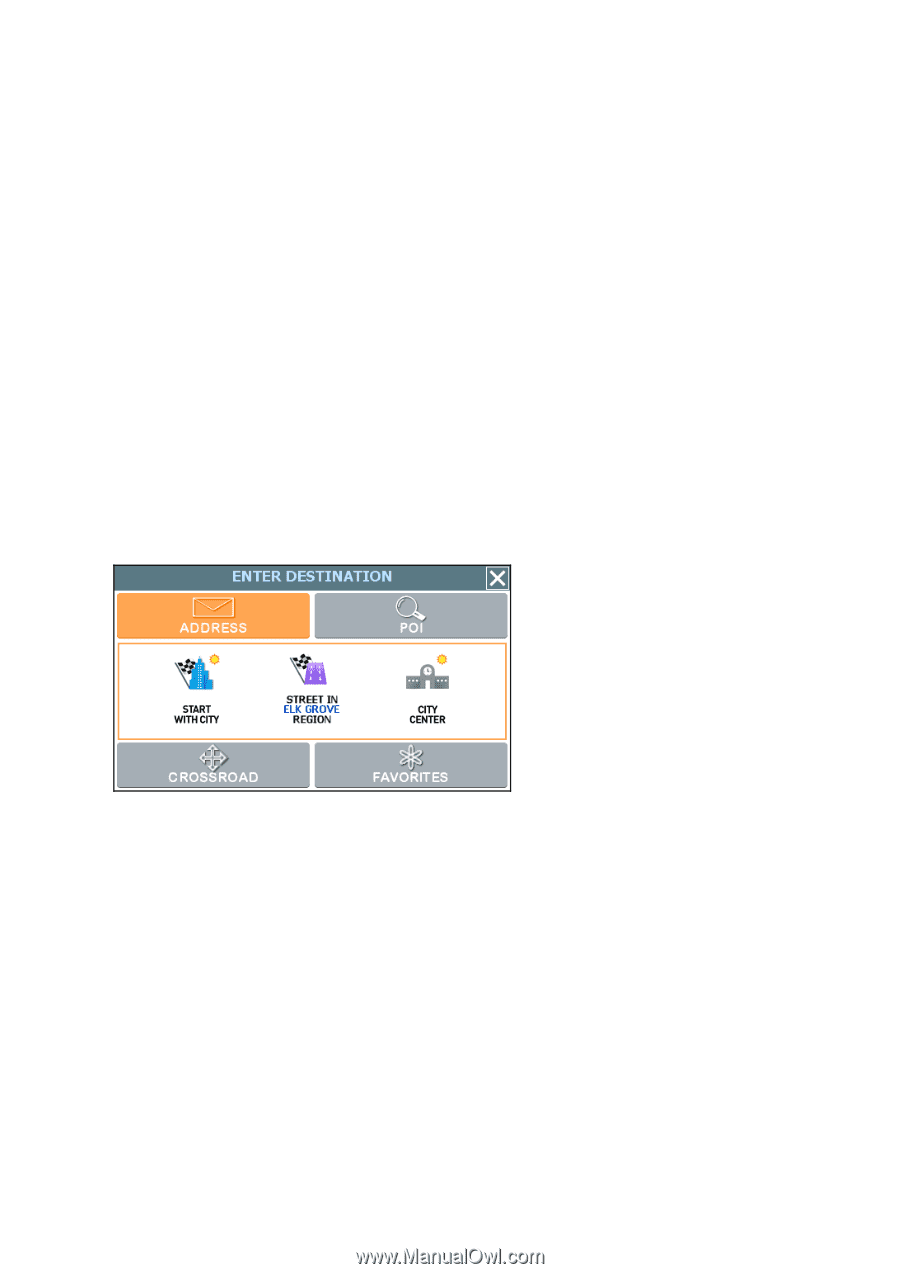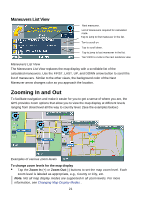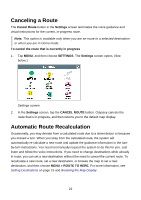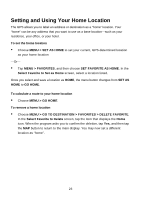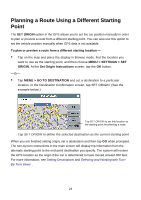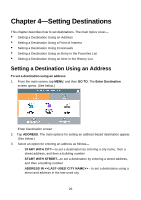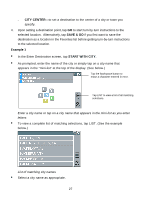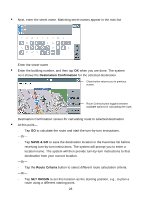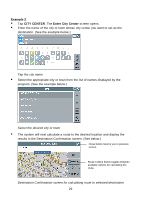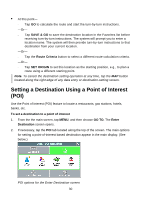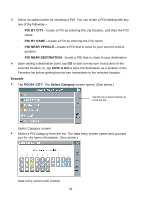Nextar Q4-04 User Guide - Page 26
Setting Destinations
 |
UPC - 714129880886
View all Nextar Q4-04 manuals
Add to My Manuals
Save this manual to your list of manuals |
Page 26 highlights
Chapter 4-Setting Destinations This chapter describes how to set destinations. The main topics cover- • Setting a Destination Using an Address • Setting a Destination Using a Point of Interest • Setting a Destination Using Crossroads • Setting a Destination Using an Entry in the Favorites List • Setting a Destination Using an Item in the History List Setting a Destination Using an Address To set a destination using an address 1. From the main screen, tap MENU, and then GO TO. The Enter Destination screen opens. (See below.) Enter Destination screen 2. Tap ADDRESS. The main options for setting an address-based destination appear. (See below.) 3. Select an option for entering an address as follows- - START WITH CITY-to set a destination by entering a city name, then a street address, and then a building number - START WITH STREET-to set a destination by entering a street address, and then a building number - ADDRESS IN -to set a destination using a street and address in the last-used city 26