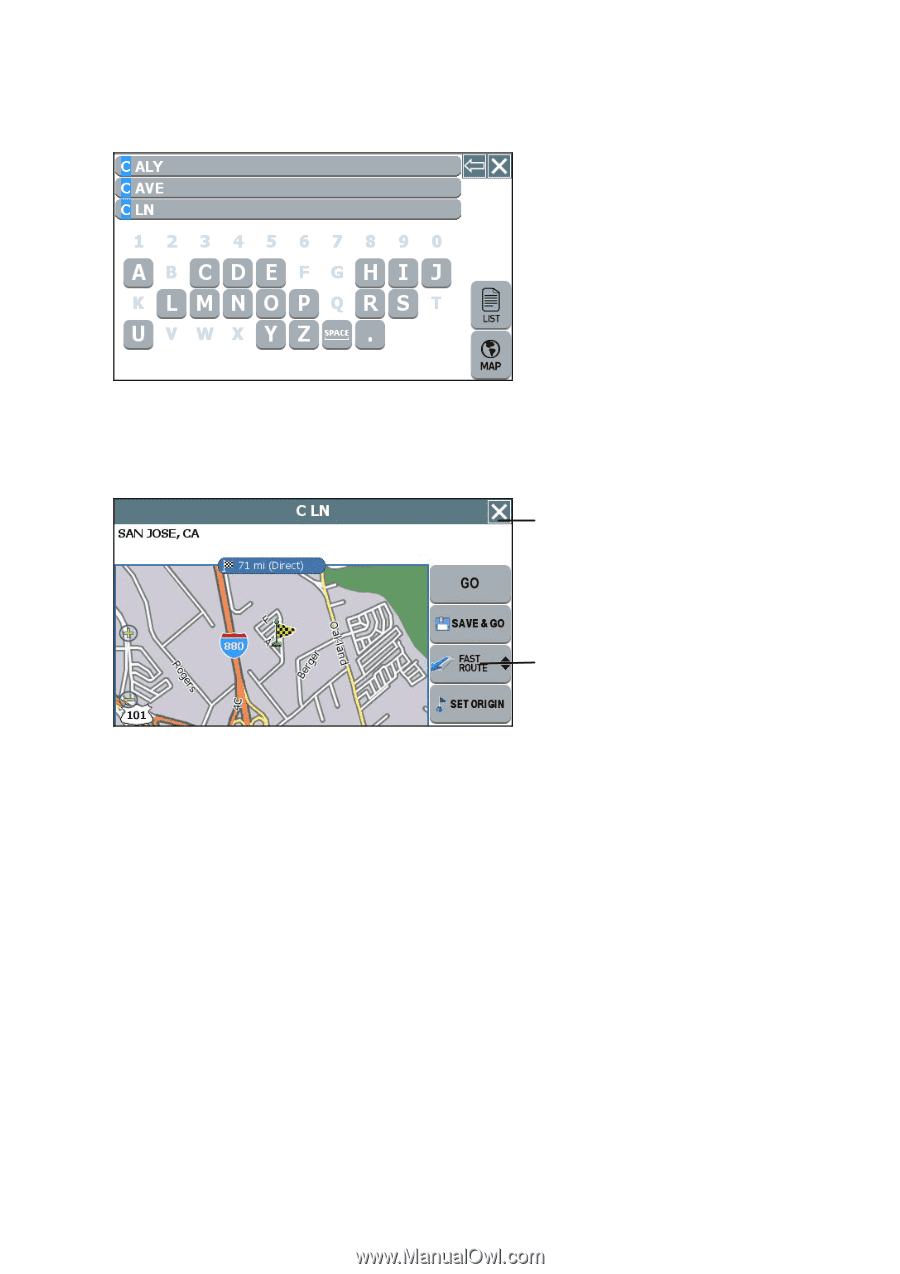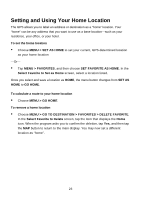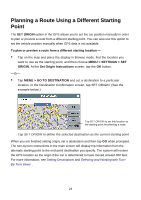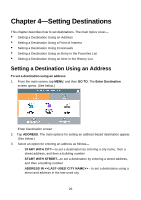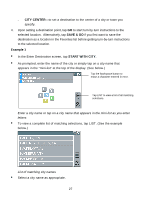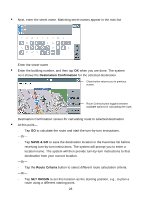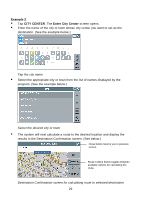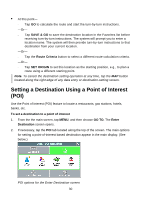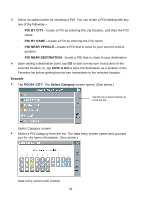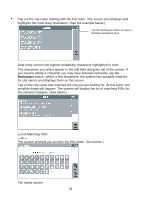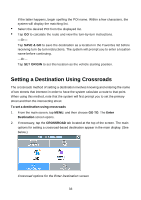Nextar Q4-04 User Guide - Page 28
Destination Confirmation, SAVE & GO, Route Criteria, SET ORIGIN
 |
UPC - 714129880886
View all Nextar Q4-04 manuals
Add to My Manuals
Save this manual to your list of manuals |
Page 28 highlights
• Next, enter the street name. Matching street names appear in the mini-list. Enter the street name • Enter the building number, and then tap OK when you are done. The system next shows the Destination Confirmation for the selected destination. Close button returns you to previous screen. Route Criteria button toggles between available options for calculating the route. Destination Confirmation screen for calculating route to selected destination • At this point- - Tap GO to calculate the route and start the turn-by-turn instructions. -Or- - Tap SAVE & GO to save the destination location in the Favorites list before receiving turn-by-turn instructions. The system will prompt you to enter a location name. The system will then provide turn-by-turn instructions to that destination from your current location. -Or- - Tap the Route Criteria button to select different route calculation criteria. -Or- - Tap SET ORIGIN to set this location as the starting position, e.g., to plan a route using a different starting point. 28