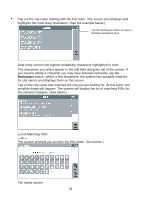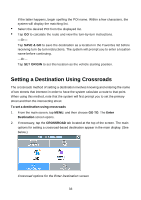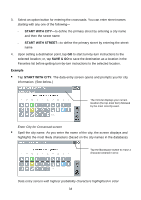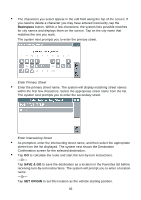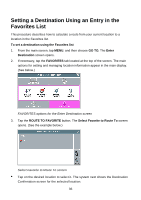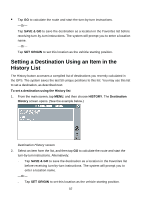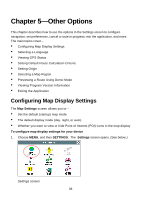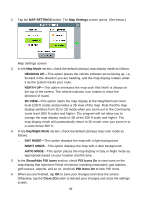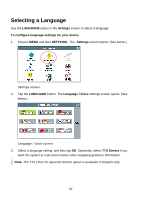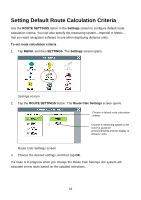Nextar Q4-04 User Guide - Page 37
Setting a Destination Using an Item in the, History List
 |
UPC - 714129880886
View all Nextar Q4-04 manuals
Add to My Manuals
Save this manual to your list of manuals |
Page 37 highlights
• Tap GO to calculate the route and start the turn-by-turn instructions. -Or- Tap SAVE & GO to save the destination as a location in the Favorites list before receiving turn-by-turn instructions. The system will prompt you to enter a location name. -Or- Tap SET ORIGIN to set this location as the vehicle starting position. Setting a Destination Using an Item in the History List The History button accesses a compiled list of destinations you recently calculated in the GPS. The system saves the last 50 unique positions to this list. You may use this list to set a destination, as described next. To set a destination using the History list 1. From the main screen, tap MENU, and then choose HISTORY. The Destination History screen opens. (See the example below.) Destination History screen 2. Select an item form the list, and then tap GO to calculate the route and start the turn-by-turn instructions. Alternatively: - Tap SAVE & GO to save the destination as a location in the Favorites list before receiving turn-by-turn instructions. The system will prompt you to enter a location name. -Or- - Tap SET ORIGIN to set this location as the vehicle starting position. 37