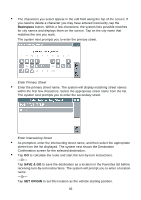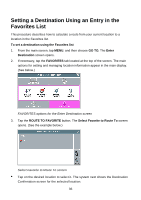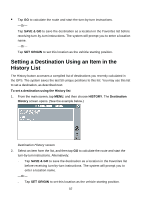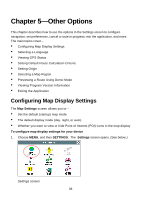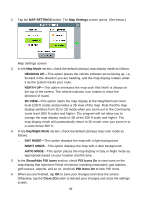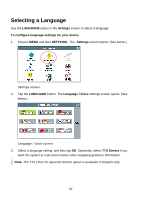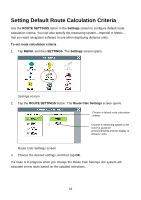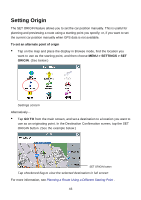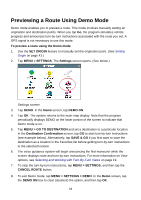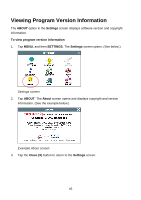Nextar Q4-04 User Guide - Page 40
Selecting a Language
 |
UPC - 714129880886
View all Nextar Q4-04 manuals
Add to My Manuals
Save this manual to your list of manuals |
Page 40 highlights
Selecting a Language Use the LANGUAGE option in the Settings screen to select a language. To configure language settings for your device 1. Choose MENU and then SETTINGS. The Settings screen opens. (See below.) Settings screen 2. Tap the LANGUAGE button. The Language / Voice settings screen opens. (See below.) Language / Voice screen 3. Select a language setting, and then tap OK. Optionally, select TTS Streets if you want the system to read street names when supplying guidance information. Note. The TTS (Text-To-Speech) Streets option is available in English only. 40

40
Selecting a Language
Use the
LANGUAGE
option in the
Settings
screen to select a language.
To configure language settings for your device
1.
Choose
MENU
and then
SETTINGS
.
The
Settings
screen opens. (See below.)
Settings screen
2.
Tap the
LANGUAGE
button. The
Language / Voice
settings screen opens. (See
below.)
Language / Voice screen
3.
Select a language setting, and then tap
OK
. Optionally, select
TTS Streets
if you
want the system to read street names when supplying guidance information.
Note.
The TTS (Text-To-Speech) Streets option is available in English only.