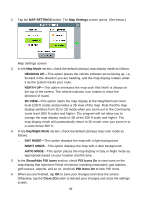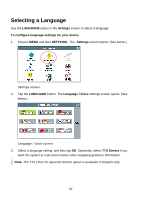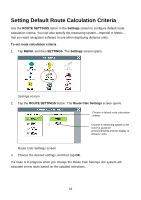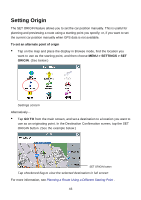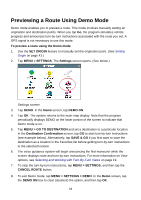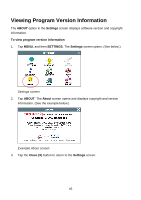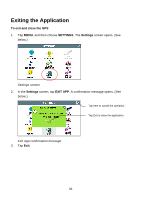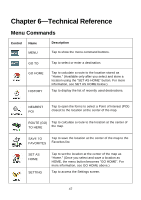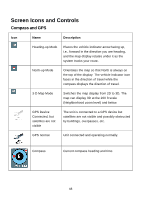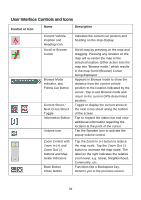Nextar Q4-04 User Guide - Page 44
Previewing a Route Using Demo Mode
 |
UPC - 714129880886
View all Nextar Q4-04 manuals
Add to My Manuals
Save this manual to your list of manuals |
Page 44 highlights
Previewing a Route Using Demo Mode Demo mode enables you to preview a route. This mode involves manually setting an origination and destination points. When you tap Go, the program simulates vehicle progress and announces turn-by-turn instructions associated with the route you set. A GPS signal is not necessary to use this mode. To preview a route using the Demo mode 1. Use the SET ORIGIN feature to manually set the origination point. (See Setting Origin on page 43.) 2. Tap MENU > SETTINGS. The Settings screen opens. (See below.) Settings screen 3. Tap DEMO. In the Demo screen, tap DEMO ON. 4. Tap OK. The system returns to the main map display. Note that the program periodically displays DEMO on the lower portion of the screen to indicate that Demo mode is on. 5. Tap MENU > GO TO DESTINATION and set a destination to a particular location. In the Destination Confirmation screen, tap GO to start turn-by-turn instructions (see example below). Alternatively, tap SAVE & GO if you first want to save the destination as a location in the Favorites list before getting turn-by-turn instructions to the selected location. 6. The voice guidance system will begin announcing the first maneuver while the screen displays route and turn-by-turn instructions. For more information on View options, see Selecting and Working with Turn-By-Turn Views on page 19. 7. To stop the turn-by-turn instructions, tap MENU > SETTINGS, and then tap the CANCEL ROUTE button. 8. To exit Demo mode, tap MENU > SETTINGS > DEMO. In the Demo screen, tap the DEMO ON box to clear (deselect) the option, and then tap OK. 44