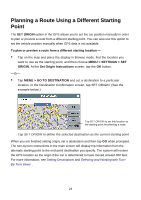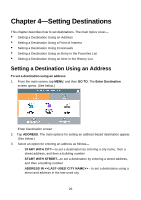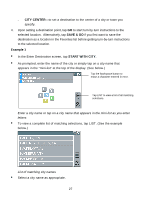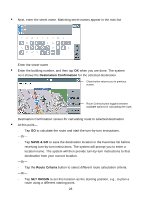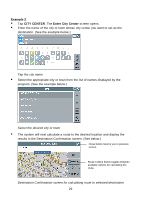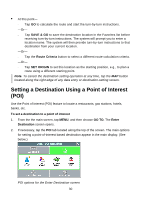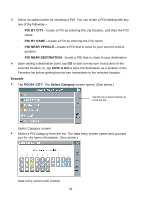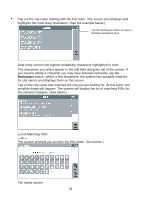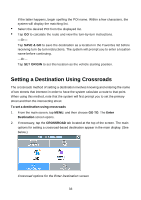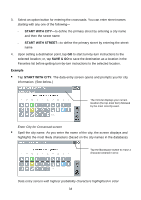Nextar Q4-04 User Guide - Page 29
Example 2, CITY CENTER, Enter City Center
 |
UPC - 714129880886
View all Nextar Q4-04 manuals
Add to My Manuals
Save this manual to your list of manuals |
Page 29 highlights
Example 2 • Tap CITY CENTER. The Enter City Center screen opens. • Enter the name of the city or town whose city center you want to set as the destination. (See the example below.) Tap the city name • Select the appropriate city or town from the list of names displayed by the program. (See the example below.) Select the desired city or town • The system will next calculate a route to the desired location and display the results in the Destination Confirmation screen. (See below.) Close button returns you to previous screen. Route Criteria button toggles between available options for calculating the route. Destination Confirmation screen for calculating route to selected destination 29

29
Example 2
•
Tap
CITY CENTER
. The
Enter City Center
screen opens.
•
Enter the name of the city or town whose city center you want to set as the
destination. (See the example below.)
Tap the city name
•
Select the appropriate city or town from the list of names displayed by the
program. (See the example below.)
Select the desired city or town
•
The system will next calculate a route to the desired location and display the
results in the Destination Confirmation screen. (See below.)
Destination Confirmation screen for calculating route to selected destination
Route Criteria button toggles between
available options for calculating the
route.
Close button returns you to previous
screen.