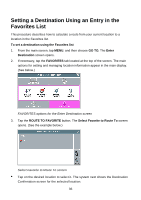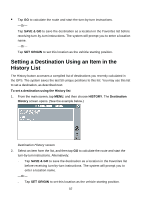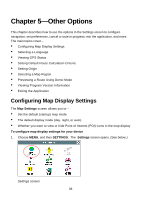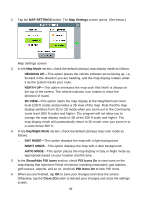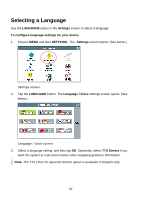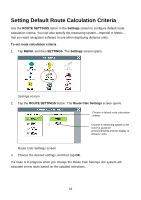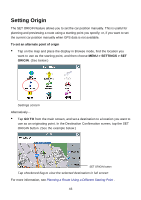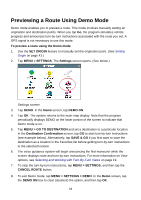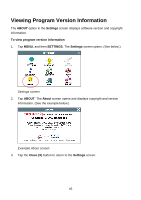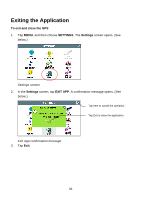Nextar Q4-04 User Guide - Page 41
Viewing GPS Status
 |
UPC - 714129880886
View all Nextar Q4-04 manuals
Add to My Manuals
Save this manual to your list of manuals |
Page 41 highlights
Viewing GPS Status The GPS Status screen displays detailed satellite detection, speed, heading, and positioning information. To configure connection settings for your device 1. Choose MENU, and then SETTINGS. The Settings screen opens. (See below.) Settings screen 2. Tap the GPS STATUS button. The GPS Status screen opens. (See below.) GPS Status screen 3. When you are finished, tap the MAP button to return to the map display; or tap the Close (X) button to return to the Settings screen. 41

41
Viewing GPS Status
The
GPS Status
screen displays detailed satellite detection, speed, heading, and
positioning information.
To configure connection settings for your device
1.
Choose
MENU
, and then
SETTINGS
.
The
Settings
screen opens. (See below.)
Settings screen
2.
Tap the
GPS STATUS
button. The
GPS Status
screen opens. (See below.)
GPS Status screen
3.
When you are finished, tap the
MAP
button to return to the map display; or tap the
Close (X)
button to return to the
Settings
screen.