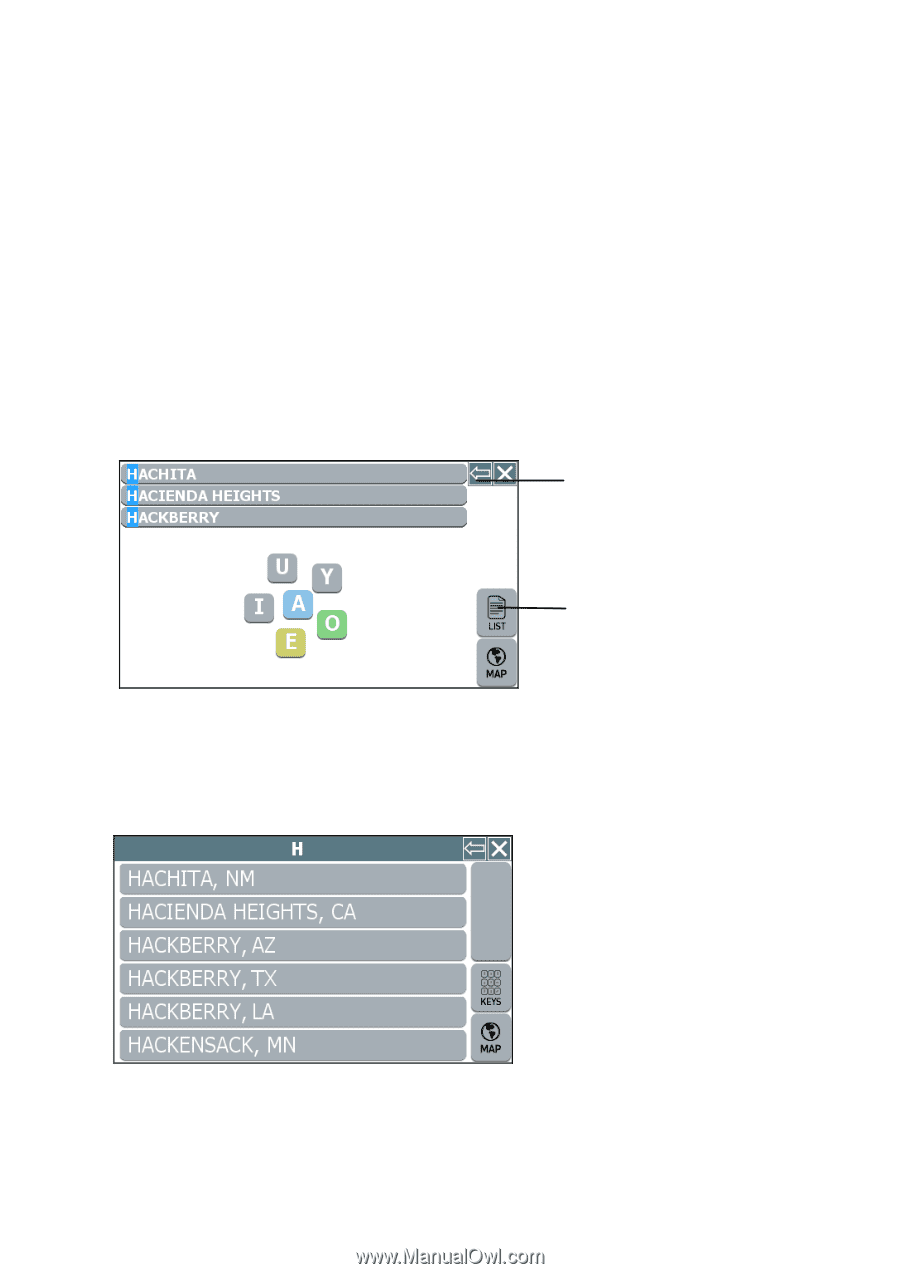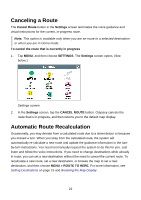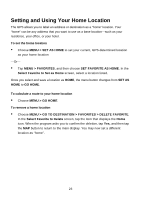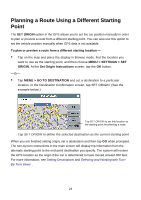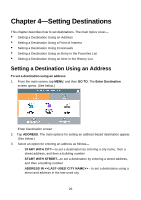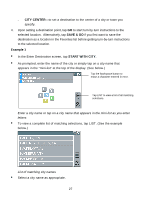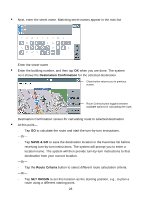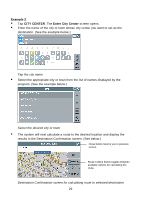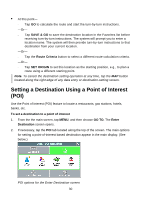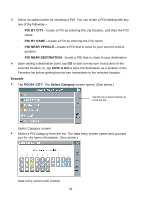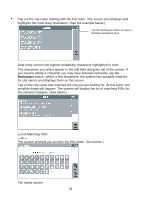Nextar Q4-04 User Guide - Page 27
City Center, Save & Go, Example 1, Start With City
 |
UPC - 714129880886
View all Nextar Q4-04 manuals
Add to My Manuals
Save this manual to your list of manuals |
Page 27 highlights
- CITY CENTER-to set a destination to the center of a city or town you specify. 4. Upon setting a destination point, tap GO to start turn-by-turn instructions to the selected location. Alternatively, tap SAVE & GO if you first want to save the destination as a location in the Favorites list before getting turn-by-turn instructions to the selected location. Example 1 • In the Enter Destination screen, tap START WITH CITY. • As prompted, enter the name of the city or simply tap on a city name that appears in the "mini-list" at the top of the display. (See below.) Tap the Backspace button to erase a character entered in error. Tap LIST to view a list of all matching selections. Enter a city name or tap on a city name that appears in the mini-list as you enter letters • To view a complete list of matching selections, tap LIST. (See the example below.) List of matching city names • Select a city name as appropriate. 27