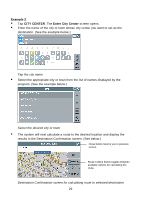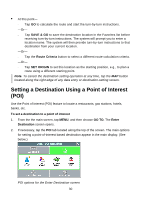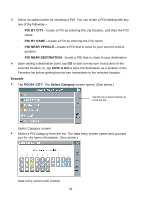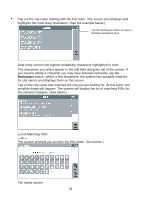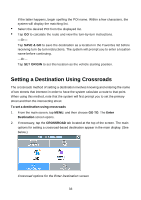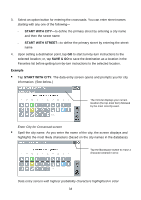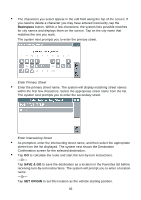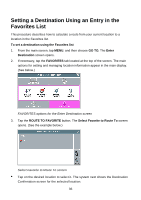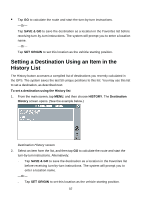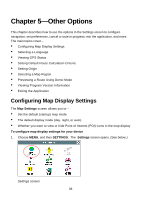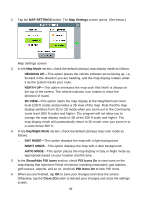Nextar Q4-04 User Guide - Page 34
Start With City, Start With Street, Save & Go, Example, Start
 |
UPC - 714129880886
View all Nextar Q4-04 manuals
Add to My Manuals
Save this manual to your list of manuals |
Page 34 highlights
3. Select an option button for entering the crossroads. You can enter street names starting with any one of the following- - START WITH CITY-to define the primary street by entering a city name and then the street name - START WITH STREET-to define the primary street by entering the street name 4. Upon setting a destination point, tap GO to start turn-by-turn instructions to the selected location; or, tap SAVE & GO to save the destination as a location in the Favorites list before getting turn-by-turn instructions to the selected location. Example • Tap START WITH CITY. The data entry screen opens and prompts you for city information. (See below.) The mini-list displays your current location (the top-most item) followed by the most recently-used. Enter City for Crossroad screen • Spell the city name. As you enter the name of the city, the screen displays and highlights the most likely characters (based on the city names in the database). Tap the Backspace button to erase a character entered in error. Data entry screen with highest probability characters highlighted in color 34