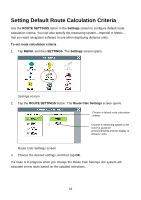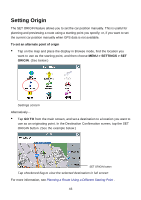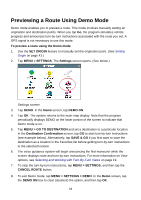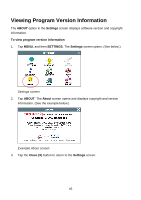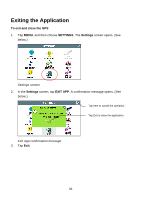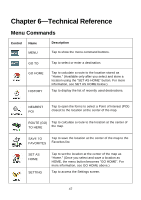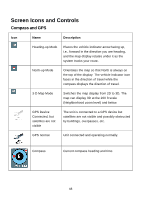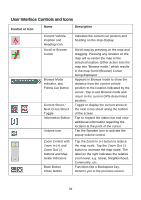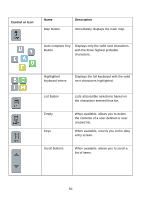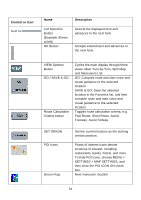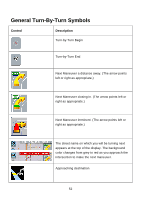Nextar Q4-04 User Guide - Page 47
Technical Reference
 |
UPC - 714129880886
View all Nextar Q4-04 manuals
Add to My Manuals
Save this manual to your list of manuals |
Page 47 highlights
Chapter 6-Technical Reference Menu Commands Control Name Description MENU Tap to show the menu command buttons. GO TO GO HOME HISTORY Tap to select or enter a destination. Tap to calculate a route to the location stored as "Home." (Available only after you select and store a location using the "SET AS HOME" button. For more information, see SET AS HOME below.) Tap to display the list of recently used destinations. NEAREST POI Tap to open the forms to select a Point of Interest (POI) closest to the location at the center of the map. ROUTE (GO) Tap to calculate a route to the location at the center of TO HERE the map. SAVE TO FAVORITES Tap to save the location at the center of the map to the Favorites list. SET AS HOME SETTING Tap to set the location at the center of the map as "Home." (Once you select and save a location as HOME, the menu button becomes "GO HOME". For more information, see GO HOME above.) Tap to access the Settings screen. 47