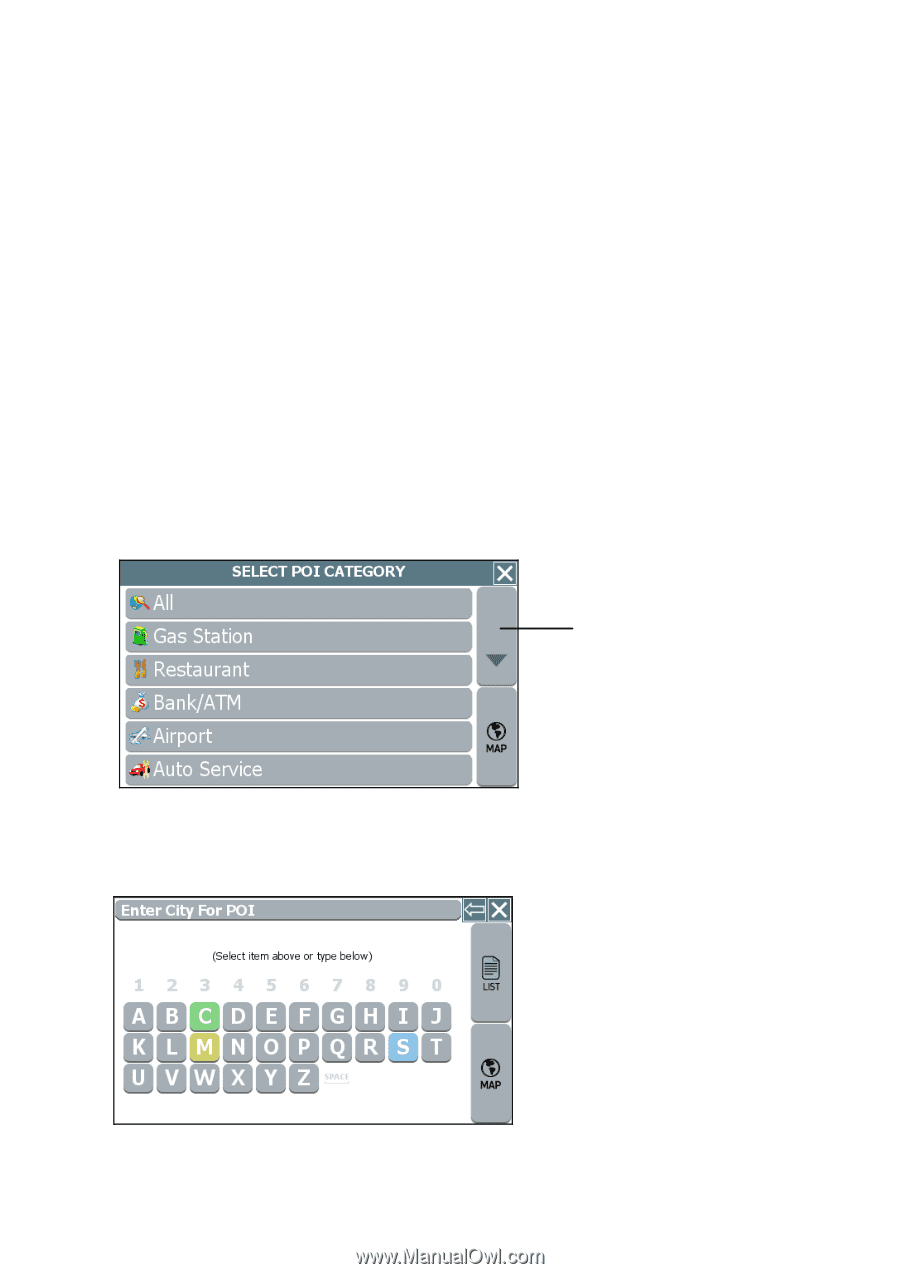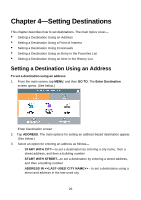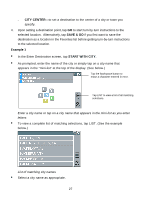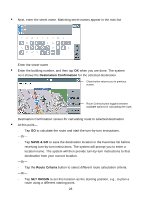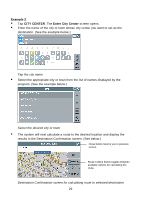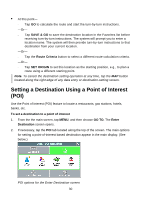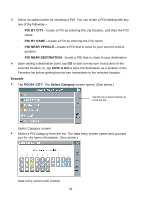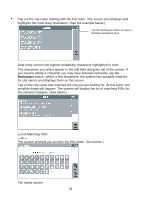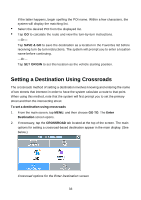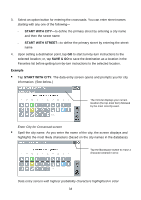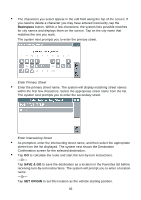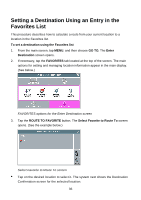Nextar Q4-04 User Guide - Page 31
Poi By City, Poi By Name, Poi Near Vehicle, Poi Near Destination, Save & Go, Example, By City,
 |
UPC - 714129880886
View all Nextar Q4-04 manuals
Add to My Manuals
Save this manual to your list of manuals |
Page 31 highlights
3. Select an option button for selecting a POI. You can locate a POI starting with any one of the following- - POI BY CITY-locate a POI by entering the city location, and then the POI name - POI BY NAME-locate a POI by entering the POI name - POI NEAR VEHICLE-locate a POI that is close to your current vehicle position - POI NEAR DESTINATION-locate a POI that is close to your destination 4. Upon setting a destination point, tap GO to start turn-by-turn instructions to the selected location; or, tap SAVE & GO to save the destination as a location in the Favorites list before getting turn-by-turn instructions to the selected location. Example • Tap POI BY CITY. The Select Category screen opens. (See below.) Tap the Up or Down buttons to scroll the list. Select Category screen • Select a POI category from the list. The data entry screen opens and prompts you for city name information. (See below.) Data entry screen with prompt 31