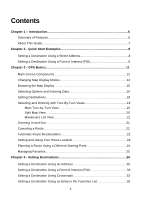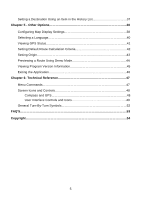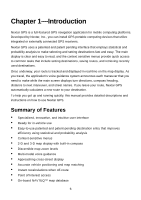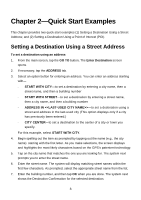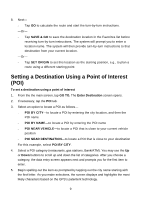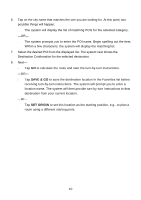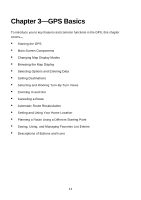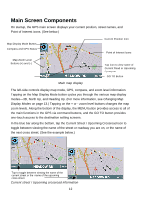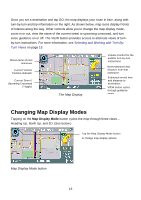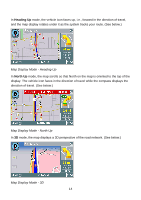Nextar Q4-04 User Guide - Page 9
Setting a Destination Using a Point of Interest
 |
UPC - 714129880886
View all Nextar Q4-04 manuals
Add to My Manuals
Save this manual to your list of manuals |
Page 9 highlights
8. Next- - Tap GO to calculate the route and start the turn-by-turn instructions. -Or- - Tap SAVE & GO to save the destination location in the Favorites list before receiving turn-by-turn instructions. The system will prompt you to enter a location name. The system will then provide turn-by-turn instructions to that destination from your current location. -Or- - Tap SET ORIGIN to set this location as the starting position, e.g., to plan a route using a different starting point. Setting a Destination Using a Point of Interest (POI) To set a destination using a point of interest 1. From the the main screen, tap GO TO. The Enter Destination screen opens. 2. If necessary, tap the POI tab. 3. Select an option to locate a POI as follows- - POI BY CITY-to locate a POI by entering the city location, and then the POI name - POI BY NAME-to locate a POI by entering the POI name - POI NEAR VEHICLE-to locate a POI that is close to your current vehicle position - POI NEAR DESTINATION-to locate a POI that is close to your destination For this example, select POI BY CITY. 4. Select a POI category (restaurants, gas stations, Bank/ATM). You may use the Up or Down buttons to scroll up and down the list of categories. After you choose a category, the data entry screen appears next and prompts you for the first item to enter. 5. Begin spelling out the item as prompted by tapping out the city name starting with the first letter. As you make selections, the screen displays and highlights the most likely characters based on the GPS's patentent technology. 9