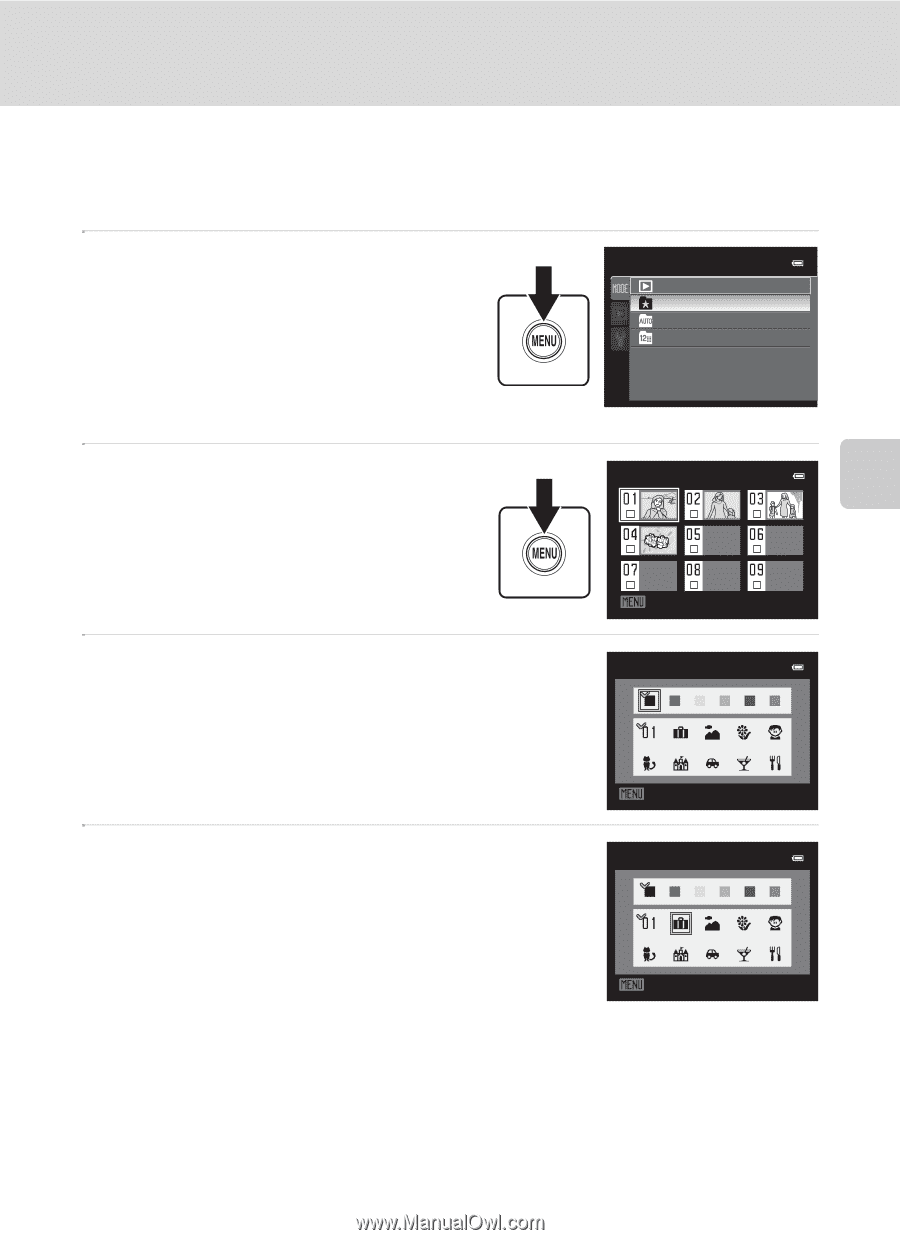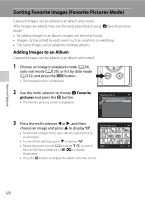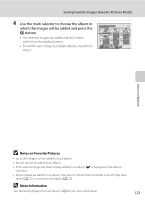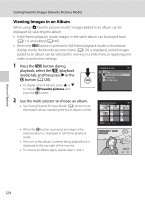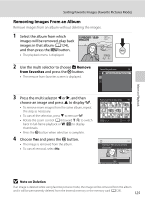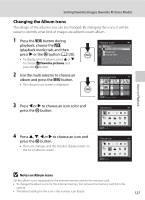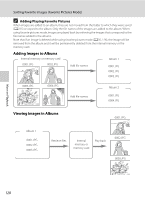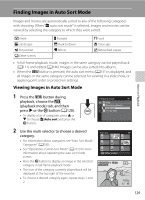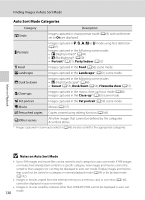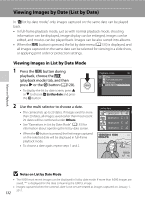Nikon COOLPIX P510 User Manual - Page 141
Changing the Album Icons, Notes on Album Icons
 |
View all Nikon COOLPIX P510 manuals
Add to My Manuals
Save this manual to your list of manuals |
Page 141 highlights
Sorting Favorite Images (Favorite Pictures Mode) Changing the Album Icons The design of the album icons can be changed. By changing the icons, it will be easier to identify what kind of images are added to each album. 1 Press the d button during playback, choose the N (playback mode) tab, and then press K or the k button (A120). • To display a list of albums, press H or I to choose h Favorite pictures and press the k button. 2 Use the multi selector to choose an album and press the d button. • The choose icon screen is displayed. Playback mode Play Favorite pictures Auto sort List by date Favorite pictures 3 Press J or K to choose an icon color and press the k button. Choose icon Choose icon More on Playback 4 Press H, I, J or K to choose an icon and press the k button. • The icon changes and the monitor display returns to the list of albums screen. Back Choose icon Back B Notes on Album Icons Set the album icons separately for the internal memory and for the memory card. • To change the album icons for the internal memory, first remove the memory card from the camera. • The default setting for the icon is the number icon (black). 127