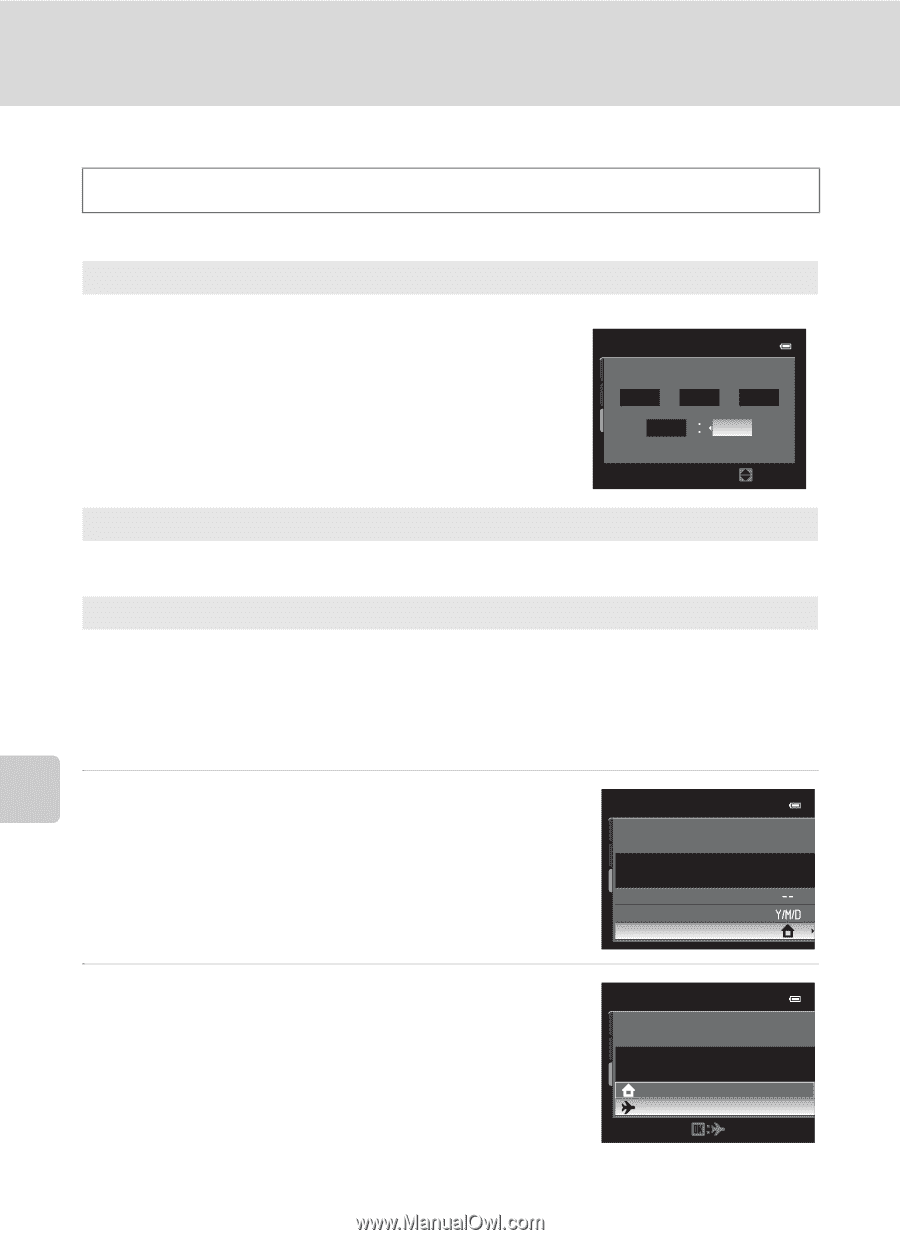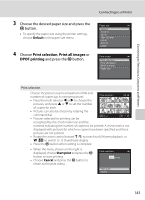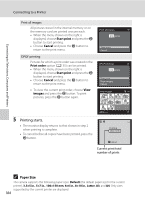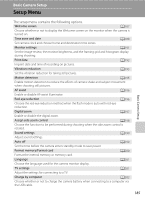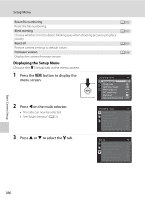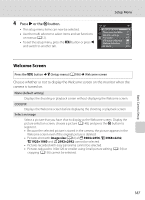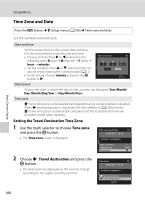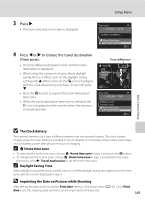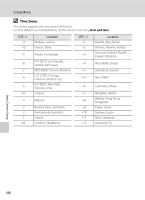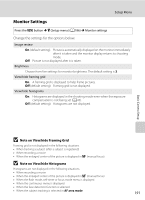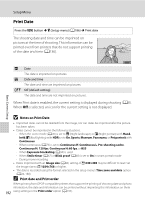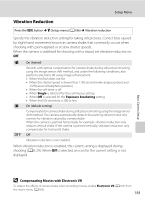Nikon COOLPIX P510 User Manual - Page 202
Time Zone and Date, Setting the Travel Destination Time Zone, Time zone, Travel destination
 |
View all Nikon COOLPIX P510 manuals
Add to My Manuals
Save this manual to your list of manuals |
Page 202 highlights
Basic Camera Setup Setup Menu Time Zone and Date Press the d button M z (Setup menu) (A186) M Time zone and date Set the camera's internal clock. Date and time Set the camera clock to the current date and time. Use the multi selector to set the date and time. • Choose an item: Press K or J (selected in the following order: D (day) ➝ M (month) ➝ Y (year) ➝ hour ➝ minute). • Set the contents: Press H or I. Date and time can also be set by rotating the command dial (A11). • Finish setting: Choose minute and press the k button or K . Date and time D M Y 15 05 2011 15 10 Edit Date format Choose the order in which the day, month, and year are displayed (Year/Month/ Day, Month/Day/Year or Day/Month/Year). Time zone w Home time zone can be specified and daylight saving can be enabled or disabled. When x travel destination is registered, the time difference (A190) from the w home time zone is automatically calculated and the local date and time are recorded. Useful when traveling. Setting the Travel Destination Time Zone 1 Use the multi selector to choose Time zone and press the k button. • The Time zone screen is displayed. Time zone and date 15/05/2011 15:30 London, Casablanca Date and time Date format Time zone 2 Choose x Travel destination and press the k button. • The date and time displayed on the monitor change according to the region currently selected. Time zone 15/05/2011 15:30 London, Casablanca Home time zone Travel destination 188