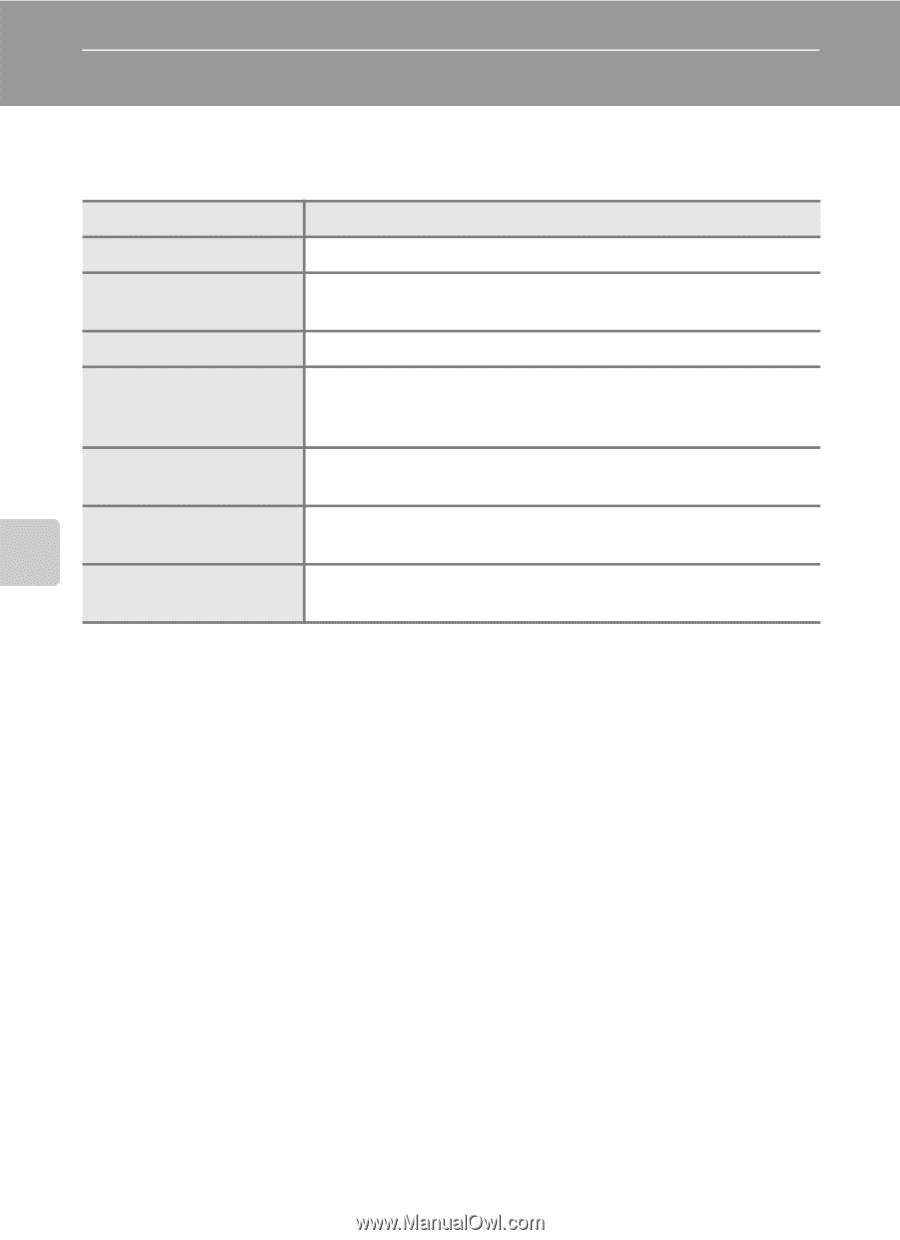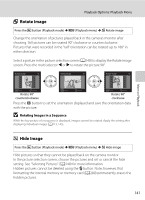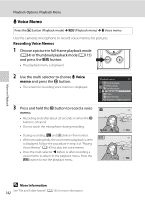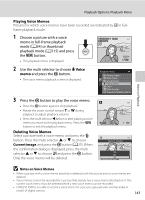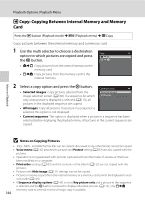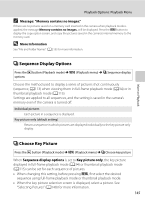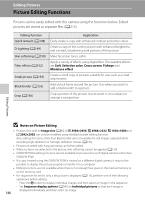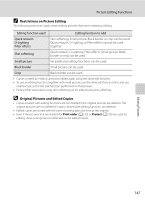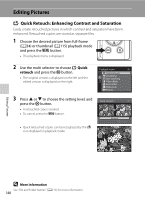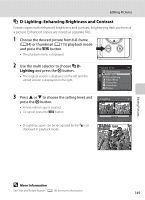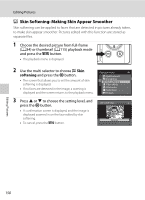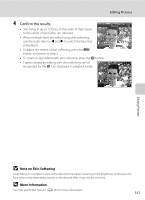Nikon COOLPIX P510 User Manual - Page 160
Editing Pictures, Picture Editing Functions - camera filter size
 |
View all Nikon COOLPIX P510 manuals
Add to My Manuals
Save this manual to your list of manuals |
Page 160 highlights
Editing Pictures Picture Editing Functions Pictures can be easily edited with this camera using the functions below. Edited pictures are stored as separate files (A215). Editing function Quick retouch (A148) D-Lighting (A149) Skin softening (A150) Filter effects (A152) Small picture (A154) Black border (A155) Crop (A156) Application Easily create a copy with enhanced contrast and richer colors. Create a copy of the current picture with enhanced brightness and contrast, brightening dark portions of the picture. Make facial skin tones softer. Apply a variety of effects using digital filter. The available effects are Soft, Selective color, Cross screen, Fisheye and Miniature effect. Create a small copy of pictures suitable for uses such as e-mail attachments. Add a black frame around the picture. Use when you want to add a black border to a picture. Crop a portion of the picture. Use to zoom in on a subject or arrange a composition. Editing Pictures B Notes on Picture Editing • Pictures shot with an Image size (A84) of I 3984×2656, u 3968×2232, O 1920×1080 and H 2992×2992 can only be modified using the Black border editing function. Also, editing functions other than Black border are not available for still images captured while recording high-definition or full high-definition movies (A155). • Pictures recorded with easy panorama cannot be edited. • When no faces are detected in the picture, skin softening cannot be applied (A150). • COOLPIX P500's editing functions are not available for pictures shot with digital cameras other than COOLPIX P500. • If a copy created using the COOLPIX P500 is viewed on a different digital camera, it may not be possible to display the picture properly or transfer it to a computer. • Editing functions are not available when there is not enough free space in the internal memory or on the memory card. • For sequences for which only a key picture is displayed (A113), perform one of the following operations before editing. - Press the k button to display individual images, and then select an image in the sequence - Set Sequence display options (A145) to Individual pictures so that each image is displayed individually, and then select an image 146