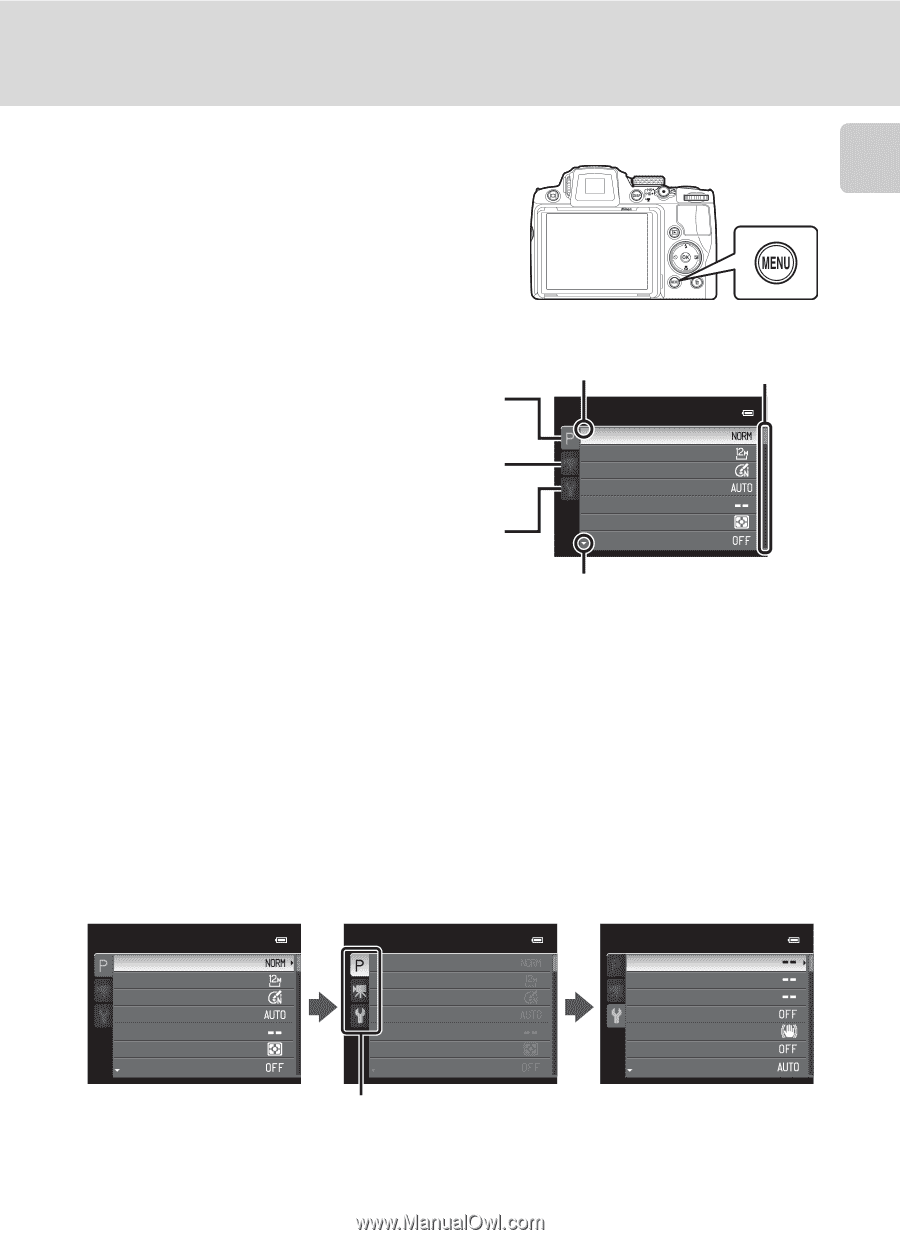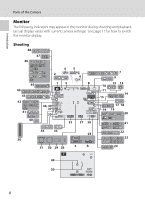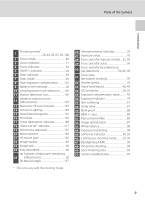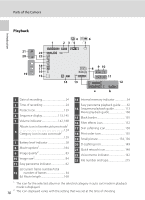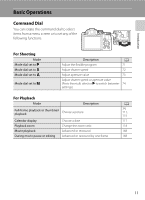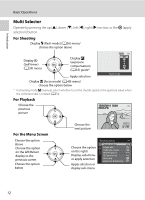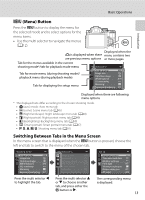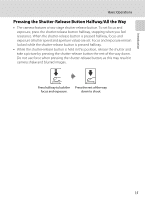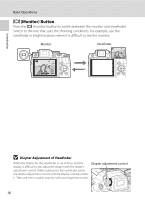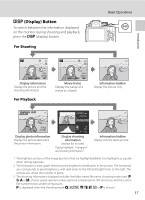Nikon COOLPIX P510 User Manual - Page 27
Menu Button, Switching Between Tabs in the Menu Screen - monitor
 |
View all Nikon COOLPIX P510 manuals
Add to My Manuals
Save this manual to your list of manuals |
Page 27 highlights
Basic Operations Introduction d (Menu) Button Press the d button to display the menu for the selected mode and to select options for the menu items. • Use the multi selector to navigate the menus (A12). Displayed when the G is displayed when there menu contains two are previous menu options or more pages Tab for the menus available in the current shooting mode*/tab for playback mode menu Shooting menu Tab for movie menu (during shooting mode)/ playback menu (during playback mode) Tab for displaying the setup menu Image quality Image size Optimize image White balance ISO sensitivity Metering Exposure bracketing Displayed when there are following menu options * The displayed tabs differ according to the chosen shooting mode. • A (auto) mode: Auto menu tab • C (scene): Scene menu tab (A45) • j (Night landscape): Night landscape menu tab (A48) • e (Night portrait): Night portrait menu tab (A49) • o (Backlighting): Backlighting menu tab (A50) • F (Smart portrait): Smart portrait menu tab (A67) • j, k, l, m, M: Shooting menu tab (A81) Switching Between Tabs in the Menu Screen In the menu screen that is displayed when the d button is pressed, choose the left end tab to switch to the menu of the chosen tab. Shooting menu Image quality Image size Optimize image White balance ISO sensitivity Metering Exposure bracketing Press the multi selector J to highlight the tab. Shooting menu Image quality Image size Optimize image White balance ISO sensitivity Metering Exposure bracketing Press the multi selector H or I to choose another tab, and press either the k button or K. Set up Welcome screen Time zone and date Monitor settings Print date Vibration reduction Motion detection AF assist The corresponding menu is displayed. 13