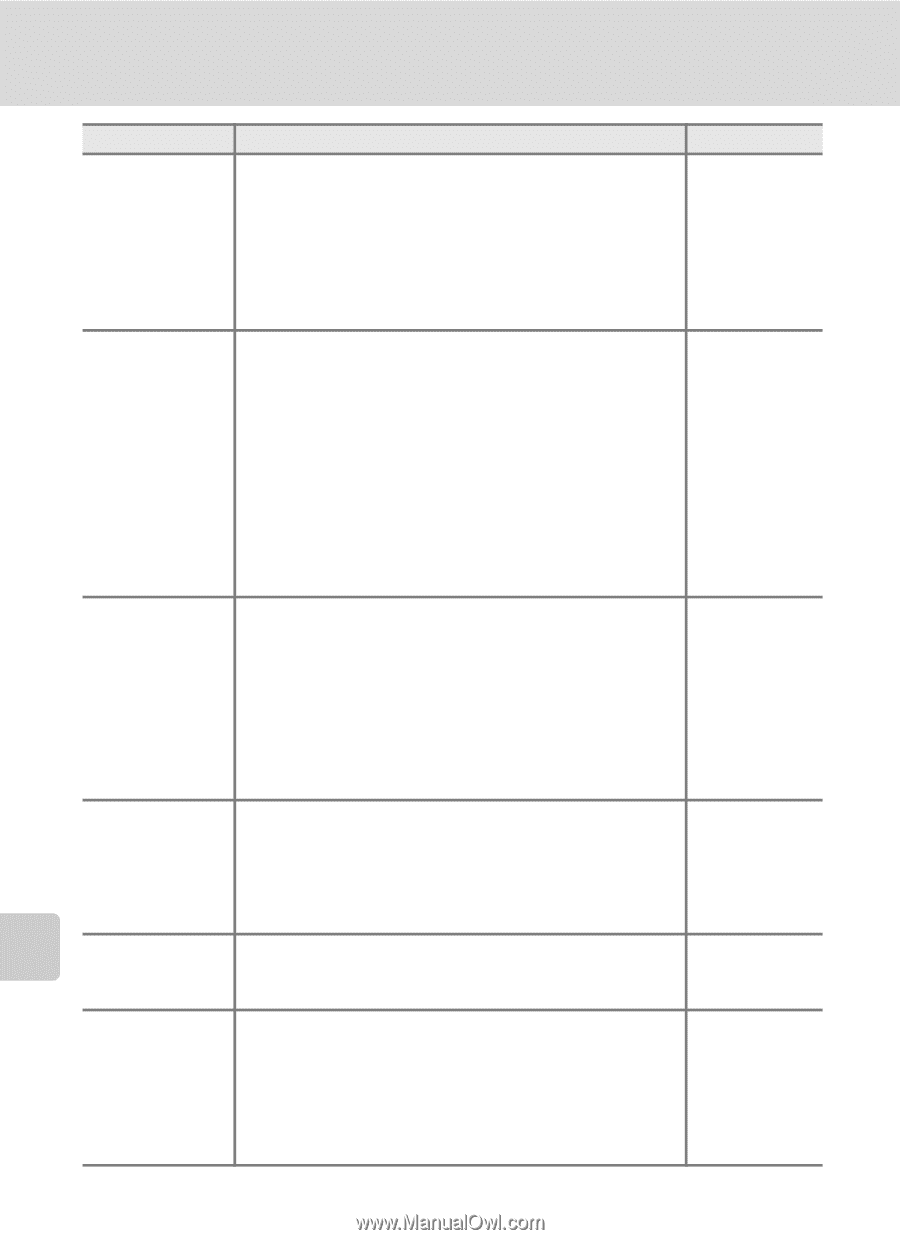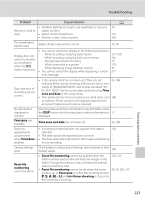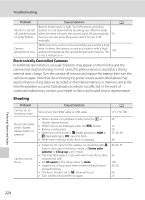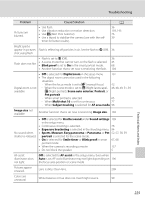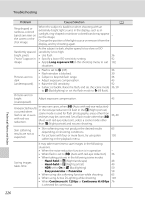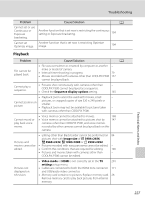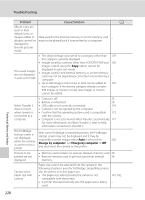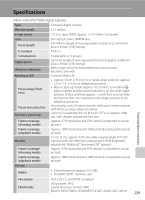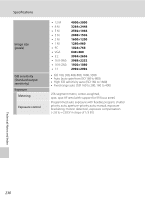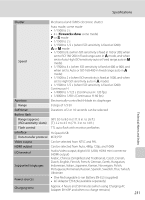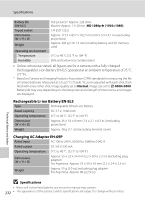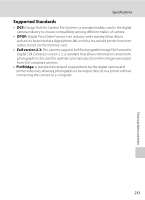Nikon COOLPIX P510 User Manual - Page 242
Charge by computer, The PictBridge
 |
View all Nikon COOLPIX P510 manuals
Add to My Manuals
Save this manual to your list of manuals |
Page 242 highlights
Troubleshooting Problem Cause/Solution A Album icons are reset to their default icons, or images added to albums cannot be Data saved in the internal memory or on the memory card may not be played back if overwritten by a computer. - displayed in favorite pictures mode. • The desired image was sorted to a category other than 129 the category currently displayed. • Images saved by cameras other than COOLPIX P500 and 130 images copied using the Copy option cannot be The saved images are not displayed in auto sort mode. displayed in auto sort mode. • Images saved in the internal memory or on the memory card may not be played back correctly if overwritten by a computer. - • Up to 999 images and movies in total can be added to 130 each category. If the desired category already contains 999 images or movies in total, new images or movies cannot be added. Nikon Transfer 2 does not start when camera is connected to a computer. • Camera is off. 23 • Battery is exhausted. 28 • USB cable is not correctly connected. 174 • Camera is not recognized by the computer. - • Confirm that the operating system used is compatible 173 with the camera. • Computer is not set to launch Nikon Transfer 2 automatically. 177 For more information on Nikon Transfer 2, refer to help information contained in ViewNX 2. The PictBridge startup screen is not displayed when the camera is connected to a printer. With some PictBridge-compatible printers, the PictBridge startup screen may not be displayed and it may be impossible to print images when Auto is selected for Charge by computer. Set Charge by computer to Off and reconnect the camera to the printer. 202 Pictures to be printed are not displayed. • Memory card contains no pictures. Replace memory card. 26 • Remove memory card to print pictures from internal 26 memory. Cannot select paper size with camera. Paper size cannot be selected from the camera in the following situations, even for PictBridge compatible printers. Use the printer to select paper size. • The paper size selected using the camera is not 181, 182 compatible with the printer. • A printer that automatically sets the paper size is being - used. Technical Notes and Index 228