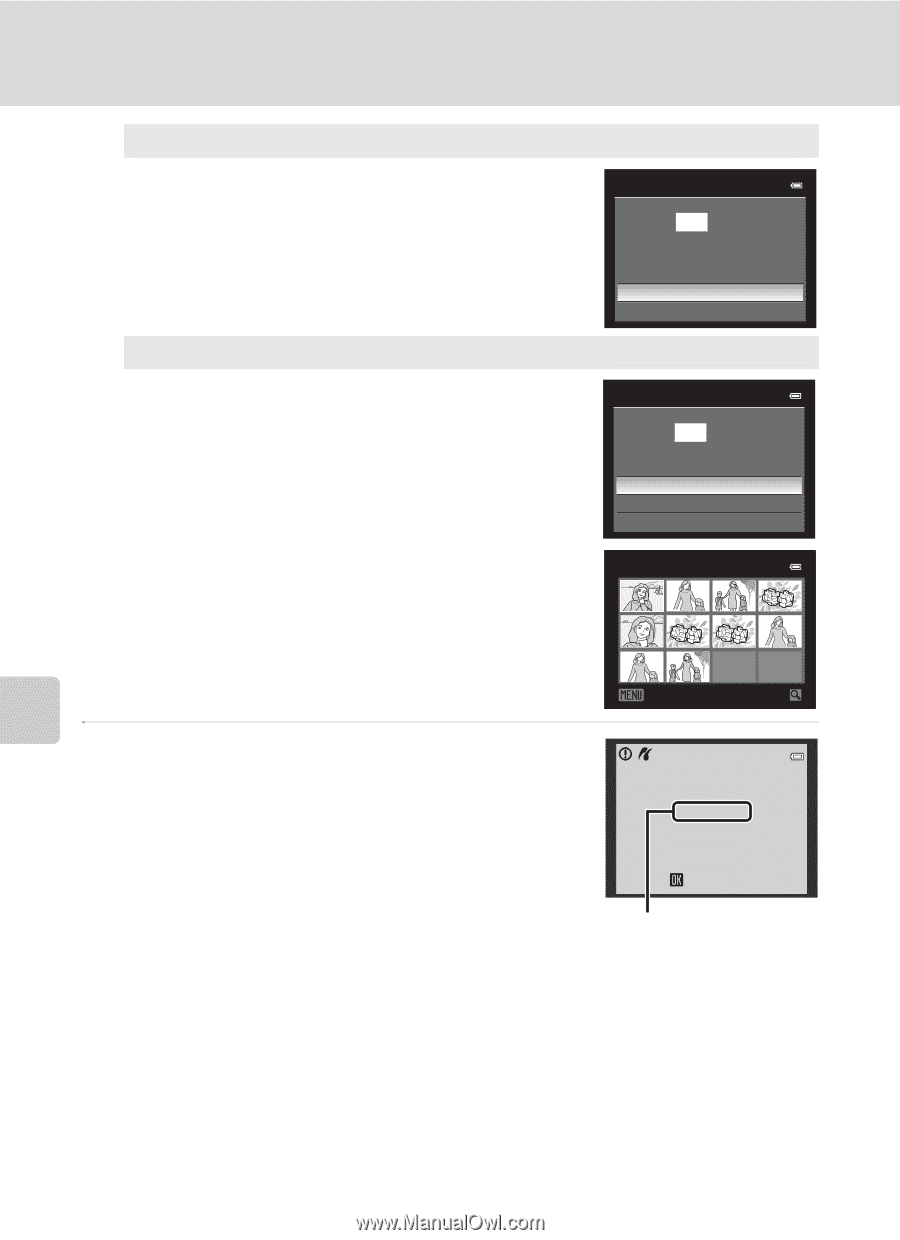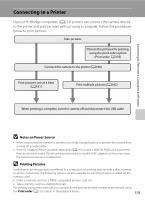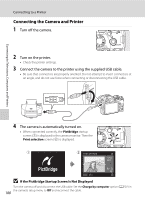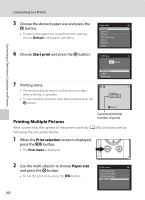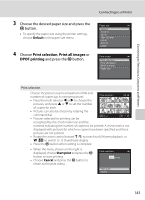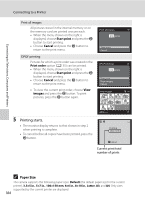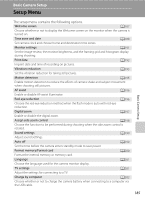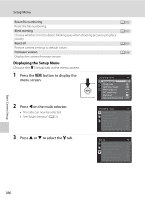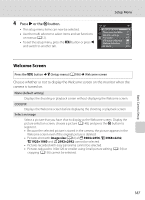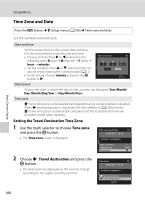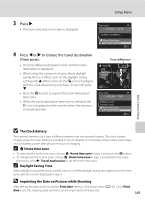Nikon COOLPIX P510 User Manual - Page 198
Paper Size, Printing starts.
 |
View all Nikon COOLPIX P510 manuals
Add to My Manuals
Save this manual to your list of manuals |
Page 198 highlights
Connecting to Televisions, Computers and Printers Connecting to a Printer Print all images All pictures stored in the internal memory or on the memory card are printed one per each. • When the menu shown on the right is displayed, choose Start print and press the k button to start printing. • Choose Cancel and press the k button to return to the print menu. DPOF printing Pictures for which a print order was created in the Print order option (A135) can be printed. • When the menu shown on the right is displayed, choose Start print and press the k button to start printing. • Choose Cancel and press the k button to return to the print menu. • To view the current print order, choose View images and press the k button. To print pictures, press the k button again. Print all images 018 prints Start print Cancel DPOF printing 010 prints Start print View images Cancel View images 10 Back 5 Printing starts. • The monitor display returns to that shown in step 2 when printing is complete. • To cancel before all copies have been printed, press the k button. Printing 002 / 010 Cancel Current print/total number of prints C Paper Size The camera supports the following paper sizes: Default (the default paper size for the current printer), 3.5×5 in., 5×7 in., 100×150 mm, 4×6 in., 8×10 in., Letter, A3, and A4. Only sizes supported by the current printer are displayed. 184