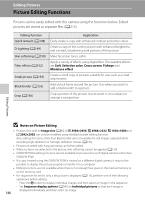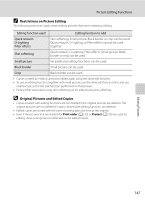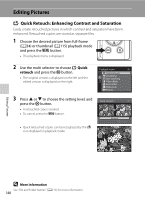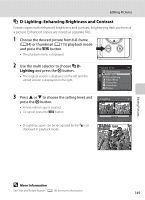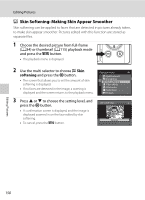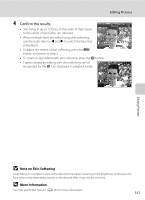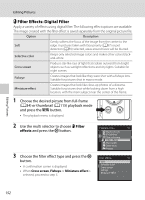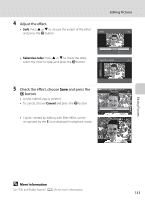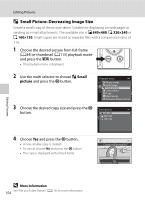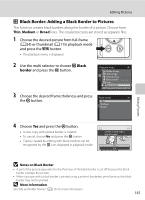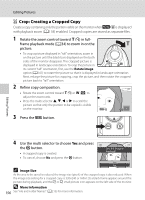Nikon COOLPIX P510 User Manual - Page 165
Note on Skin Softening, More Information, Confirm the results.
 |
View all Nikon COOLPIX P510 manuals
Add to My Manuals
Save this manual to your list of manuals |
Page 165 highlights
Editing Pictures 4 Confirm the results. • Skin tones in up to 12 faces, in the order of that closest to the center of the frame, are softened. Preview • When multiple faces are edited using skin softening, use the multi selector J and K to switch the face that is displayed. Back Save • To adjust the extent of skin softening, press the d button and return to step 3. • To create a copy edited with skin softening, press the k button. • Copies created by editing with skin softening can be 15/05/2011 15:30 recognized by the E icon displayed in playback mode. 0004.JPG 4 132 Editing Pictures B Note on Skin Softening Depending on conditions such as the direction the subject is facing or the brightness of the face, the face may not be detected properly, or the desired effect may not be achieved. D More Information See "File and Folder Names" (A215) for more information. 151