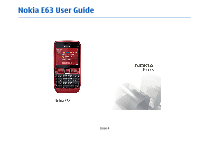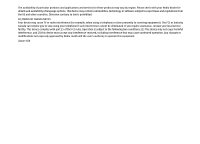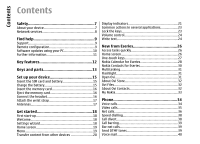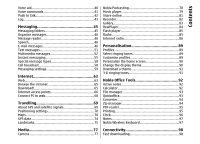Nokia 002J3H6 User Manual
Nokia 002J3H6 Manual
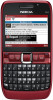 |
View all Nokia 002J3H6 manuals
Add to My Manuals
Save this manual to your list of manuals |
Nokia 002J3H6 manual content summary:
- Nokia 002J3H6 | User Manual - Page 1
Nokia E63 User Guide Issue 4 - Nokia 002J3H6 | User Manual - Page 2
nokia.com/phones/declaration_of_conformity/. © 2008-2009 Nokia. All rights reserved. Nokia, Nokia Connecting People, Eseries, Nokia E63, and Visual Radio are trademarks or registered trademarks of Nokia Corporation. Nokia tune is a sound mark of Nokia user guide contains any limitations on Nokia's - Nokia 002J3H6 | User Manual - Page 3
The availability of particular products and applications and services for these products may vary by region. Please check with your Nokia dealer for details and availability of language options. This device may contain commodities, technology or software subject to export laws and regulations from - Nokia 002J3H6 | User Manual - Page 4
Contents Safety 7 About your device 7 Network services 8 Find help 9 Support 9 Remote configuration 9 Software updates using your Ovi 31 About Ovi Store 32 Ovi Files 32 About Ovi Contacts 32 My Nokia 33 Phone 34 Voice calls 34 Video calls 35 Net calls 36 Speed dialling 38 Call - Nokia 002J3H6 | User Manual - Page 5
messages 51 Multimedia messages 52 Instant messaging 55 Special message types 58 Cell broadcast 58 Messaging settings 59 Internet 63 Web 63 Browse the intranet the home screen 90 Change the display theme 90 Download a theme 91 3-D ringing tones 91 Nokia Office Tools 92 Active notes 92 - Nokia 002J3H6 | User Manual - Page 6
115 Enhancements 135 Battery and charger information 136 Battery and charger information 136 Nokia battery authentication guidelines 137 Taking care of your device 138 Recycle 138 121 Application settings 126 Shortcuts 127 General shortcuts 127 Glossary 129 Troubleshooting 132 - Nokia 002J3H6 | User Manual - Page 7
guide is approved for use on the (E)GSM 850, 900, 1800, and 1900 networks, and UMTS 900/2100 networks. Contact your service provider for more information about networks. Your device supports -party sites. These are not affiliated with Nokia, and Nokia does not endorse or assume liability for them - Nokia 002J3H6 | User Manual - Page 8
safety instructions. Do not connect incompatible products. The images in this guide may differ from your device display. Refer to the user guide for other important information about your device. Your device may also have customized items such as menu names, menu order, and icons. Network services - Nokia 002J3H6 | User Manual - Page 9
support pages at www.nokia.com/ support or your local Nokia website, www.nokia.mobi/ support (with a mobile device), the Help application in the device, or the user guide data first. You may receive these settings from your service • Update your device software regularly for optimum performance and - Nokia 002J3H6 | User Manual - Page 10
setting is device, follow the instructions on the display. Your available transmission of large amounts of data (network configuration server. service). Make sure that the device battery has enough • package on your Nokia Software Updater application guides you to back up your files, update - Nokia 002J3H6 | User Manual - Page 11
help topics and conduct searches, select Menu > Help > Help. You can select categories for which you want to see instructions. Select a category, such as Messaging, to see what instructions (help topics) are available. While you are reading the topic, scroll left or right to see the other topics in - Nokia 002J3H6 | User Manual - Page 12
Add new applications to your Nokia E63 with Download!. Use your device as a flashlight. Stay up-to-date and plan your meetings with Calendar. 12 Manage your business partners and free time friends with the new Contacts application. Make calls using voice over IP services - Nokia 002J3H6 | User Manual - Page 13
Keys and parts Keys and parts 9 - Power/End key. Press the key to reject a call, and end active calls and call on hold, or switch between profiles. Press and hold the key to switch the device on or off. 10 - Selection key 11 - Light sensor 12 - Headset connector 1 - Home key 1 - Loudspeaker 2 - - Nokia 002J3H6 | User Manual - Page 14
Keys and parts 3 - Chr key. When writing text, press the chr key to insert characters not shown on the keypad. 4 - Ctrl key. Access the shortcuts behind the ctrl key, such as ctrl + C. 14 - Nokia 002J3H6 | User Manual - Page 15
Set up your device Set up your device Set up your Nokia E63 following these instructions. Insert the SIM card and battery 1. To open the back cover of the device, with the back facing you, unlock the back cover release button - Nokia 002J3H6 | User Manual - Page 16
on the device. 3. Push the card in until it locks into place. 4. Close the cover. Eject the memory card Tip: You can use older style Nokia chargers with your device by attaching the CA-44 adapter to the old charger. The adapter is available as a separate enhancement. Insert the memory 1. Press - Nokia 002J3H6 | User Manual - Page 17
Set up your device Attach the wrist strap Thread the wrist strap, and tighten it. Antennas Your device may have internal and external antennas. Avoid touching the antenna area unnecessarily while the antenna is transmitting or receiving. Contact with antennas affects the communication quality and - Nokia 002J3H6 | User Manual - Page 18
enables you to transfer content, such as contacts and calendar entries, from a compatible Nokia device. See "Transfer content between devices", p. 20. • E-mail settings helps profile, and you these services, you may have to contact your service cannot use the network-dependent phone functions. - Nokia 002J3H6 | User Manual - Page 19
guided through the settings configuration. If there is no SIM card inserted, you need to select the home country of your service provider, and your service provider. If the country or service are not able to use Settings wizard, visit the Nokia phone settings web site. Select Menu. The menu is a - Nokia 002J3H6 | User Manual - Page 20
content, such as contacts, from a compatible Nokia device to your new Eseries device using different the device model. If the other device supports synchronisation, you can also synchronise data between To connect the two devices, follow the instructions on the display. For some device models, - Nokia 002J3H6 | User Manual - Page 21
instructions data with a compatible device if the other device supports synchronisation. With synchronisation, you can keep the data device is being used in a UMTS network (network service). The battery charge level. The higher the bar, phone calls. The keys of the device are locked. An alarm is - Nokia 002J3H6 | User Manual - Page 22
that has encryption. Your device is connected to a computer with a USB cable. The second phone line is being used (network service). All calls are forwarded to another number. If you have two phone lines, a number indicates the active line. A headset is connected to the device. The connection - Nokia 002J3H6 | User Manual - Page 23
is set to Beep once or Silent, or you have an incoming or ongoing phone call. In this mode, you cannot make PTT calls. To copy, press and which the keypad is locked, select Menu > Tools > Settings > General > Security > Phone and SIM card > To send a file, select Options > Send. You can send - Nokia 002J3H6 | User Manual - Page 24
selection key and the function key. To lock the keys manually in the menu or in an open application, press the power on the keyboard, press the Chr key. Volume control To adjust the earpiece volume during a phone call, scroll left or right. To adjust the volume of the media applications, press and - Nokia 002J3H6 | User Manual - Page 25
Get started word. Scroll up to select your word. The word is added to the dictionary when you start writing the next word. To switch predictive text input off, press the function key + spacebar and select Predictive text > Off. To define the settings for text input, select Options > Input options > - Nokia 002J3H6 | User Manual - Page 26
new Eseries device contains new versions of the Calendar and Contacts applications, as well as a new home screen. You can also access the Ovi services with your device. Access tasks quickly Whenever you see the icon on the home screen, or in the Contacts or Calendar applications, scroll right to - Nokia 002J3H6 | User Manual - Page 27
New from Eseries To set off the contact search, select Options > Contact search off. To check your received messages, scroll to the message box in the notification area. To read a message, scroll to it and press the scroll key. To access other tasks, scroll right. To view your missed calls, scroll - Nokia 002J3H6 | User Manual - Page 28
open your default mailbox, press the e-mail key briefly. To create a new e-mail message, press the e-mail key for a few seconds. Nokia Calendar for Eseries Select Menu > Office > Calendar. Create and view scheduled events and appointments, and switch between different calendar views. Calendar views - Nokia 002J3H6 | User Manual - Page 29
New from Eseries View calendar information Tip: To create a meeting entry, start entering the subject. In the month view, calendar entries are marked with a triangle. Anniversary entries are also marked with an exclamation mark. The entries of the selected day are shown in a list. Create meeting - Nokia 002J3H6 | User Manual - Page 30
or Week dates. Nokia Contacts for Eseries Select Menu > Communic. > Contacts. Save and update contact information, such as phone numbers, home addresses, the group, select the group, scroll right, and select Call conf. service from the list of available actions. Search for contacts To search for - Nokia 002J3H6 | User Manual - Page 31
Example: When you have an active phone call and want to check your calendar, press the home the Web application. Select a bookmark or enter the web address manually, and select Go to. To return to your message, press Nokia services. 31 For a tour and more information, see www.ovi.com. - Nokia 002J3H6 | User Manual - Page 32
your credit card or through your phone bill. Ovi Store offers you content is switched off. For support, see files.ovi.com/support. • Games • Personalisation Ovi Files, you can use your Nokia E63 to access Google Talk™. content on Nokia Account to use the service. Create an account on your mobile device, - Nokia 002J3H6 | User Manual - Page 33
charges. To unsubscribe from the My Nokia service, select My Nokia > Unsubscribe. To see the instructions for My Nokia, select My Nokia > Help. My Nokia My Nokia is a free service that regularly sends you text messages containing tips, tricks, and support for your Nokia device. It also allows you - Nokia 002J3H6 | User Manual - Page 34
and you must be located in the service area of a cellular network. Make a call To make a call, enter the phone number, including the area code, and for calls and services from your service provider may vary, depending on to the name, and press the call key. See "Nokia Contacts for Eseries", - Nokia 002J3H6 | User Manual - Page 35
in use, video sending is disabled. If 3. When you have made a phone call to all the participants, select Options > Conference to merge the calls call can only be made between two parties. Use Video sharing (network service) to send video from your mobile device to another compatible mobile Make - Nokia 002J3H6 | User Manual - Page 36
enter the recipient's SIP address manually to send an invitation to the make sure that your cellular phone is switched on and ready example. The availability of the net call service may vary according to your country or required information. To Your device supports voice calls over the internet ( - Nokia 002J3H6 | User Manual - Page 37
login to the net call service manually, select Registration > When needed in the SIP settings when creating a net call profile. To make secure net calls, ask your service provider for secure net call settings. The proxy server selected for the net call profile must support secure net calls. A secure - Nokia 002J3H6 | User Manual - Page 38
battery life. To login manually to the net call service, select Login type > Manual. To view the networks you have saved for the net call service and the networks detected by the net call service, select Saved conn. networks. Select Menu > Tools > Settings > Phone > Call divert. Divert incoming - Nokia 002J3H6 | User Manual - Page 39
DTMF tones You can send dual tone multi-frequency (DTMF) tones during an active call to control your voice mailbox or other automated phone services. Send a DTMF tone sequence 1. Make a call, and wait until the other end answers. 2. Select Options > Send DTMF. 3. Enter the DTMF tone sequence, or - Nokia 002J3H6 | User Manual - Page 40
mailbox. To call your voice mail, select Options > Call voice To dial a telephone number, select Dialler. mailbox. To use voice commands to make a phone call, select If you have configured net call settings to your device Voice commands. and have an internet call mailbox, select Internet call - Nokia 002J3H6 | User Manual - Page 41
, select Next to Select Menu > Tools > Voice comm.. view a list of other matches or Quit to cancel dialling. Use voice commands to make phone calls and launch applications, profiles, or other functions on the device. If several numbers are saved under the contact, the device selects the default - Nokia 002J3H6 | User Manual - Page 42
PTT to have a conversation with one person To log in to the PTT service manually, select Options > Log in to PTT. When the Ringing type setting of your device is set to Beep once or Silent, or there is an ongoing phone call, you cannot make or receive PTT calls. or with a group of people, or - Nokia 002J3H6 | User Manual - Page 43
Phone When you receive a PTT PTT To exit PTT, select Options > Exit. Select Yes to log out and close the service. Select No if you want to keep the application active in the background. Log Select calls only if the network supports these functions, the device is switched on and within the network - Nokia 002J3H6 | User Manual - Page 44
, are logged as one communication event. Connections to your mailbox, multimedia messaging centre, or web pages are shown as packet data connections. To add the phone number from a communication event to Contacts, select Options > Save to Contacts, and select to create a new contact or to add the - Nokia 002J3H6 | User Manual - Page 45
service messages, cell broadcast messages, and special messages containing data, and send service the service area of a cellular network. Tip: Messages are placed in Outbox, for example, • Verify that the network supports manually; or contact your service provider to configure the 45 settings. - Nokia 002J3H6 | User Manual - Page 46
, select Language. To download additional languages to your device, visit the Nokia web site or use the Download! application. To set the speaking voice service. This service may be offered by an briefly. To continue, press the left selection key briefly internet service provider, a network service - Nokia 002J3H6 | User Manual - Page 47
than those described in this user guide. For more details, contact your service provider or e-mail service provider. You may be able to for personal e-mail, such as Google e-mail services. department may have further instructions on how Nokia Messaging may not be available in all countries. - Nokia 002J3H6 | User Manual - Page 48
Mail for Exchange is limited to over-the-air Your device can download e-mails from a POP or IMAP synchronisation of PIM information between the Nokia e-mail account. device and the authorised Microsoft Exchange server. POP3 is a version of the post office protocol that is used Mail for Exchange - Nokia 002J3H6 | User Manual - Page 49
Messaging manage e-mail messages while the messages are still on the e-mail server. You can then choose which messages to download to your device. Messaging main view. When the device asks Connect to mailbox?, select Yes. 2. Enter your user name and password, if prompted. Set up POP or IMAP e- - Nokia 002J3H6 | User Manual - Page 50
from the device only, and keep the original on the server, select Options > Delete > Phone (header remains). To delete e-mail both from the device and the remote server, select Options > Delete > Phone and server. To cancel the deleting, select Options > Restore. Subfolders in your remote e-mail - Nokia 002J3H6 | User Manual - Page 51
validity period, the message is deleted from the Your device supports text messages beyond the limit message centre. for a single in a single convert text messages into these other formats. message. Contact your service provider. 1. To write a text message, select New message > Text message. - Nokia 002J3H6 | User Manual - Page 52
have recognised the SIM card provider and automatically configured the multimedia message settings. If not, use Settings wizard, or contact your service provider for the correct settings. See "Multimedia message settings", p. 60. Forward picture messages 1. To forward the message, open the message - Nokia 002J3H6 | User Manual - Page 53
of the message from Contacts, or 6. To preview a multimedia message before sending it, select Options > Preview. enter the recipients' phone numbers or email addresses manually in the To field. 7. Select Options > Send. To delete an object from a multimedia message, select Options > Remove. To - Nokia 002J3H6 | User Manual - Page 54
Multimedia presentations may only be viewed in compatible devices that support presentations. They may appear different in different devices. If > Activate scrolling, and scroll to see the entire presentation. To find phone numbers and e-mail or web addresses in the presentation, select Options > - Nokia 002J3H6 | User Manual - Page 55
to after you register to an IM service. Service providers may differ in their support of features. If IM is not available from your service provider, it may Sending options for not appear in the menu of your device. Contact your service provider for more information about signing up multimedia - Nokia 002J3H6 | User Manual - Page 56
To connect to the server manually, select Manual and log into the service provider when you register for the service. Start a conversation Open Conversations. To search for IM users and user IDs, select IM contacts > Options > New IM contact > Search. You can search by User's name, User ID, Phone - Nokia 002J3H6 | User Manual - Page 57
Messaging IM groups Open IM groups. IM groups is available only if you are logged into an IM server, and the server supports IM groups. To create an IM group, select Options > Create new group. To join an IM group or to continue a group conversation, scroll to the - Nokia 002J3H6 | User Manual - Page 58
, bookmarks, or internet access or e-mail account settings. Cell broadcast To save the contents of these messages, select Options > Save. Select Menu > Communic. > Messaging > Options > Cell broadcast. 58 With the cell broadcast network service, you can receive messages on various topics from - Nokia 002J3H6 | User Manual - Page 59
the settings from your service provider in a topic numbers, contact your service provider. Cell configuration message, or use - Select a message centre to send the message. • Character encoding - Select Reduced support to Tip: You can set important topics as hot topics. While the device is in - Nokia 002J3H6 | User Manual - Page 60
the same text messages from the message centre manually, or message centre number (network service). Off to prevent receipt of any multimedia messages that may not be supported by the network or the receiving device. To receive warnings about including such content, select Guided. To create a - Nokia 002J3H6 | User Manual - Page 61
Messaging The settings available for editing may vary. Some • Include signature - Select whether you want to settings may be preset by your service provider. attach a signature to your e-mail messages. Connection settings • New e-mail alerts - Select whether you want to be notified of a new - Nokia 002J3H6 | User Manual - Page 62
> Communic. > Messaging > Options > Settings > Service message. To receive service messages from service providers, select Service messages > On. To select how to download services and service message content, select Download messages > Automatically or Manually. If you select Automatically, you may - Nokia 002J3H6 | User Manual - Page 63
your wireless network must support data calls or GPRS, and the data service must be activated for manually. See "Internet access points", p. 66. Check the availability of services, pricing, and fees with your service provider. Service providers also give you instructions on how to use their services - Nokia 002J3H6 | User Manual - Page 64
data temporarily. If you have tried to access or have accessed confidential information requiring passwords, empty the cache after each use. The information or services you have accessed are stored in the cache. To empty the cache, select Options > Clear privacy data > Clear cache. Feeds and blogs - Nokia 002J3H6 | User Manual - Page 65
. To renew or cancel a subscription, select Options and the corresponding option. The items are categorised under catalogs and folders provided by Nokia or independent service providers. Some items may be chargeable, but you can usually Purchase history preview them free of charge. To open the - Nokia 002J3H6 | User Manual - Page 66
the Download! settings, select Options > Settings and from the following: • Access point - Select an access point to use to connect to the service provider's server. • Automatic open - Select whether you want the downloaded item or application to open 2. Select Options > New access point to create - Nokia 002J3H6 | User Manual - Page 67
use this access point. additional security and speed up access to the service. 4. After defining the settings, select Options > Advanced settings to define identifies the specific WLAN, select Enter • Phone IP address - Enter the IP address of your manually. To select the network from the device - Nokia 002J3H6 | User Manual - Page 68
enter the name server addresses for the IPv6 internet protocol. • Ad-hoc channel - The channel is usually chosen automatically. To enter the channel number (1-11) manually, select User defined. 68 • Proxy server address - Enter the proxy server address. - Nokia 002J3H6 | User Manual - Page 69
Travelling Travelling Need directions? Looking for a restaurant? Your Eseries underground and may be impaired by materials such device has the tools to get you where you want to be. as concrete and metal. About GPS and satellite signals To use Global Positioning System (GPS), you need a - Nokia 002J3H6 | User Manual - Page 70
licences for extra services, such as travel guides, traffic information, and navigation service with voice guidance. These services are not You can also use the Nokia Map Loader PC software to download maps. To install Nokia Map Loader to a compatible PC, go to www.nokia.com/ maps. Downloading - Nokia 002J3H6 | User Manual - Page 71
network, select Options > Tools > Settings > Internet > Roaming warning > On (shown only when you are online). For details and roaming costs, contact your service provider. Tip: To avoid data transfer costs, you can also use Maps without an internet connection, and browse the maps that are saved in - Nokia 002J3H6 | User Manual - Page 72
the map, select Options > Show route. To navigate to the destination by car or on foot, if you have purchased a licence for these extra services, select Options > Start driving or Start walking . To save the route, select Options > Save route. Walk to your destination The walking route ignores any - Nokia 002J3H6 | User Manual - Page 73
can pay for the licence through a credit card or in your phone bill, if supported by your service provider. To repeat the voice guidance, select Options > Repeat. scroll key, and select Drive to. When you use car Travel guides navigation for the first time, you are asked to select the language - Nokia 002J3H6 | User Manual - Page 74
three views and select Options > Satellite status. To download a new guide to your device, scroll to the desired guide, and select Yes. You can pay for the guides through a credit card or in your phone bill, if supported by your service provider. To set a landmark or location as the destination of - Nokia 002J3H6 | User Manual - Page 75
services. You can create landmarks using a Bluetooth GPS accessory or network (network service compatible devices. • Editing options - Edit the phone numbers and URL addresses assigned to the landmark. select the location from a map, or Enter manually to fill in necessary location information such as - Nokia 002J3H6 | User Manual - Page 76
Travelling Receive landmarks Select Menu > Communic. > Messaging. Open a message that contains a landmark you have received from another device. Scroll to the landmark, and press the scroll key. To save the landmark in your device, select Options > Save. To forward the landmark to compatible - Nokia 002J3H6 | User Manual - Page 77
> Adjust > White balance or Colour tone. Select Menu > Media > Camera. Capture an image Your device supports an image capture resolution of up to 1600x1200 pixels. The image resolution in this guide may appear different. To capture an image, use the display as a viewfinder, aim at your subject, and - Nokia 002J3H6 | User Manual - Page 78
or marked podcasts, for a new episode, select Options > Update. To open the web site of the podcast (network service), select Options > Open web page. Nokia Podcasting Select Menu > Media > Podcasting. Download podcasts to your device and listen them. Some podcasts provide the opportunity to - Nokia 002J3H6 | User Manual - Page 79
title. eAAC+, MP3, and WMA. Music player does not The search engine uses the podcast search service you set up in Podcasting > Options > Settings > Connection > Search service URL. necessarily support all features of a file format or all the variations of file formats. You can transfer music from - Nokia 002J3H6 | User Manual - Page 80
Select Menu > Media > Music store. application. For more information, see the corresponding Windows Media Player guides and help. The following instructions are for Windows Media Player 11. In the Nokia Music Store (network service) you can 80 search, browse, and purchase music to download to - Nokia 002J3H6 | User Manual - Page 81
synchronisation. If there is not enough free memory in your device, Windows Media Player selects manual synchronisation automatically. To stop automatic synchronisation, click the Sync tab, and select Stop Sync to 'Nokia Handset'. 3. Drag and drop songs to the Sync List on the right. You can see - Nokia 002J3H6 | User Manual - Page 82
of the albums. The supported content types may vary depending on the service provider. To share files online, you must have an account with an online image sharing service. You can usually subscribe to such a service on the web page of your service provider. Contact your service provider for more - Nokia 002J3H6 | User Manual - Page 83
files, select a file and Options > Organise > Move to folder, New folder, Move to memory card, Copy to memory card, Copy to phone mem., or Move to phone mem.. To download files into Gallery using the browser, select Downl. graphics, Downld. videos, or Downld. To view detailed information about the - Nokia 002J3H6 | User Manual - Page 84
To download video clips from the web, select over the web. Supported formats include MPEG-4, MP4 Options > Download videos. (not streaming), 3GP clip site and buffer the content. If a network connection problem causes a playback error, RealPlayer attempts automatically to reconnect to - Nokia 002J3H6 | User Manual - Page 85
File protection prevents others from changing a file. RealPlayer settings You may receive RealPlayer settings in a message from your service provider. To define the settings manually, select Options > Settings > Video or Streaming. To change the flash file quality, select Options > Quality when you - Nokia 002J3H6 | User Manual - Page 86
defined at Menu > Tools > Settings > Connection > Access points. 1. To view available visual content for a tuned station, select Options > Start visual service. If the visual radio service ID has not been saved for the station, enter it, or select Retrieve to search for it in the station directory - Nokia 002J3H6 | User Manual - Page 87
loud. To listen to a radio station on the internet, select a station from the station directory, search stations by their name from the Nokia Internet Radio service, or select Options > Add station manually. When you have found the correct station, select Listen. To search for radio stations in the - Nokia 002J3H6 | User Manual - Page 88
Media Internet radio settings To select the default access point to connect to the network, select Options > Settings > Default access point. Select Always ask if you want the device to ask for the access point every time you open the application. To change the connection speed for GPRS packet data - Nokia 002J3H6 | User Manual - Page 89
and Options > Personalise. To change a profile, select a profile and Options > only, select Options > Personalise > Alert for, and select the desired group. Phone calls coming from outside that group have a silent alert. To change the message tone, select Options > Personalise > Message alert tone - Nokia 002J3H6 | User Manual - Page 90
- Set the device to ring only upon calls from phone numbers that belong to a selected contact group. Phone calls coming from outside that group have a silent alert. Home screen applications. To change the theme of the home screen currently in use, select Theme. To change the background image of - Nokia 002J3H6 | User Manual - Page 91
theme To download a theme, select General or Menu view > Download themes. Enter the link from which you want to download your theme. Once the theme ringing tones, select 3D ringing tone effects > On. Not all ringing tones support 3-D effects. To change the 3-D effect that is applied to the ringing - Nokia 002J3H6 | User Manual - Page 92
Office Tools Nokia Office Tools Nokia Office Tools support mobile business and enable effective communication with for Active notes Select Settings. To save notes to your device memory, select Memory in use > Phone memory. To save them to a memory card, select Memory in use > Memory card. Create - Nokia 002J3H6 | User Manual - Page 93
Nokia Office Tools This calculator has limited accuracy and is designed for simple you have the editor version of Quickoffice, you can also edit files. Not all file formats or features are supported. Open the device tab or the memory card tab. Work with files To select multiple files, scroll to - Nokia 002J3H6 | User Manual - Page 94
Nokia Office Tools Open a file - Open the files tab, and select the file from the list. Sort files - Select Options > Sort by. Send files to a compatible - Nokia 002J3H6 | User Manual - Page 95
Nokia Office Tools You can store the archive files on the device memory or on a memory card. To print to a file, select Options > Printing options > Print > - Nokia 002J3H6 | User Manual - Page 96
Nokia Office Tools Printer settings Select Menu > Office > Printers. To add a new printer, select Options to switch off the device or Yes to make and receive calls. Do not select Yes when wireless phone use may cause interference or danger. To change the alarm time, select Options > Reset alarm. To - Nokia 002J3H6 | User Manual - Page 97
phone network to update the time, date, and time zone information to your device (network service), select Network operator time > Auto-update. Nokia enhancements. To set up the Nokia Wireless Keyboard or other compatible wireless keyboard supporting the Bluetooth Human Interface Devices guide. - Nokia 002J3H6 | User Manual - Page 98
5G, indicated by ) is a network service in UMTS networks and provides high-speed data downloads. When HSDPA support in the device is activated and the use your device as a modem. For more information about Nokia PC Suite, see the Nokia PC Suite guide. Data cable To avoid damaging the memory card, do - Nokia 002J3H6 | User Manual - Page 99
Audio/Video Distribution, Audio/Video Remote Control, and Advanced Audio Distribution. To ensure interoperability between other devices supporting Bluetooth technology, use Nokia approved accessories for this model. Check with the manufacturers of other devices to determine their compatibility with - Nokia 002J3H6 | User Manual - Page 100
the name you that supports the File Transfer Profile Client entered can now be seen by other users with service (for example, a laptop have 16 To receive data using Bluetooth, select Bluetooth > digits. On and My phone's visibility > Shown to all to 1. Select Options > New paired device. The - Nokia 002J3H6 | User Manual - Page 101
, or No to confirm the connection manually every time a connection attempt is made guide for the passcode and further instructions. select Bluetooth > Off or My phone's visibility > Hidden. Do not • Compatible car kit device that supports Bluetooth wireless technology • Valid SIM card - Nokia 002J3H6 | User Manual - Page 102
see the Nokia web site and your car kit user guide. To end search for compatible devices. For instructions, see the user guide of your car kit. 4. for applications that network or SIM services. need to connect to the You can also end the connection manually. See "Connection manager", p. 105. - Nokia 002J3H6 | User Manual - Page 103
the status, and press the scroll key. Depending on the status, you can start the web browser using a WLAN connection, connect to your net call service, disconnect 103 Connectivity - Nokia 002J3H6 | User Manual - Page 104
on your computer, such as Nokia PC Suite. For more information, see the Nokia PC Suite guide. press the scroll key, • You must subscribe to the appropriate network and select Search services from your service provider or internet for WLAN. To set service provider. WLAN scanning off, scroll - Nokia 002J3H6 | User Manual - Page 105
Connectivity Connection manager Select Menu > Connectivity > Conn. mgr.. View and end active connections To see the open data connections, select Active data connections. To view detailed information about network connections, select a connection from the list and Options > Details. The type of - Nokia 002J3H6 | User Manual - Page 106
long. Important: Your device can only support one antivirus application. Having more than in home screen. Press the power key, select Lock phone, and enter your lock code. The default lock code storing other files. To maintain sufficient memory, use Nokia PC Suite to back up to define the text for - Nokia 002J3H6 | User Manual - Page 107
have the wrong type of memory card, the card may not be formatted for your device, or the card has a corrupted file system. Your Nokia device supports the FAT16 and FAT32 file system for memory cards. MicroSDHC This device uses microSD and microSDHC memory cards. To ensure interoperability, use only - Nokia 002J3H6 | User Manual - Page 108
. • Encrypt and save key - Encrypt the memory card and save the key manually in the default folder. For security, store the key to a safe place outside service, you can restrict calls from your device to certain phone numbers. Not all SIM cards support the fixed dialling service. Contact your service - Nokia 002J3H6 | User Manual - Page 109
authorise it to verify web pages, e-mail servers, software packages, and other data. Only trusted certificates can be used to verify services and software. Important: Even if the use of certificates makes the risks involved in remote connections and software installation considerably smaller, they - Nokia 002J3H6 | User Manual - Page 110
memory card, select Menu > Tools > Memory > Options > Back up phone memory. To restore information from the memory card to the device memory, select . You can also connect your device to a compatible computer and use Nokia PC Suite to back up data. View and edit security modules Application manager - Nokia 002J3H6 | User Manual - Page 111
log, select Options > View log. A list shows what software has been installed and removed, and the date of the installation or removal. If you encounter problems with the device after installing a software package, use this list to find out which software package may be the cause of the - Nokia 002J3H6 | User Manual - Page 112
Security and data management On. If validity cannot be verified, you are asked if you want to continue installation. • Default web address - The validity of a certificate is checked from the default address if the certificate does not include its own web address. To change the default address, - Nokia 002J3H6 | User Manual - Page 113
and the content, use the backup feature of Nokia PC Suite. If your device has WMDRM-protected your device again. For more information, contact your service provider. Some activation keys may be connected to send the file to another device. • Content in phone - Yes means that the file is in the device - Nokia 002J3H6 | User Manual - Page 114
receive the synchronisation settings as a message from your service provider. The available applications you can synchronise may vary. Contact your service provider for more information. Create a synchronisation profile There is a Nokia PC Suite synchronisation profile available in your device. You - Nokia 002J3H6 | User Manual - Page 115
can install and update VPN policies. A policy server refers to a Nokia Security Service Manager (NSSM), which is not necessarily required. • VPN log - points An access point is where your phone connects to the network. To use e-mail and multimedia services or to browse web pages you must first - Nokia 002J3H6 | User Manual - Page 116
Security and data management Use a VPN connection in an application You may have to prove your identity when you log on to the enterprise network. Contact your company's IT department for the credentials. To use a VPN connection in an application, the application must be associated with a VPN - Nokia 002J3H6 | User Manual - Page 117
the operation of your device across several applications. Some settings may be preset for the device or sent to you in a special message by your service provider. You may not be able to change such settings. Select the setting you want to edit to do the following: • Switch between two values - Nokia 002J3H6 | User Manual - Page 118
the warning tones on or off, select Tones > Warning tones. Language settings To set the language used on the device display, select Language > Phone language. To select the language in which you write notes and messages, select Language > Writing language. To select whether to use the predictive - Nokia 002J3H6 | User Manual - Page 119
. To update the time, date, and time zone information automatically (network service), select Network operator time > Auto-update. To select whether to use the the enhancement and Default profile. To let the device answer phone calls automatically after 5 seconds when an enhancement is attached, - Nokia 002J3H6 | User Manual - Page 120
can be used only if the correct lock code is entered, select Phone and SIM card > Phone autolock period. Enter a number for the timeout in minutes, or emergency number programmed into your device. To set a new lock code, select Phone and SIM card > Lock code. The preset lock code is 12345. Enter - Nokia 002J3H6 | User Manual - Page 121
settings Select Menu > Tools > Settings > Phone > Network. To select the network mode, Operator selection and Manual to choose from available Cellular Network (MCN), select Cell info display > On. Connection points may be preset for your device by your service provider, and you may not be able to - Nokia 002J3H6 | User Manual - Page 122
possible to have To edit the settings manually, select Automatic multiple data connections active at the device does not receive device on in a supported network, or When needed to a clear-to- provided by your to send before sending the packet. service provider to use the device as a packet data - Nokia 002J3H6 | User Manual - Page 123
Settings • Power saving - Select whether to use the WLAN power saving mechanism to save the power in the device battery. Using the power saving mechanism enhances the battery performance but may weaken WLAN interoperability. To restore all settings to their original values, select Options > Restore - Nokia 002J3H6 | User Manual - Page 124
in wireless networks to authenticate wireless devices and authentication servers, and the different EAP plug-ins make possible the use of various EAP methods (network service). 124 You can view the EAP plug-ins currently installed in your device (network - Nokia 002J3H6 | User Manual - Page 125
profile. Edit SIP profiles Select Options > Edit, and select from the following: • Profile name - Enter a name for the SIP profile. • Service profile - Select IETF or Nokia 3GPP. • Default access point - Select the access point to use for the internet connection. • Public user name - Enter your user - Nokia 002J3H6 | User Manual - Page 126
from your service provider or or e-mail services, and control service. Contact your service provider for control list, select Options > Add name manually. To enable connections to an operator-provided control. With the access point control service, you can restrict packet data connections from - Nokia 002J3H6 | User Manual - Page 127
in the Web browser. 1 Press and hold to call your voice mailbox. Number key (2- Call a phone number using speed 9) dialling. You must first activate speed dialling at Menu > Tools > Settings > Phone > Call > Speed dialling > On. Web * # 2 5 8 9 0 Zoom in the page. Zoom out the page. Open - Nokia 002J3H6 | User Manual - Page 128
Shortcuts 8 Scroll down in the zoomed image. 3 Rotate clockwise. 1 Rotate counterclockwise. * Switch between the full screen size and normal view. 128 - Nokia 002J3H6 | User Manual - Page 129
bandwidth. 3G lets a mobile device user access a wide variety of services, such as multimedia. A WLAN network mode where two or more devices want to read, and so on. Domain name service. An internet service that translates domain names such as www.nokia.com into IP addresses such as 192.100.124.195 - Nokia 002J3H6 | User Manual - Page 130
130 General packet radio service. GPRS enables wireless access for mobile phones to data networks (network service). GPRS uses packet data is supplied with some SIM cards. The PIN2 code is required to access certain functions supported by the SIM card. The length of the PIN2 code is 4 to 8 digits. - Nokia 002J3H6 | User Manual - Page 131
an application or configure various settings remotely, that you can send to your operator or service provider with your device. Voice over IP technology. VoIP is a set of protocols that facilitate phone calls over an IP network, such as the internet. Virtual private network. VPN creates a secure - Nokia 002J3H6 | User Manual - Page 132
Troubleshooting Troubleshooting To see frequently asked questions about your device, visit the product support pages at the Nokia web site. time I switch on my device? The WLAN access point may use a hidden service set identifier (SSID). You can only access networks that use a hidden SSID if - Nokia 002J3H6 | User Manual - Page 133
Never. You can still manually scan for available WLAN problems. Try again closer to the access point. Q: Why do I have problems A: The contact card does not have a phone number, an address, or an e-mail no mistakes in phone numbers or addresses. > Multimedia retrieval > Manual to have the multimedia - Nokia 002J3H6 | User Manual - Page 134
Troubleshooting there is a new multimedia message that you can retrieve in Select Menu > Tools > Settings > Connection > Wireless LAN > Show WLAN availability > Never. You can still manually scan for available WLAN networks and connect to WLAN networks as usual. • Set the device to use a packet - Nokia 002J3H6 | User Manual - Page 135
Enhancements Enhancements Warning: Use only batteries, chargers, and accessories approved by Nokia for use with this particular model. The use of any other types may invalidate any approval or warranty, and may be dangerous. In particular, use - Nokia 002J3H6 | User Manual - Page 136
. The battery intended for use with this device is BP-4L. Nokia may make additional battery models available for this device. This device is crush, bend, take several minutes before the charging indicator puncture, or shred cells or batteries. In the event of a appears on the display or before - Nokia 002J3H6 | User Manual - Page 137
confirm authenticity or if you have any reason to believe that your Nokia battery with the hologram on the label is not an authentic Nokia battery, you should refrain from using it, and take it to the nearest Nokia authorised service centre or dealer for assistance. To find out more about original - Nokia 002J3H6 | User Manual - Page 138
Do not attempt to open the device other than as instructed in this guide. Always return your used electronic products, batteries, and packaging recycle mechanics. your Nokia products at www.nokia.com/werecycle, or • Do not use harsh chemicals, cleaning solvents, or nokia.mobi/werecycle. strong - Nokia 002J3H6 | User Manual - Page 139
in the European Union. Do not dispose of these products as unsorted municipal waste. For more environmental information, see the product Eco-Declarations at www.nokia.com/ environment. 139 - Nokia 002J3H6 | User Manual - Page 140
Operating environment Operation of radio transmitting equipment, including wireless phones, may interfere with the function of inadequately protected medical external RF energy. Switch off your device when regulations posted instruct you to do so. Hospitals or health care facilities may use - Nokia 002J3H6 | User Manual - Page 141
area with a potentially explosive atmosphere. Obey all posted instructions. Sparks in such areas could cause an explosion or device at refuelling points such as near gas pumps at service stations. Observe restrictions in fuel depots, storage, and supports 141 Additional safety information - Nokia 002J3H6 | User Manual - Page 142
voice calls over the internet (internet calls), activate both the internet calls and the cellular phone. The Certification information (SAR) device may attempt to make emergency calls over both the band. Additional SAR information may be provided under product information at www.nokia.com. - Nokia 002J3H6 | User Manual - Page 143
Index Symbols/Numerics 3-D ringing tones 91 802.1x security settings 123 A access points creating 121 VPN 115 activation keys 113 Active notes 92 settings 92 alarm clock 96 alert tones 118 altitude calibration 74 animated screen saver 90 antennas 17 application settings 126 applications common - Nokia 002J3H6 | User Manual - Page 144
Index camera capturing images 77 recording video clips 77 settings 78 car kit remote SIM access 101 cell broadcast 58 settings 62 certificates details 109 settings 109 charging the battery 15 Clock alarms 96 settings 96 world clock 96 conference calls 34 configuration - Nokia 002J3H6 | User Manual - Page 145
files downloading 83 flash files 85 sending 93 fixed dialling 108 flashlight 31 free memory 106 G Gallery 83 GPRS access point settings 66 advanced access point settings 67 settings 122 H headset connecting 16 home key 27 home screen 26 settings 90, 117 switching 27 HSDPA (high-speed downlink packet - Nokia 002J3H6 | User Manual - Page 146
72 traffic information 73 travel guides 73 walking 72 measurements converting 94 cell broadcast settings 62 configuration messages 126 other settings 62 sending sound clips 55 service 126 network settings 121 Nokia PC Suite 98 nokia software updater 10 Nokia support information 9 Notes 97 - Nokia 002J3H6 | User Manual - Page 147
SIM card 120 Java application 112 memory card 107 security module 110 sending files 23, 93 using Bluetooth 99 videos 35 service commands 58 service messages 58 settings 62 session initiation protocol See SIP settings Active notes 92 advanced WLAN 122 application installations 111 applications 126 - Nokia 002J3H6 | User Manual - Page 148
calls 120 service messages 62 camera 78 SIP 124 cell broadcast 62 Speech 46 speed dialling 38 standby mode settings 117 support resources 9 switching device on and off 18 Symbian options 51 settings 59 writing 51 themes changing 90 downloading 91 time settings 119 tones 118 settings 118 Transfer - Nokia 002J3H6 | User Manual - Page 149
trip destination 74 trip meter 74 troubleshooting 132 U updates 10 UPIN code changing 120 USB data cable 98 V vibrating alert 118 video calls making a call 35 switching to voice call 35 video
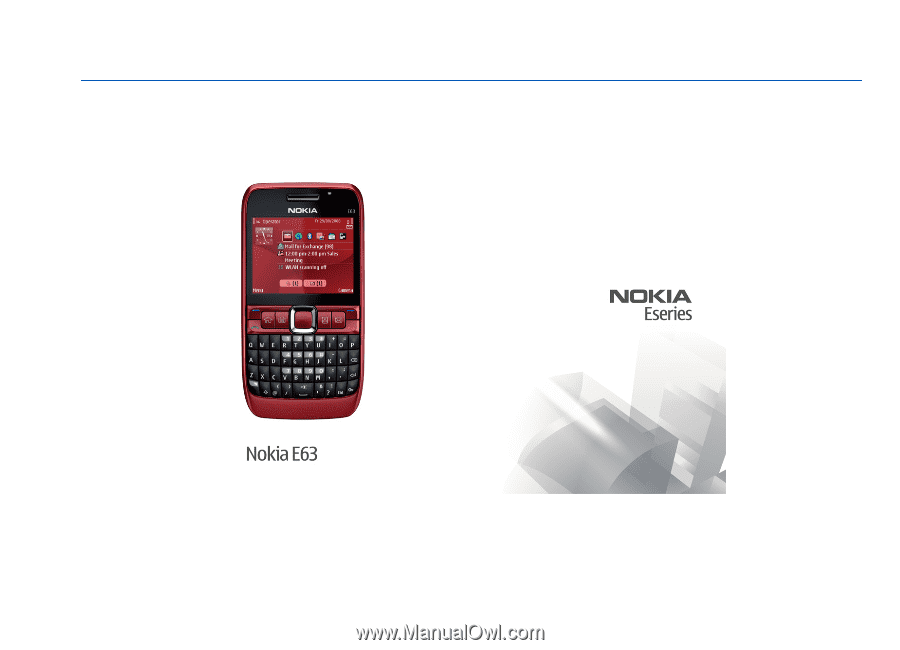
Nokia E63 User Guide
Issue 4