Nokia 002J3H6 User Manual - Page 47
Nokia Messaging, Messaging
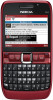 |
View all Nokia 002J3H6 manuals
Add to My Manuals
Save this manual to your list of manuals |
Page 47 highlights
Messaging and with different vendor-specific e-mail solutions. settings > Home screen applications > E-mail 1 Other e-mail providers may offer services with different notification > Mailbox and the e-mail account. settings or features than those described in this user guide. For more details, contact your service provider or e-mail service provider. You may be able to install the following e-mails to your device: To check that the mailbox that you selected can be shown in the home screen, select Menu > Tools > Settings > General > Personalisation > Home screen > Mode settings > Home screen applications > Enabled applications and E-mail 1 • Regular POP or IMAP e-mail. You need to connect to notification or E-mail 2 notification. the mailbox, and download the e-mails to your device before you can read them. • Nokia Messaging. Nokia Messaging is used with Nokia Messaging different internet e-mail providers, such has Google Nokia Messaging automatically pushes e-mail from e-mail services. Nokia Messaging pushes the new e- your existing e-mail address to your Nokia E63. You can mails to your device as long as the Nokia Messaging read, respond to, and organise your e-mails on the go. application is open. Nokia Messaging works with a number of internet e- • Mail for Exchange. Mail for Exchange is usually used for accessing work e-mails. Your company's IT mail providers that are often used for personal e-mail, such as Google e-mail services. department may have further instructions on how Nokia Messaging may not be available in all countries. to install and use Mail for Exchange with your company's e-mail servers. Other e-mail solutions may be available. To install the Nokia Messaging application: 1. In the home screen, scroll to the e-mail wizard, and press the scroll key. If you have defined several mailboxes, for example a POP or IMAP e-mail and Mail for Exchange, select one of them as your default mailbox. That mailbox is used every time you start composing a new e-mail message. 2. Select Start e-mail setup. 3. Read the information on the display, and select Start. To define the default mailbox in Messaging, select Options > Settings > E-mail > Default mailbox 4. Select Yes to allow your device to access the network. and the mailbox. 5. Read the information on the display, and select E-mail in home screen Continue. To select the mailbox that is shown in the home screen, select Menu > Tools > Settings > General > After the Nokia Messaging application has been installed, setup continues automatically. 47 Personalisation > Home screen > Mode















