Nokia 002J3H6 User Manual - Page 53
Receive and reply to multimedia messages, Create presentations, to reply to the sender
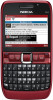 |
View all Nokia 002J3H6 manuals
Add to My Manuals
Save this manual to your list of manuals |
Page 53 highlights
Messaging 3. In the Subject field, enter a subject for the Tip: If you receive multimedia messages that message. To change the fields that are visible, select Options > Address fields. contain objects unsupported by your device, you cannot open them. Try to send these objects to 4. Enter the text of the message, and select Options > Insert object to add media objects. You can add another device such as a computer, and open them there. objects such as Image, Sound clip, or Video clip. 1. To reply to a multimedia message, open the The wireless network may limit the size of MMS message, and select Options > Reply. messages. If the inserted picture exceeds this limit, 2. Select Options and To sender to reply to the sender the device may make it smaller so that it can be sent with a multimedia message, Via text message to by MMS. reply with a text message, Via audio message to 5. Each slide of your message can contain only one video or sound clip. To add more slides to your message, select Options > Insert new > Slide. To change the order of slides in your message, select Options > Move. reply with an audio message, or Via e-mail to reply with an e-mail message. Tip: To add recipients to your reply, select Options > Add recipient to select the recipients of the message from Contacts, or 6. To preview a multimedia message before sending it, select Options > Preview. enter the recipients' phone numbers or email addresses manually in the To field. 7. Select Options > Send. To delete an object from a multimedia message, select Options > Remove. To set the sending options for the current multimedia message, select Options > Sending options. 3. Enter the text of the message, and select Options > Send. Create presentations Creating multimedia presentations is not possible if the MMS creation mode setting is set to Restricted. Receive and reply to To change the setting, select Messaging > Options > Settings > Multimedia message > MMS creation multimedia messages mode > Free. 1. To create a presentation, select New message > Multimedia message. Important: Exercise caution when opening messages. Messages may contain malicious software or otherwise be harmful to your device or PC. 2. In the To field, enter a recipient's number or e-mail address, or press the scroll key to add a recipient 53















