Nokia 002J3H6 User Manual - Page 124
WPA security settings, Wireless LAN plugins, EAP plug-ins, Session initiation protocol (SIP) settings
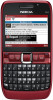 |
View all Nokia 002J3H6 manuals
Add to My Manuals
Save this manual to your list of manuals |
Page 124 highlights
Settings identifies your device to the WLAN to which you connect. WPA security settings Select WPA/WPA2 as the WLAN security mode. Select WLAN security settings and from the following: • WPA/WPA2 - Select EAP (Extensible Authentication Protocol) or Pre-shared key (a secret key used for device identification). • EAP plug-in settings - If you select WPA/WPA2 > EAP, select which EAP plug-ins defined in your device to use with the access point. • Pre-shared key - If you select WPA/WPA2 > Preshared key, enter the shared private key that identifies your device to the WLAN to which you connect. • WPA2 only mode - To allow both TKIP and AES (Advanced Encryption Standard) encryption, select Off. To allow AES only, select On Wireless LAN plugins EAP plug-ins 1. To define the EAP plug-in settings, select Options > New access point and define an access point that uses WLAN as a data bearer. 2. Select 802.1x or WPA/WPA2 as the security mode. 3. Select WLAN security settings > WPA/WPA2 > EAP > EAP plug-in settings. Use EAP plug-ins To use an EAP plug-in when you connect to a WLAN using the access point, select the desired plug-in and Options > Enable. The EAP plug-ins enabled for use with this access point have a check mark next to them. To not use a plug-in, select Options > Disable. To edit the EAP plug-in settings, select Options > Edit. To change the priority of the EAP plug-in settings, select Options > Raise priority to attempt to use the plugin before other plug-ins when connecting to the network with the access point, or Options > Lower priority to use this plug-in for network authentication after attempting to use other plug-ins. Select Menu > Tools > Settings > Connection > Access points. See the device help for more information on EAP plugins. The EAP (extensible authentication protocol) plug-ins Session initiation protocol are used in wireless networks to authenticate wireless devices and authentication servers, and the different EAP plug-ins make possible the use of various EAP methods (network service). 124 You can view the EAP plug-ins currently installed in your device (network service). (SIP) settings Select Menu > Tools > Settings > Connection > SIP settings.















