Nokia 002J3H6 User Manual - Page 55
Send a sound clip, Sending options for multimedia messages, Instant messaging, Sending options
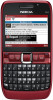 |
View all Nokia 002J3H6 manuals
Add to My Manuals
Save this manual to your list of manuals |
Page 55 highlights
Messaging 1. In the To field, enter a recipient's number or e-mail address, or press the scroll key to add a recipient from Contacts. If you enter more than one number or e-mail address, separate them with a semicolon. 2. Edit the message, if desired, and select Options > Send. Tip: To edit the delivery settings of the message, select Options > Sending options. Send a sound clip delivery report of a multimedia message that has been sent to an e-mail address may not be possible. • Message validity - Select how long the messaging centre tries to send the message. If the recipient of a message cannot be reached within the validity period, the message is removed from the multimedia messaging centre. The network must support this feature. Maximum time is the maximum amount of time allowed by the network. • Priority - Set the sending priority to High, Normal, or Low. 1. To compose an audio message, select New message > Audio message. Instant messaging 2. In the To field, enter a recipient's number or e-mail address, or press the scroll key to add a recipient from Contacts. If you enter more than one number or e-mail address, separate them with a semicolon. 3. Select Options > Insert sound clip, and select whether to record a sound clip or select one from Gallery. 4. Select Options > Send. Select Menu > Communic. > IM. Instant messaging (IM) (network service) allows you to converse with other people using instant messages and join discussion forums (IM groups) with specific topics. Various service providers maintain IM servers that you can log in to after you register to an IM service. Service providers may differ in their support of features. If IM is not available from your service provider, it may Sending options for not appear in the menu of your device. Contact your service provider for more information about signing up multimedia messages Select New message > Multimedia message > Options > Sending options and from the following options: for IM services and costs of services. For more information on IM settings, contact your service provider. You may receive the settings in a special text message from the service provider that offers the IM service. If • Receive report - Select Yes if you want to receive not, enter the settings manually. a notification when the message has been 55 successfully delivered to the recipient. Receiving a















