Nokia 002J3H6 User Manual - Page 100
Pair devices, Connectivity
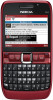 |
View all Nokia 002J3H6 manuals
Add to My Manuals
Save this manual to your list of manuals |
Page 100 highlights
Connectivity 2. Select Bluetooth > On. data is included. If you accept, the message is placed 3. Select My phone's visibility > Shown to all or in the Inbox folder in the Messaging application. Define period. If you select Define period, you Tip: You can access the files in the device or on need to define the time during which your device the memory card using a compatible accessory is visible to others. Your device and the name you that supports the File Transfer Profile Client entered can now be seen by other users with service (for example, a laptop computer). devices using Bluetooth technology. A Bluetooth connection is disconnected automatically 4. Open the application where the item you want to after sending or receiving data. Only Nokia PC Suite and send is stored. some enhancements such as headsets may maintain a 5. Select the item and Options > Send > Via connection even if not actively used. Bluetooth. The device searches for other devices Pair devices using Bluetooth technology within range and lists them. Tip: If you have sent data using Bluetooth Open the paired devices tab. before, a list of the previous search results is displayed. To search for more Bluetooth devices, select More devices. Before pairing, decide on your own passcode (1-16 digits), and agree with the user of the other device to use the same code. Devices that do not have a user 6. Select the device with which you want to connect. If the other device requires pairing before data can be transmitted, you are asked to enter a passcode. When the connection has been established, Sending data is shown. interface have a fixed passcode. You need the passcode only when you connect the devices for the first time. After pairing, it is possible to authorise the connection. Pairing and authorising the connection makes connecting quicker and easier, as you do not have to accept the connection between paired devices every The Sent folder in the Messaging application does not time you establish a connection. store messages sent using Bluetooth connectivity. The passcode for remote SIM access must have 16 To receive data using Bluetooth, select Bluetooth > digits. On and My phone's visibility > Shown to all to 1. Select Options > New paired device. The device receive data from a non-paired device or Hidden to starts to search for Bluetooth devices within range. receive data from a paired device only. When you If you have sent data using Bluetooth before, a list receive data through Bluetooth, depending on the of the previous search results is displayed. To search settings of an active profile, a tone sounds, and you are for more Bluetooth devices, select More devices. 100 asked if you want to accept the message in which the















