Nokia 002J3H6 User Manual - Page 85
RealPlayer settings, Flash player, Manage flash files, Radio, Listen to the radio
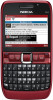 |
View all Nokia 002J3H6 manuals
Add to My Manuals
Save this manual to your list of manuals |
Page 85 highlights
Media To set on file protection for a media clip, select Options > Clip details > Status > Options > Change. File protection prevents others from changing a file. RealPlayer settings You may receive RealPlayer settings in a message from your service provider. To define the settings manually, select Options > Settings > Video or Streaming. To change the flash file quality, select Options > Quality when you are playing the flash file. If you select High, the playback of some flash files may appear uneven and slow due to their original settings. Change the quality setting of such files to Normal or Low for improved playback. To organise your flash files, select Options > Organise. Radio Flash player Select Menu > Media > Flash Player. With Flash player, you can view, play, and interact with flash files made for mobile devices. Select Menu > Media > Radio. The quality of the radio broadcast depends on the coverage of the radio station in that particular area. The FM radio depends on an antenna other than the wireless device antenna. Attach a compatible headset or enhancement to the device for the FM radio to function properly. Manage flash files To optimise the use of Flash Player, insert a memory Listen to the radio card in your device. To play a flash file, scroll to it, and press the scroll key. To search for a station, select or . To set the frequency manually, select Options > Manual tuning. To send a flash file to compatible devices, select Options > Send. Copyright protection may prevent the sending of some flash files. To view available stations based on location, select Options > Station directory (network service). To switch between flash files saved on your device memory or memory card, scroll to the corresponding To save the current station to your station list, select Options > Save station. tabs. To select a previously saved radio station, select . or 85















