Nokia 002J3H6 User Manual - Page 51
Text messages, Write and send text messages, Sending options for text messages
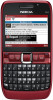 |
View all Nokia 002J3H6 manuals
Add to My Manuals
Save this manual to your list of manuals |
Page 51 highlights
Messaging Text messages Select Menu > Communic. > Messaging. To have the network send you delivery reports on your messages (network service), select Options > Sending options > Receive report > Yes. To define how long the message centre resends your Write and send text message (network service) if the first attempt fails, select Options > Sending options > Message messages validity. If the recipient cannot be reached within the validity period, the message is deleted from the Your device supports text messages beyond the limit message centre. for a single message. Longer messages are sent as two To convert the message to another format, select or more messages. Your service provider may charge Options > Sending options > Message sent as > accordingly. Characters with accents, other marks, or Text, Fax, Paging, or E-mail. Change this option only some language options take more space, and limit the if you are sure that your message centre is able to number of characters that can be sent in a single convert text messages into these other formats. message. Contact your service provider. 1. To write a text message, select New message > Text message. 2. In the To field, enter a recipient's number, or press the scroll key to add a recipient from Contacts. If you enter more than one number, separate the numbers with a semicolon. 3. Enter the text of the message. To use a template, select Options > Insert > Template. 4. Select Options > Send. Text messages on the SIM card Select Menu > Communic. > Messaging > Options > SIM messages. Text messages may be stored on your SIM card. Before you can view SIM messages, you must copy the messages to a folder in the device. After copying the messages to a folder, you can view them in the folder Sending options for text messages or delete them from the SIM card. 1. Select Options > Mark/Unmark > Mark or Mark all to mark every message. To select a message centre to send the message, select 2. Select Options > Copy. Options > Sending options > Message centre in use. 3. Select a folder and OK to begin copying. 51















