Nokia 002J3H6 User Manual - Page 79
Search podcasts, Podcasting settings, Music player, Play a song or a podcast episode, episode
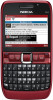 |
View all Nokia 002J3H6 manuals
Add to My Manuals
Save this manual to your list of manuals |
Page 79 highlights
Media To subscribe to a podcast, scroll to the podcast title and select Update. After you have subscribed to episodes of a podcast, you can download, manage, and play them in the podcasts menu. To add a new directory or folder, select Options > New > Web directory or Folder. Select a title, URL of the .opml (outline processor markup language) file, and Done. To import an .opml file stored on your device, select Options > Import OPML file. To save a received .opml file, open the file to save the file into the Received folder in Directories. Open the folder to subscribe to any of the links to add to your podcasts. To see the details of a podcast, select Options > Description. Podcasting settings To edit the connection settings, select Options > Settings > Connection. To edit the download settings, select Options > Settings > Download. To restore the default settings, open the corresponding settings and select Options > Restore default. Music player Search podcasts Select Menu > Media > Music player. Music player supports files formats such as AAC, AAC+, Search helps you find podcasts by keyword or title. eAAC+, MP3, and WMA. Music player does not The search engine uses the podcast search service you set up in Podcasting > Options > Settings > Connection > Search service URL. necessarily support all features of a file format or all the variations of file formats. You can transfer music from other compatible devices To search for podcasts, select Search, and enter the to your device. See "Transfer music from PC", p. 80. desired keywords. Tip: Search looks for podcast titles and keywords Play a song or a podcast episode in descriptions, not specific episodes. General topics, such as football or hip-hop, usually give better results than a specific team or artist. To add all available songs and podcasts to the music To subscribe to selected channels and add them to your library, select Options > Refresh. podcasts, select Subscribe. To play a song or a podcast episode, select Music or To start a new search, select Options > New search. Podcasts and the desired category, then scroll to the song or podcast episode and press the scroll key. 79















