Nokia 002J3H6 User Manual - Page 103
See WLAN availability, WLAN wizard
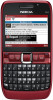 |
View all Nokia 002J3H6 manuals
Add to My Manuals
Save this manual to your list of manuals |
Page 103 highlights
access point device at a time, but several applications can use the same internet access point. When the device is in the Offline profile, you can still use WLAN, if available. Remember to comply with any applicable safety requirements when establishing and using a WLAN connection. If you move the device to another location within the WLAN and out of range of a WLAN access point, the roaming functionality can automatically connect your device to another access point that belongs to the same WLAN. As long as you remain within range of access points that belong to the same network, your device can stay connected to the network. Tip: To check the unique media access control (MAC) address that identifies your device, for example to configure the MAC address of your device to a WLAN router, enter *#62209526# on the device keypad. The MAC address is shown on the device display. See WLAN availability To have your device show WLAN availability, select Menu > Tools > Settings > Connection > Wireless LAN > Show WLAN availability. If WLAN is available, is shown on the display. Tip: You can also scan for networks in range. WLAN wizard Select Menu > Connectivity > WLAN wiz.. The WLAN wizard helps you find and connect to a wireless LAN. When you open the application, your device starts to scan for available WLANs and lists them. To update the list of available WLANs, select Options > Refresh. To mark up WLANs in the list of found networks, select Filter WLAN networks. The selected networks are filtered out the next time the application searches for wireless LANs. To start or continue browsing the web using the access point of the WLAN, scroll to the desired network, and select Options > Start web browsing or Cont.web browsing. To disconnect the active connection to the WLAN, select Options > Disconnect WLAN. To view the details of the WLAN, select Options > Details. To save the access point of the WLAN, select Options > Define access point. Always enable one of the available encryption methods to increase the security of your WLAN connection. Using encryption reduces the risk of unauthorised access to your data. Use the wizard on the home screen On the home screen, the WLAN wizard shows the status of your WLAN connections and network searches. To view the available options, scroll to the row showing the status, and press the scroll key. Depending on the status, you can start the web browser using a WLAN connection, connect to your net call service, disconnect 103 Connectivity















