Nokia 002J3H6 User Manual - Page 83
Gallery, Work with media files and folders, View images, Manage image files
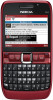 |
View all Nokia 002J3H6 manuals
Add to My Manuals
Save this manual to your list of manuals |
Page 83 highlights
Media Gallery View images Select Menu > Media > Gallery. To open an image for viewing, select Options > Open. Use Gallery to access and use different types of media, including images, videos, music, and sounds. All viewed images and videos, and all received music and sounds are automatically saved to Gallery. Sound clips To open the next or previous image for viewing, scroll right or left. To enlarge the image on the display, select Options > are opened in the Music player, and video clips and Zoom in. To reduce the image on the display, select streaming links in the RealPlayer application. Images Zoom out. are opened in the image viewer. To view the image in full screen size, select Options > Full screen. To return to normal view, select Options > Work with media files and folders Normal screen. To rotate the image, select Options > Rotate. Select Right to rotate the image clockwise by 90 degrees, or To open a file or a folder, select the file or folder. To create a new folder, select a file and Options > Organise > New folder. You cannot create folders within folders. select Left to rotate the image counterclockwise by 90 degrees. Manage image files To copy or move files, select a file and Options > Organise > Move to folder, New folder, Move to memory card, Copy to memory card, Copy to phone mem., or Move to phone mem.. To download files into Gallery using the browser, select Downl. graphics, Downld. videos, or Downld. To view detailed information about the image, select Options > View details. To send the image, select Options > Send, and the method for sending. To rename the image, select Options > Rename. sounds. The browser opens, and you can choose a To set the image as the display background, select bookmark or enter the address for the download site. Options > Use image > Set as wallpaper. To search for a file, select Options > Find. Write the item you are searching for. Files that match the search are displayed. To add the image to a contact, select Options > Use image > Assign to contact. The Contacts application opens, and you can select the contact for the image. 83















