Nokia 002J3H6 User Manual - Page 122
Packet data (GPRS) settings, WLAN settings, Advanced WLAN settings
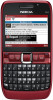 |
View all Nokia 002J3H6 manuals
Add to My Manuals
Save this manual to your list of manuals |
Page 122 highlights
Settings to the network. To use e-mail and multimedia services or to browse web pages, you must first define access points for these services. Some or all access points may be preset for your device by your service provider, and you may not be able to create, edit, or remove them. To create a new access point, select Options > New access point or select an existing access point from the list and then Options > Duplicate access point to use the access point as a basis for the new one. WLAN settings Select Menu > Tools > Settings > Connection > Wireless LAN. To have an indicator displayed when there is a WLAN available in your current location, select Show WLAN availability > Yes. To select the interval for your device to scan for available WLANs and update the indicator, select Scan for networks. This setting is not available unless you select Show WLAN availability > Yes. Packet data (GPRS) settings Select Menu > Tools > Settings > Connection > Advanced WLAN settings Packet data. Select Options > Advanced settings. The advanced Your device supports packet data connections, such as WLAN settings are normally defined automatically, and GPRS in the GSM network. When you are using your changing them is not recommended. device in GSM and UMTS networks, it is possible to have To edit the settings manually, select Automatic multiple data connections active at the same time; configuration > Disabled, and define the following: access points can share a data connection, and data connections remain active, for example, during voice calls. See "Connection manager", p. 105. • Long retry limit - Enter the maximum number of transmission attempts if the device does not receive a receiving acknowledgement signal from the To define the packet data settings, select Packet data network. connection and select When available to register the • Short retry limit - Enter the maximum number of device to the packet data network when you switch the transmission attempts if the device does not receive device on in a supported network, or When needed to a clear-to-send signal from the network. establish a packet data connection only when an • RTS threshold - Select the data packet size at application or action requires it. Select Access point which the WLAN access point device issues a request and enter the access point name provided by your to send before sending the packet. service provider to use the device as a packet data • TX power level - Select the power level of your modem to your computer. device when sending data. 122 These settings affect all access points for packet data connections. • Radio measurements - Enable or disable the radio measurements.















