Nokia 002J3H6 User Manual - Page 102
Wireless LAN, WLAN connections
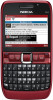 |
View all Nokia 002J3H6 manuals
Add to My Manuals
Save this manual to your list of manuals |
Page 102 highlights
Connectivity For more information about car kit devices and compatibility with your device, see the Nokia web site and your car kit user guide. To end the remote SIM access connection from your device, select Menu > Connectivity > Bluetooth > Remote SIM mode > Off. Use the SIM access profile 1. Select Menu > Connectivity > Bluetooth > Remote SIM mode > On. Wireless LAN 2. Activate Bluetooth in the car kit. 3. Use your car kit to start a search for compatible devices. For instructions, see the user guide of your car kit. 4. Select your device from the list of compatible devices. 5. To pair the devices, enter the Bluetooth passcode shown on the display of the car kit to your device. Tip: If you have already accessed the SIM card from the car kit with the active user profile, the car kit searches automatically for a device with the SIM card. If it finds your device, and automatic authorisation is activated, the car kit automatically connects to the GSM network when you switch on the car ignition. Note: In France, you are only allowed to use WLAN indoors. Your device can detect and connect to a wireless local area network (WLAN). To use WLAN, a network must be available in the location and your device must be connected to it. WLAN connections Important: Always enable one of the available encryption methods to increase the security of your wireless LAN connection. Using encryption reduces the risk of unauthorised access to your data. When you activate the remote SIM access profile, you To use WLAN, you must create an internet access point can use applications on your device that do not need in a WLAN. Use the access point for applications that network or SIM services. need to connect to the internet. A WLAN connection is To make connections between your device and the car kit without separate acceptance or authorisation, select Menu > Connectivity > Bluetooth, and open the paired devices tab. Scroll to the car kit, press the scroll key, and enter the Bluetooth passcode. When the established when you create a data connection using a WLAN access point. The active WLAN connection is ended when you end the data connection. You can also end the connection manually. See "Connection manager", p. 105. device asks to make the connection automatic, select You can use WLAN during a voice call or when packet 102 Yes. If you select No, connection requests from this car data is active. You can only be connected to one WLAN kit must be accepted separately every time.















