Nokia 002J3H6 User Manual - Page 50
Write and send e-mail, Delete messages, Subfolders in your remote e-mail
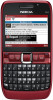 |
View all Nokia 002J3H6 manuals
Add to My Manuals
Save this manual to your list of manuals |
Page 50 highlights
Messaging in the reply. If you forward the received e-mail, 4. Enter your e-mail message in the text area, and the attachments are included. select Options > Send. To forward an e-mail, select Options > Forward. To attach a file to an e-mail message, select Options > Insert and the attachment you want to add. To delete an attachment from an e-mail that you are sending, select the attachment and Options > Remove. To set the message priority, select Options > Sending options > Priority. To set the sending time for the e-mail message, select Options > Sending options > Send message. Select Immediately, or select When conn. avail. if you are working offline. To call the sender of the e-mail message, if the sender can be found in Contacts, select Options > Call. To reply to the sender of the e-mail with an audio message or multimedia message, select Options > Create message. Delete messages To free up memory space on your device, regularly delete messages from the Inbox and Sent folders, and delete retrieved e-mail messages. To delete e-mail from the device only, and keep the original on the server, select Options > Delete > Phone (header remains). To delete e-mail both from the device and the remote server, select Options > Delete > Phone and server. To cancel the deleting, select Options > Restore. Subfolders in your remote e-mail If you create subfolders in your IMAP4 mailboxes on a remote server, you can view and manage these folders with your device when you subscribe to them. You can only subscribe to folders in your IMAP4 mailboxes. Write and send e-mail 1. To write an e-mail, select New message > Email. 2. Select Options > Add recipient to select the recipients' e-mail addresses from Contacts, or enter the e-mail addresses in the To field. Use a semicolon to separate entries. Use the Cc field to send a copy to other recipients, or the Bcc field to send a blind copy to recipients. To view folders in your IMAP4 mailbox, establish a connection, and select Options > E-mail settings > Retrieval settings > Folder subscriptions. To view a remote folder, select a folder and Options > Subscribe. Every time you go online, the subscribed folders are updated. This may take some time if the folders are large. To update the list of folders, select a folder and Options > Update folder list. 50 3. In the Subject field, enter the subject of the e-mail.















