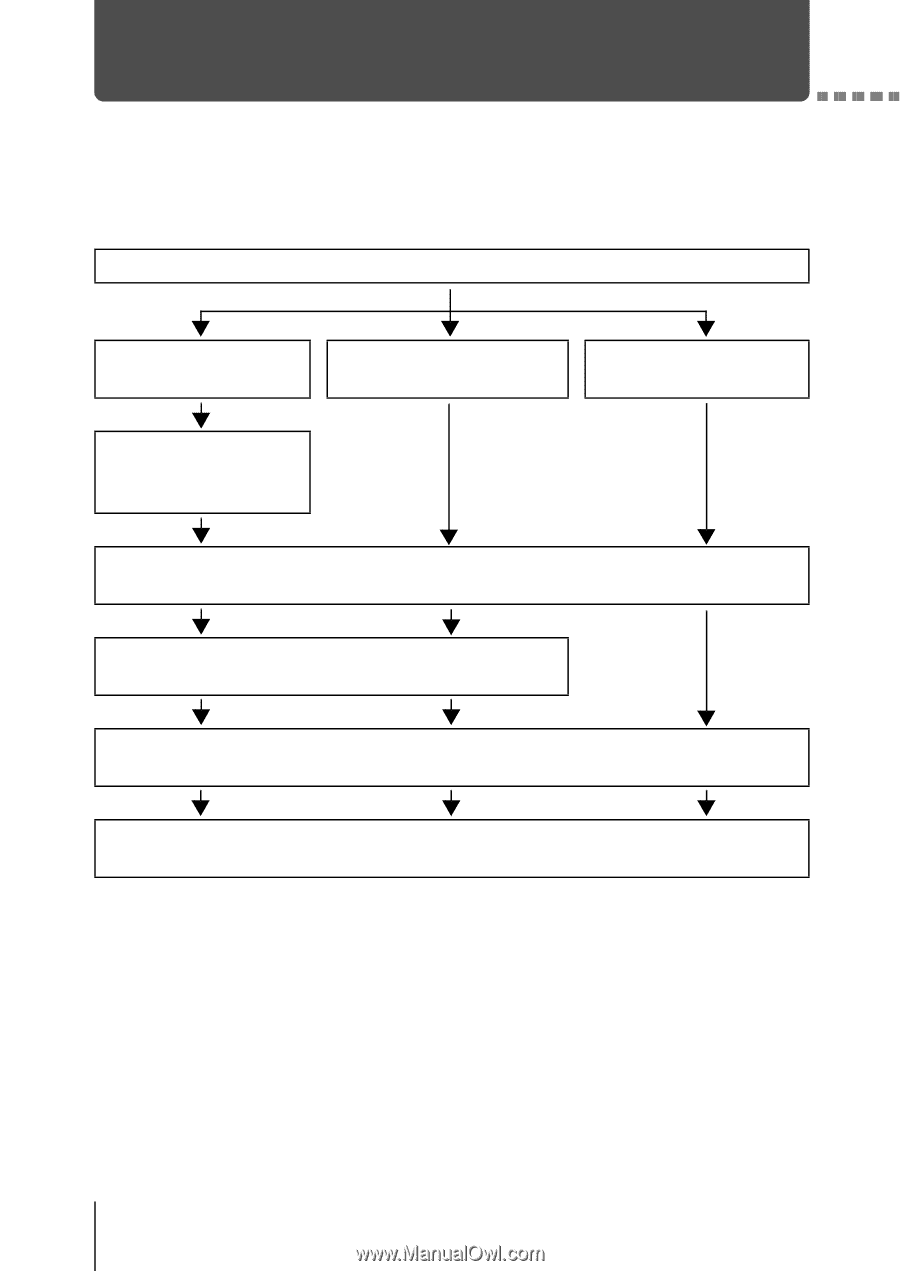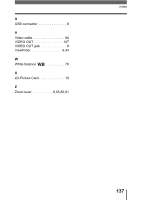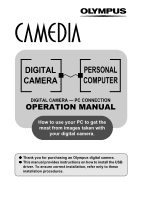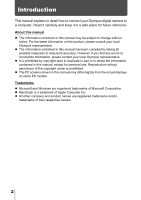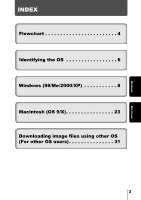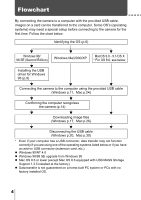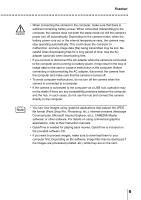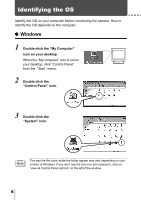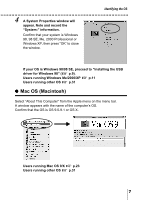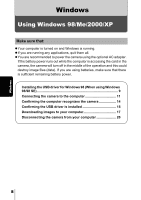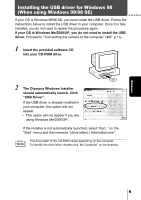Olympus D560 D-560 Zoom Reference Manual - English (6.6MB) - Page 143
Flowchart - usb cable for
 |
UPC - 050332140714
View all Olympus D560 manuals
Add to My Manuals
Save this manual to your list of manuals |
Page 143 highlights
Flowchart By connecting the camera to a computer with the provided USB cable, images on a card can be transferred to the computer. Some OS's (operating systems) may need a special setup before connecting to the camera for the first time. Follow the chart below. Identifying the OS (p.6) Windows 98/ 98 SE (Second Edition) Windows Me/2000/XP MacOS 9.0 - 9.1/OS X * For OS 8.6, see below. Installing the USB driver for Windows 98 (p.9) Connecting the camera to the computer using the provided USB cable (Windows p.11, Mac p.24) Confirming the computer recognizes the camera (p.14) Downloading image files (Windows p.17, Mac p.26) Disconnecting the USB cable (Windows p.20, Mac p.30) * Even if your computer has a USB connector, data transfer may not function correctly if you are using one of the operating systems listed below or if you have an add-on USB connector (extension card, etc.). Windows 95/NT 4.0 Windows 98/98 SE upgrade from Windows 95 Mac OS 8.6 or lower (except Mac OS 8.6 equipped with USB MASS Storage Support 1.3.5 installed at the factory) Data transfer is not guaranteed on a home-built PC system or PCs with no factory installed OS. 4