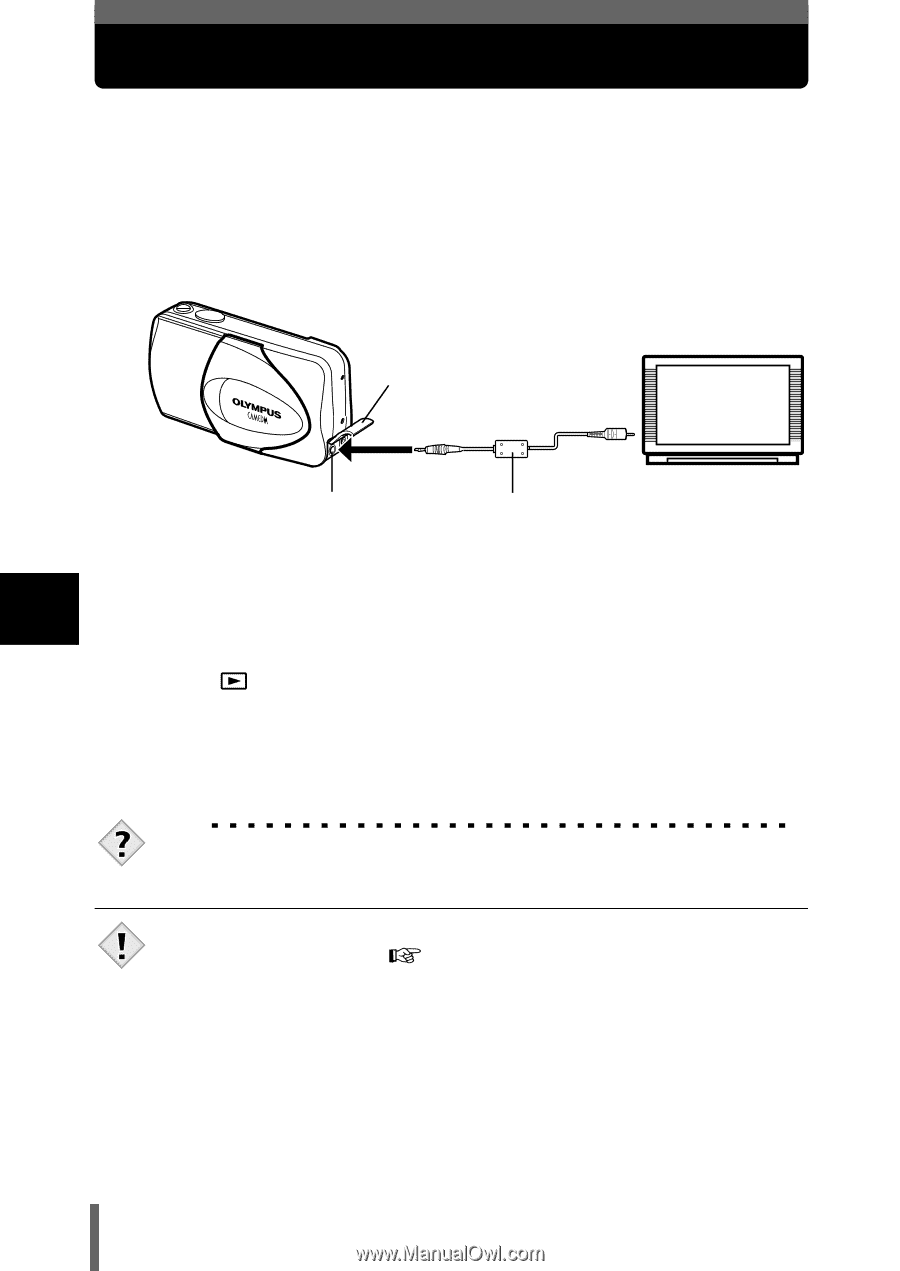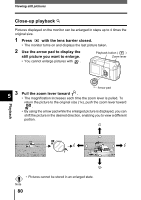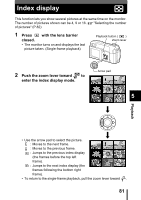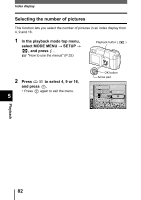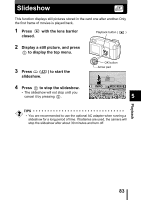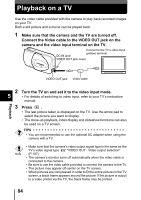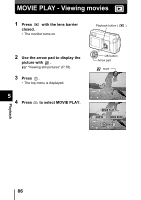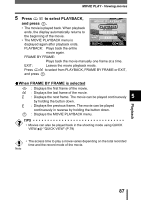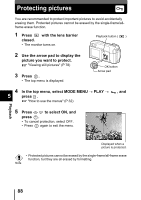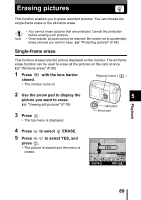Olympus D560 D-560 Zoom Reference Manual - English (6.6MB) - Page 85
Playback on a TV
 |
UPC - 050332140714
View all Olympus D560 manuals
Add to My Manuals
Save this manual to your list of manuals |
Page 85 highlights
Playback on a TV Use the video cable provided with the camera to play back recorded images on your TV. Both a still picture and a movie can be played back. 1 Make sure that the camera and the TV are turned off. Connect the Video cable to the VIDEO OUT jack on the camera and the video input terminal on the TV. Connect to the TV's video input DC-IN jack/ (yellow) terminal. VIDEO OUT jack cover Playback VIDEO OUT jack Video cable 5 2 Turn the TV on and set it to the video input mode. • For details of switching to video input, refer to your TV's instruction manual. 3 Press . • The last picture taken is displayed on the TV. Use the arrow pad to select the picture you want to display. • The close-up playback, index display and slideshow functions can also be used on a TV screen. TIPS • You are recommended to use the optional AC adapter when using the camera with a TV. • Make sure that the camera's video output signal type is the same as the TV's video signal type. "VIDEO OUT - Video output selection" Note (P.107) • The camera's monitor turns off automatically when the video cable is connected to the camera. • Be sure to use the video cable provided to connect the camera to the TV. • The picture may appear off-center on the TV screen. • When pictures are compressed in order to fit the entire picture on the TV screen, a black frame appears around the picture. If the picture is output to a video printer via the TV, the black frame may be printed. 84