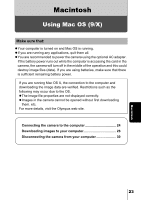Olympus D560 D-560 Zoom Reference Manual - English (6.6MB) - Page 167
Drag & drop the image, you want to save in the, computer in this case, P1010012.JPG to - camedia software
 |
UPC - 050332140714
View all Olympus D560 manuals
Add to My Manuals
Save this manual to your list of manuals |
Page 167 highlights
Downloading images to your computer The "Hard Disk" window is displayed. 5 Drag & drop the image you want to save in the computer (in this case, P1010012.JPG) to the "Hard Disk" window. The image is saved in the computer (in the Hard disk). • To select all images, click Edit > Select all. When the image file has been copied to the computer, you can view images by double-clicking the image files in the "Hard Disk" folder. The files will be opened in the default image viewer of the operating system. If you want to view the image a different size or process it, you will need to open the image with software that supports JPEG or TIFF images files, such as Paint Shop Pro, Photoshop or CAMEDIA Master software. The lamp on the right of the viewfinder or the card access lamp blinks while the image is being copied. Never open the card cover on the camera, load or remove the batteries, or connect or disconnect the AC adapter while the lamp is blinking as the image files may be destroyed. 28 Macintosh