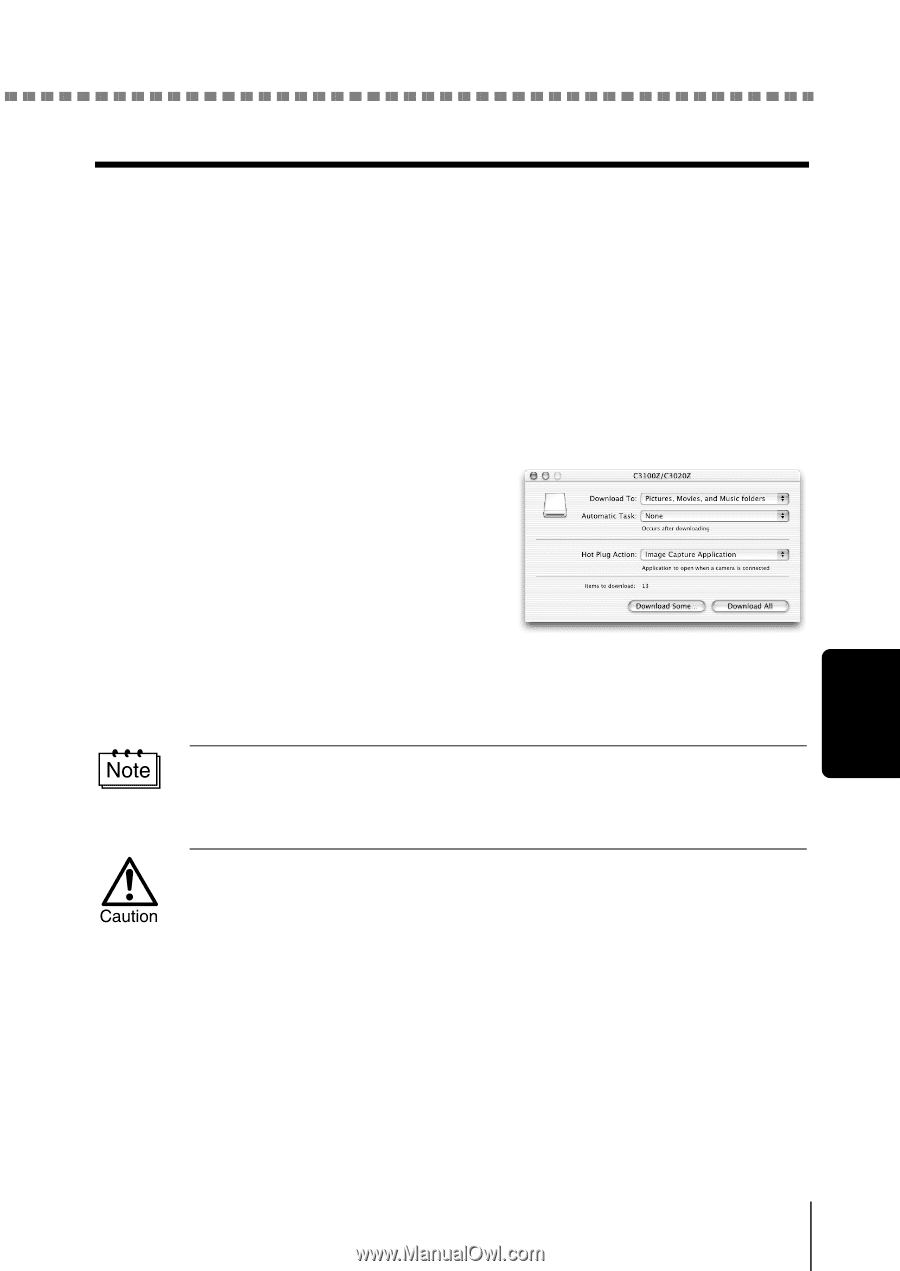Olympus D560 D-560 Zoom Reference Manual - English (6.6MB) - Page 168
Mac OS X, From the Download To menu
 |
UPC - 050332140714
View all Olympus D560 manuals
Add to My Manuals
Save this manual to your list of manuals |
Page 168 highlights
Downloading images to your computer Mac OS X Malfunctions such as the following may occur due to the OS. • If the camera is not connected correctly, a malfunction occurs in the computer. • Date and time information of image files is not accurately displayed. • If the card cover of the camera is opened while connecting to the computer, the "untitled" icon does not disappear from the desktop. etc. When the computer has recognized the camera, the Apple Image Capture software dialog appears. 1 From the "Download To" menu, select a destination folder. 2 To download all images, click "Download All". To selectively download images, click "Download Some" and highlight the desired images. The images are transferred from the camera to your computer. If you are operating Mac OS X and you want to download images using the same procedure as for Mac OS 9, select "File > Close" and exit the Apple Image Capture software. At this time, the camera is indicated as "unlabeled". If you use the Apple Image Capture software, images downloaded to your computer and transferred back to a card may not play back on the camera or may have other problems. 29 Macintosh