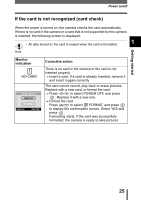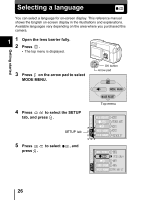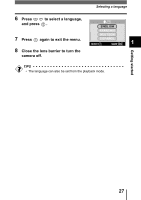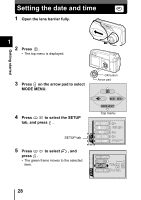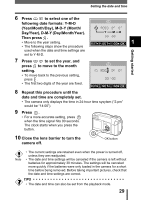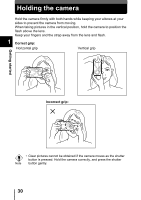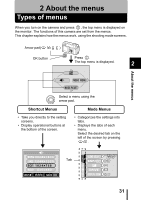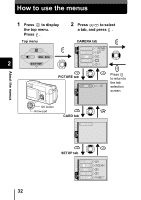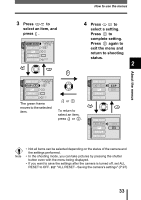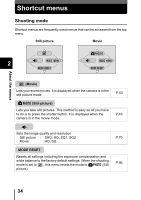Olympus D560 D-560 Zoom Reference Manual - English (6.6MB) - Page 30
Day/Year, D-M-Y Day/Month/Year., Year/Month/Day, M-D-Y Month - digital
 |
UPC - 050332140714
View all Olympus D560 manuals
Add to My Manuals
Save this manual to your list of manuals |
Page 30 highlights
Setting the date and time Getting started 6 Press to select one of the following date formats: Y-M-D (Year/Month/Day), M-D-Y (Month/ Day/Year), D-M-Y (Day/Month/Year). Then press . • Move to the year setting. 1 • The following steps show the procedure used when the date and time settings are set to Y-M-D. 7 Press to set the year, and press to move to the month setting. • To move back to the previous setting, press . • The first two digits of the year are fixed. 8 Repeat this procedure until the date and time are completely set. • The camera only displays the time in 24-hour time sysytem ("2.pm" would be "14:00"). 9 Press . • For a more accurate setting, press when the time signal hits 00 seconds. The clock starts when you press the button. 10 Close the lens barrier to turn the camera off. OK button • The current settings are retained even when the power is turned off, unless they are readjusted. Note • The date and time settings will be canceled if the camera is left without batteries for approximately 30 minutes. The settings will be canceled more quickly if the batteries were only loaded in the camera for a short time before being removed. Before taking important pictures, check that the date and time settings are correct. TIPS • The date and time can also be set from the playback mode. 29