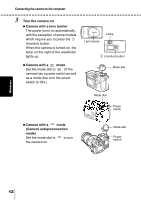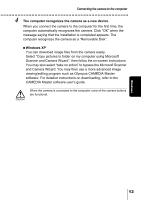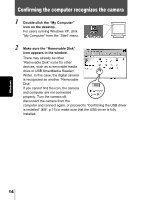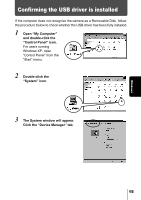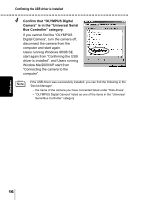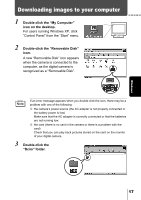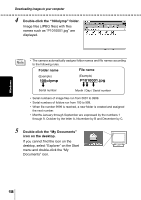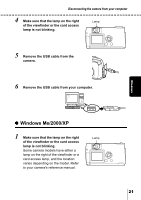Olympus D560 D-560 Zoom Reference Manual - English (6.6MB) - Page 156
Downloading images to your computer
 |
UPC - 050332140714
View all Olympus D560 manuals
Add to My Manuals
Save this manual to your list of manuals |
Page 156 highlights
Windows Downloading images to your computer 1 Double-click the "My Computer" icon on the desktop. For users running Windows XP, click "Control Panel" from the "Start" menu. 2 Double-click the "Removable Disk" icon. A new "Removable Disk" icon appears when the camera is connected to the computer, as the digital camera is recognized as a "Removable Disk". If an error message appears when you double-click the icon, there may be a problem with one of the following: the camera's power source (the AC adapter is not properly connected or the battery power is low) Make sure that the AC adapter is correctly connected or that the batteries are not running low. the card (there is no card in the camera or there is a problem with the card) Check that you can play back pictures stored on the card on the monitor of your digital camera. 3 Double-click the "Dcim" folder. 17