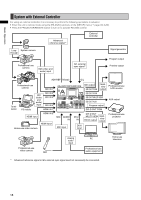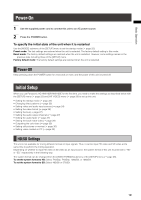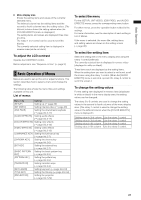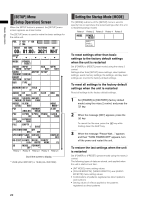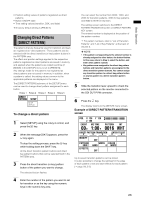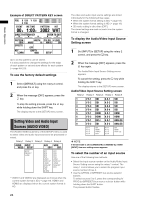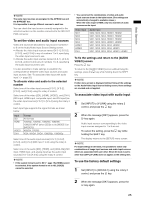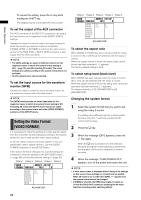Panasonic AG-HMX100 Operating Instructions - Page 21
Basic Operation of Menus, To adjust the LCD contrast, To select the menu, To select the setting item
 |
View all Panasonic AG-HMX100 manuals
Add to My Manuals
Save this manual to your list of manuals |
Page 21 highlights
Basic Operation 6 Menu display area Shows the setting items and values of the currently selected menu. The leftmost column has the setting items and the second to fourth columns have the setting values. (The leftmost column shows the setting values when the [COLOR EFFECTS] menu is displayed.) The setting items and values are displayed three lines at a time. The rotary 1 or 2 control can be used to scroll the display. The currently selected setting item is displayed in reverse video (white on black). To adjust the LCD contrast Operate the CONTRAST control. Before adjustment, see "Requests on Use" ( page 9). Basic Operation of Menus Menus are used to set up this unit or adjust functions. This section describes how to select a menu and change the settings. The following table shows the menu titles and settings available on this unit. List of menus Menu Title Settings [SETUP] Setting up ( page 22) [INT VIDEO] Setting internal video ( page 28) [DSK FADE] Setting the downstream key/fade ( page Vol.2‑11) [AUDIO EFFECTS] Setting audio effects ( page Vol.2‑17) [COLOR EFFECTS] Setting color effects ( page Vol.2‑13) [VIDEO EFFECTS] Setting video effects ( page Vol.2‑13) [LUMINANCE KEY] Setting the luminance key ( page Vol.2‑7) [CHROMA KEY] Setting the chroma key ( page Vol.2‑6) [EXT KEY] Setting the external key ( page Vol.2‑7) [BASIC PATTERN Setting the basic pattern key KEY] ( page Vol.2-5) [PATTERN KEY] Setting the pattern key ( page Vol.2‑5) [TRANSITION] Setting transition wipe ( page Vol.2‑3) [KEY LEARN] Setting key learn ( page Vol.2‑9) [TITLE KEY] Setting the title key ( page Vol.2‑8) [PROJECTOR] Setting the projector ( page Vol.2‑29) To select the menu For the [SETUP], [INT VIDEO], [DSK FADE], and [AUDIO EFFECTS] menus, press the corresponding menu button. For other menus, press the operation button related to the settings. For more information, see the description of each setting in List of Menus. If the menu is selected, the menu title, setting items, and setting values are shown on the setting screen ( page 20). To select the setting item Select the setting item in the menu display area using the rotary 1 control (leftmost). The currently selected item is displayed in reverse video (displayed in white on black). Three items each are displayed as the setting items. When the setting item you want to select is not found, scroll the screen using the rotary 1 control. (When the [AUDIO EFFECTS] menu is selected, operate the rotary 2 control to scroll the screen.) To change the setting values For the setting item displayed in reverse video (displayed in white on black) in the menu display area, the setting values can be changed. The rotary 2 to 5 controls are used to change the setting values in the second to fourth columns of the menu display area. (The rotary 1 control is used to change the setting value in the leftmost column when the [COLOR EFFECTS] menu is displayed.) Setting value in 2nd column Setting value in 3rd column Setting value in 4th column Setting value in 5th column Use the rotary 2 control. Use the rotary 3 control. Use the rotary 4 control. Use the rotary 5 control. 21