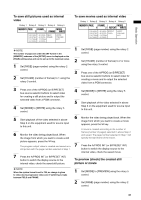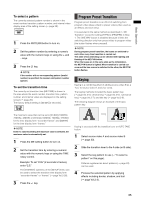Panasonic AG-HMX100 Operating Instructions - Page 36
Downstream Key (DSK), To create DSK using material imported, from PC - specifications
 |
View all Panasonic AG-HMX100 manuals
Add to My Manuals
Save this manual to your list of manuals |
Page 36 highlights
Basic Operation For luminance keying, chroma keying or To use the Scene Grabber function external keying, apply effects such as slice and Press the SCENE GRABBER button to turn on. slope to the key video ( page Vol.2-6). The scene grabber function allows you to move the image currently being displayed in the key together with the 5 Set the pattern position (where the key is inserted) using the joystick. pattern if a specific key pattern is selected. For patterns to which the Scene Grabber function can be applied, refer to "List of Key Patterns" at the back of Press the CENTER button to turn on, and the pattern Volume 2. position is set to the center. Press the HOLD button to turn on, and the joystick is fixed to the current position. NOTE You cannot use multi-strobe effects ( page Vol.2-15) and the scene grabber function at the same time. Whichever is NOTE • There are some patterns for which the position cannot be adjusted with the joystick. selected later has priority and the other selected earlier is canceled. To display the key inverted For more information, refer to "List of Key Patterns" at the back of Volume 2. • For the patterns registered as direct patterns, the Press the REVERSE button in the PATTERN area to turn on, and the key pattern or frame-in/-out is displayed inverted. settings of the effects and position applied to each pattern are saved in memory and applied when the pattern is called next time (if [MODE] in the [SETUP] menu is set to [PRESET]). Any settings made for the patterns not registered as direct patterns are not Downstream Key (DSK) DSK is an effect of inserting a key to the video to which saved in memory. effects have already been applied. 6 Set the pattern size (key size) using the rotary Z control. The following diagram shows an example of the DSK. If a specific key pattern is selected. press the ASPECT button to turn on, and the aspect ratio of the pattern can be temporarily changed with the ASPECT control. (When it is turned in the H direction, the width (horizontal) is increased; when it is turned in the V direction, the height (vertical) is To create DSK using material imported from PC increased). When the button is turned off, the aspect ratio returns to the value before change. Input material such as characters created with a single color as a background on PC to the DVI-I IN connector, For patterns to which the aspect change function select the DVI-I input as key material for DSK (set [KEY] to can be applied, refer to "List of Key Patterns" at the [DVI-I] in the [DSK SOURCE] submenu of the [DSK FADE] back of Volume 2. menu), and you can insert a key onto video created by applying effects to an image taken with a camera. 7 Set the transition time (from combining start to It is also possible to embed other material as the key fill in the key extracted from the original material or apply effects end) ( page 35). such as SHADOW to the extracted key. 8 Slide the transition lever to the B side (or A side) or press the AUTO TAKE button. When the AUTO TAKE button is pressed, it is lighted and source video A is combined with B (or source video B is combined with A). 36