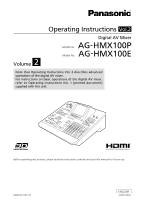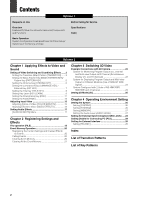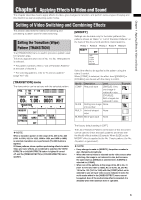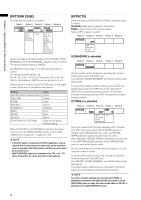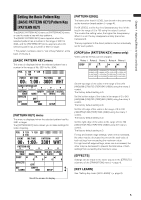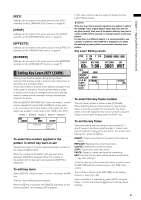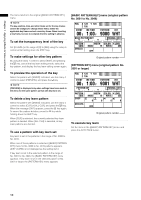Panasonic AG-HMX100 Operating Instructions-Advanced - Page 6
Setting the Chroma Key [CHROMA KEY
 |
View all Panasonic AG-HMX100 manuals
Add to My Manuals
Save this manual to your list of manuals |
Page 6 highlights
Chapter 1 Applying Effects to Video and Sound Setting the Chroma Key [CHROMA KEY] Chroma keying is a function for removing a specified color range from one image and keying another image to the range. The following diagram shows an example of the chroma key. [KEY] Up to three colors to be removed from an image can be stored. Rotary 1 Rotary 2 Rotary 3 Rotary 4 Rotary 5 KEY COLOR SLICE 1 SLOPE 1 K LEVEL 1 128 8 255 1-3 0-255 0-15 0-255 Key is specified by color on which the cursor is placed, and removed. The [CHROMA KEY] menu is used to create a chroma key. [CHROMA KEY] menu The menu appears when the CHROMA KEY (chroma key) button is pressed in the PATTERN area ( page Vol.1-14) or the pattern of No. 62 is selected. ME preview is automatically chosen, and the video to be keyed with the chroma key cursor is output from the preview output connector. Shows the selected number: 1, 2, or 3. Shows the selected color. POS. X 128 Y 128 Z 196 EVENT ME TIME PATTERN INT 00 E 1:00 F 0062 WHT CHROMA KEY 1 R=- - - G=- - - B=- - - KEY COLOR SLICE 1 SLOPE 1 K LEVEL 1 128 8 255 COLOR OFFSET C SLICE C-AREA MONO L CANCEL 128 128 3 6 CROP 0 0 0 0 EFFECTS OFF BORDER COLOR WHITE Scroll the screen to display. After selecting the number using the rotary 2 control, move the chroma key cursor on the preview image to the color (blue for example) to be removed using the joystick, and press the key. The numeric values of the stored color are displayed for R, G, and B, respectively, in the menu. ("---" appears when the color is not stored.) The color can be stored any number of times by pressing the key. However, the color data is overwritten each time it is stored. To cancel the stored color, enter the selected number using the numeric keys while holding down the SHIFT key. To set the chroma key in detail The color density and range can be specified to designate more precise keying. Set [SLICE] of the selected color in the range of 0 to 255 using the rotary 3 control. The slice is set to specify the color density (saturation) in the area to be removed. For example, if you specify blue using the joystick, the setting value can be increased to remove only blue darker than the specified blue. Set [SLOPE] of the selected color in the range of 0 to 15 using the rotary 4 control. The slope is set to specify the range (hue) of the color to be removed. For example, if you specify blue using the joystick, the setting value can be increased to remove only blue closest to the specified blue. Set [K LEVEL] (transparency level of the key) in the range of 0 to 255 using the rotary 5 control. NOTE The value set with the rotary 3 control is saved for each of the three key colors, while the value set with the rotary 5 control is applied to all stored colors. [COLOR CANCEL] The appearance of color blur can be diminished in the boundary area of the key. Rotary 1 Rotary 2 Rotary 3 Rotary 4 Rotary 5 COLOR OFFSET C SLICE C-AREA MONO L CANCEL 128 128 3 6 0-255 0-255 0-3 0-15 Set [OFFSET] (offset from the key) in the range of [0] to [255] using the rotary 2 control. Set [C SLICE] (cancel slice) in the range of [0] to [255] using the rotary 3 control. 6